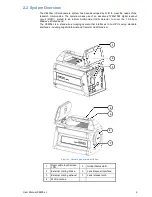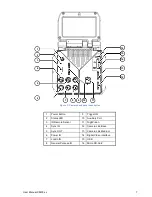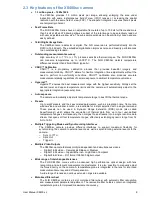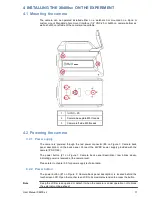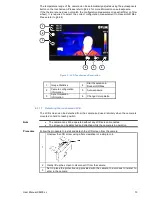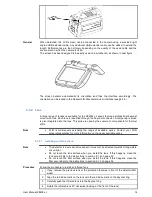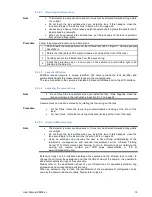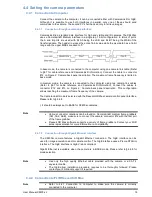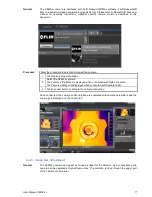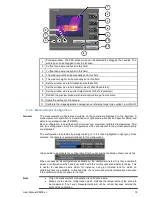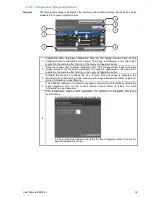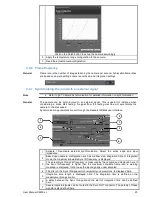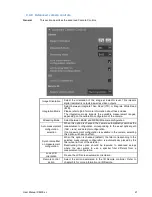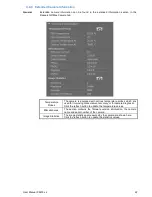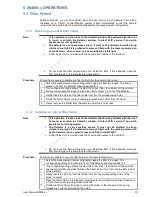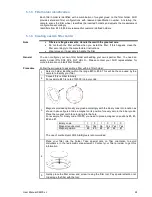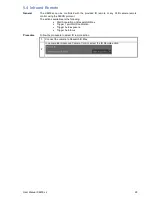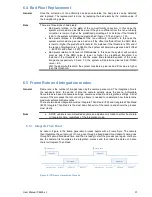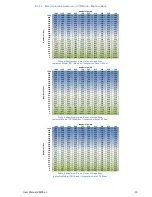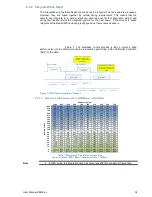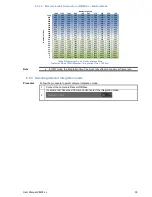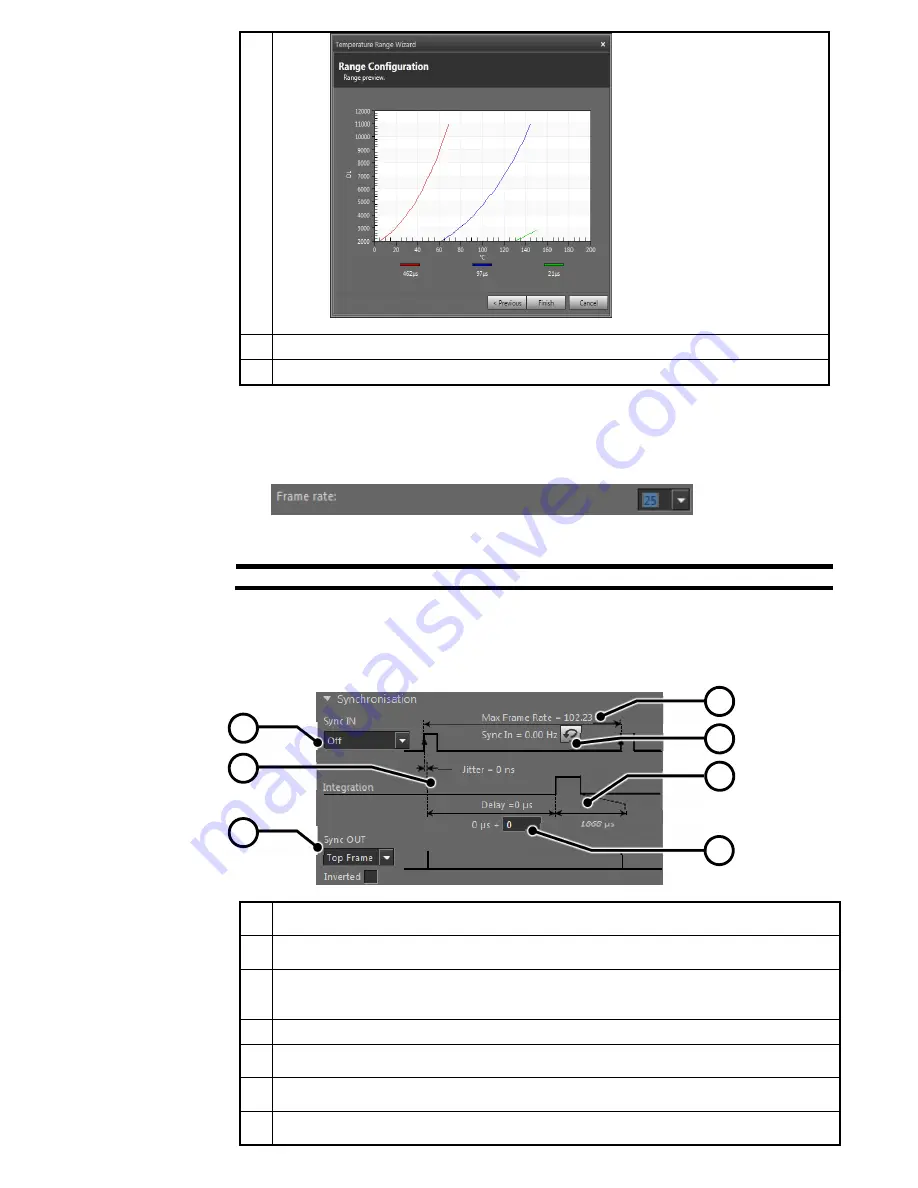
User Manual X8400 sc
20
Click on the Finish button to set up the camera accordingly.
6
Apply the temperature range configuration to the camera.
7
Read the actual camera configuration
4.4.6 Frame frequency
General
Frame rate is the number of images taken by the camera per second. Achievable frame rates
are based on camera settings, camera overhead, and integration settings.
4.4.7 Synchronizing the camera to an external signal
Note
•
Refer to §6.7 Camera Synchronization for detailed information on synchronization
General
The camera can be synchronized to an external signal. This is useful for instance when
considering a brake disk testing. A signal from the testing machine will synchronize the
camera to the disk speed.
Synchronization parameters are set through the ResearchIR Max user interface:
1
Activate / Deactivate external synchronization. Select the active edge and input
impedance.
2
Based upon camera configuration such as window size, integration time or integration
mode, the maximum allowable Sync IN frequency is displayed.
3
The actual Sync IN signal frequency is measured by the camera and displayed here. If
the Sync IN frequency is higher than the maximum allowable frame rate, a warning
message is displayed. In that case the input signal is under sampled.
4
The jitter on the Sync IN signal, which is typically one pixel clock, is displayed here.
5
Integration time length is displayed here. The integration time is defined on the
measurement range control.
6
A delay between the Sync IN signal and the start of integration time can be defined
here.
7
Several camera signals can be routed to the Sync OUT connector. The polarity of these
signals is also defined here.
1
4
7
2
3
6
5