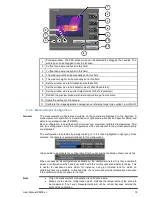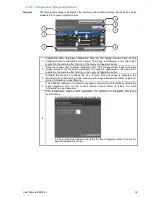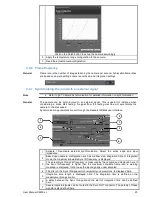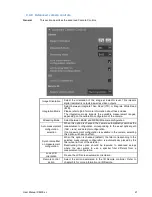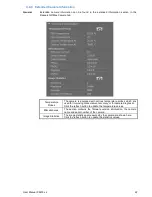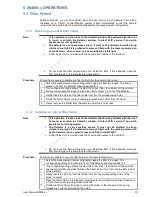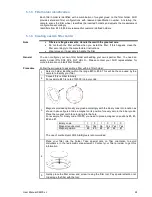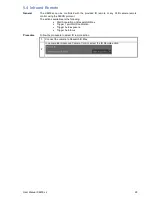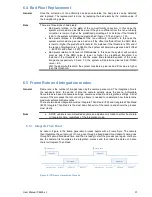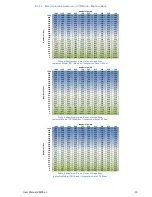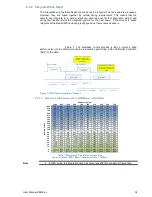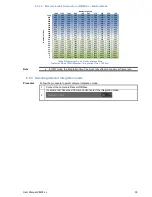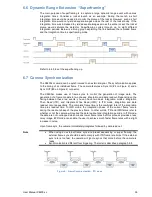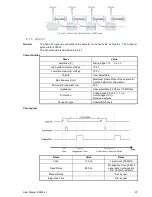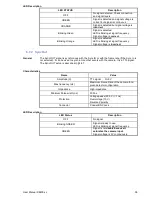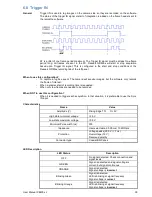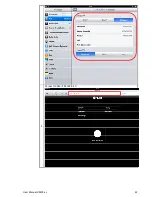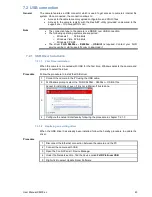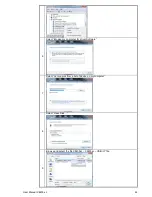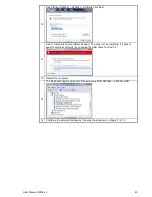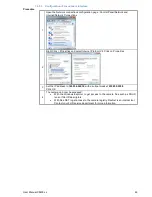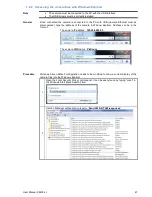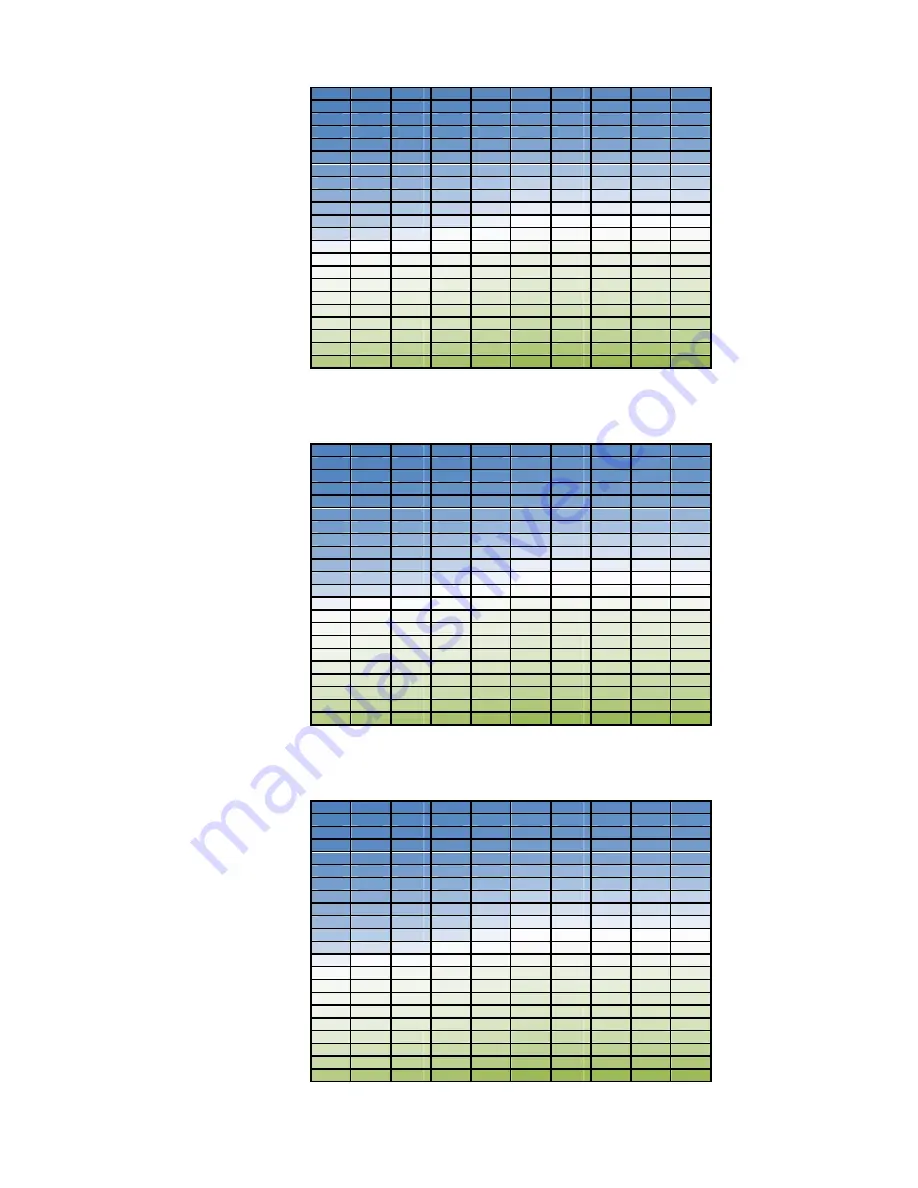
User Manual X8400 sc
32
Max Achievable frame rate in ITR Mode – Base Mode
6.5.1.1
Number of points
1280
1152
1024
896
768
640
512
384
256
128
N
u
m
b
e
r
o
f
li
n
e
s
1024
57
63
71
80
92
106
106
106
106
106
896
65
72
81
91
105
121
121
121
121
121
768
76
84
94
106
122
141
141
141
141
141
640
91
100
112
126
146
168
168
168
168
168
512
113
124
139
157
180
207
207
207
207
207
384
148
164
182
206
237
272
272
272
272
272
320
176
195
217
245
281
322
322
322
322
322
256
218
240
267
301
345
395
395
395
395
395
224
246
271
302
340
389
445
445
445
445
445
192
284
312
347
391
446
510
510
510
510
510
160
335
368
409
459
524
598
598
598
598
598
128
408
448
497
557
634
721
721
721
721
721
96
523
572
633
707
802
908
908
908
908
908
64
726
792
872
969
1091
1227
1227
1227
1227
1227
56
804
876
963
1068
1200
1344
1344
1344
1344
1344
48
901
980
1075
1190
1332
1487
1487
1487
1487
1487
40
1025
1113
1217
1342
1497
1664
1664
1664
1664
1664
32
1188
1286
1401
1540
1708
1889
1889
1889
1889
1889
24
1413
1523
1652
1805
1989
2184
2184
2184
2184
2184
16
1743
1868
2013
2182
2381
2589
2589
2589
2589
2589
8
2274
2415
2574
2756
2966
3177
3177
3177
3177
3177
2
2948
3094
3255
3434
3634
3829
3829
3829
3829
3829
Table 1: Maximum Frame Rate vs Image Size
(detector Mode: ITR / Base / integration time = 0.5µs)
Number of points
1280
1152
1024
896
768
640
512
384
256
128
N
u
m
b
e
r
o
f
li
n
e
s
1024
56
61
68
77
88
101
101
101
101
101
896
63
70
77
87
100
114
114
114
114
114
768
73
80
89
101
115
131
131
131
131
131
640
87
95
106
119
136
155
155
155
155
155
512
107
117
130
145
165
188
188
188
188
188
384
138
151
167
187
212
239
239
239
239
239
320
162
177
196
218
246
277
277
277
277
277
256
196
214
235
261
294
330
330
330
330
330
224
219
239
262
290
326
364
364
364
364
364
192
249
270
296
327
365
407
407
407
407
407
160
287
311
339
373
415
460
460
460
460
460
128
339
366
398
435
481
530
530
530
530
530
96
414
445
481
522
572
624
624
624
624
624
64
532
567
607
653
706
760
760
760
760
760
56
573
609
650
696
750
804
804
804
804
804
48
621
658
699
746
799
853
853
853
853
853
40
678
715
756
803
856
908
908
908
908
908
32
745
783
824
870
921
971
971
971
971
971
24
828
865
905
949
997
1044
1044
1044
1044
1044
16
931
966
1003
1043
1087
1128
1128
1128
1128
1128
8
1064
1094
1125
1159
1194
1227
1227
1227
1227
1227
2
1191
1214
1238
1264
1290
1313
1313
1313
1313
1313
Table 2: Maximum Frame Rate vs Image Size
(detector Mode: ITR / Base / integration time = 500µs)
Number of points
1280
1152
1024
896
768
640
512
384
256
128
N
u
m
b
e
r
o
f
li
n
e
s
1024
53
58
64
71
81
92
92
92
92
92
896
59
65
72
80
91
103
103
103
103
103
768
68
74
82
91
103
116
116
116
116
116
640
80
87
96
106
119
134
134
134
134
134
512
96
105
115
127
142
158
158
158
158
158
384
121
131
143
157
175
193
193
193
193
193
320
140
151
163
179
197
217
217
217
217
217
256
164
176
190
207
227
248
248
248
248
248
224
180
193
208
225
246
267
267
267
267
267
192
199
213
228
246
267
289
289
289
289
289
160
223
237
253
272
293
315
315
315
315
315
128
253
268
284
303
325
346
346
346
346
346
96
293
308
324
343
364
384
384
384
384
384
64
347
362
378
395
414
432
432
432
432
432
56
364
378
394
410
428
445
445
445
445
445
48
383
397
411
427
444
460
460
460
460
460
40
404
417
430
445
461
476
476
476
476
476
32
427
439
451
465
479
492
492
492
492
492
24
453
463
475
486
499
510
510
510
510
510
16
482
491
500
510
520
530
530
530
530
530
8
515
522
529
536
544
551
551
551
551
551
2
543
548
553
558
563
567
567
567
567
567
Table 3: Maximum Frame Rate vs Image Size
(detector Mode: ITR / Base / integration time = 1500µs)