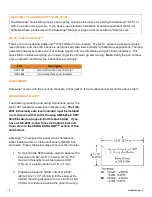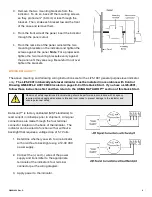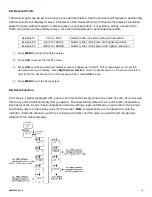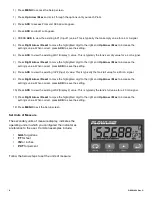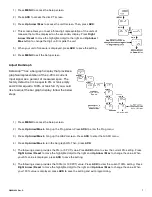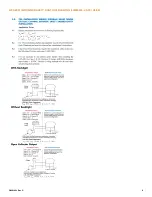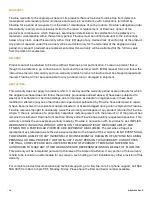|
4
QS301034 Rev. C
MN300610 Rev B_9
4 of 10
USING DATALOOP™
DataLoop™ features a 5-digit LCD digital display with a
secondary units of measure display and 0-100% of span bar
graph display and four-button user interface. The following
are the button descriptions.
•
Menu
- Used to enter or exit the programming mode,
view settings or access the advanced features.
•
Right Arrow / Reset
- Used to move to the next digit during digit or decimal point programming; or reset
the max/min readings or other parameter/functions assigned through the Menu.
•
Up Arrow / Max
- Used to scroll through the Menu options or change the value of a digit.
•
ACK
- Used to access a Menu or accept a setting. Programming is only saved after ACK is pressed.
Entering the Menu
To enter the menu, press the
MENU
button. With the
UP
arrow, you can scroll through the three menu
options including Setup, Program and Password.
•
Setup
- Selects the Decimal Point position and Units displayed.
•
Program
- Changes the Scale options, allows Calibration and sets the Graph.
Note
: The display has
been factory calibrated to NIST standards and does not need to be re-calibrated.
•
Password
- Sets or changes password access.
CONFIGURING DATALOOP™
Follow the below steps to configure DataLoop™ for your application:
1)
Determine Display Units
2)
Set Decimal Points
3)
Set SCALE Function
4)
Set Units of Measure
5)
Adjust Bar Graph
Determine Display Units
DataLoop™ can indicate level in distance (inches, centimeters, feet, meters), volume (gallons, liters) or other
engineering units. Determine the display units that you wish to use in configuring the indicator.