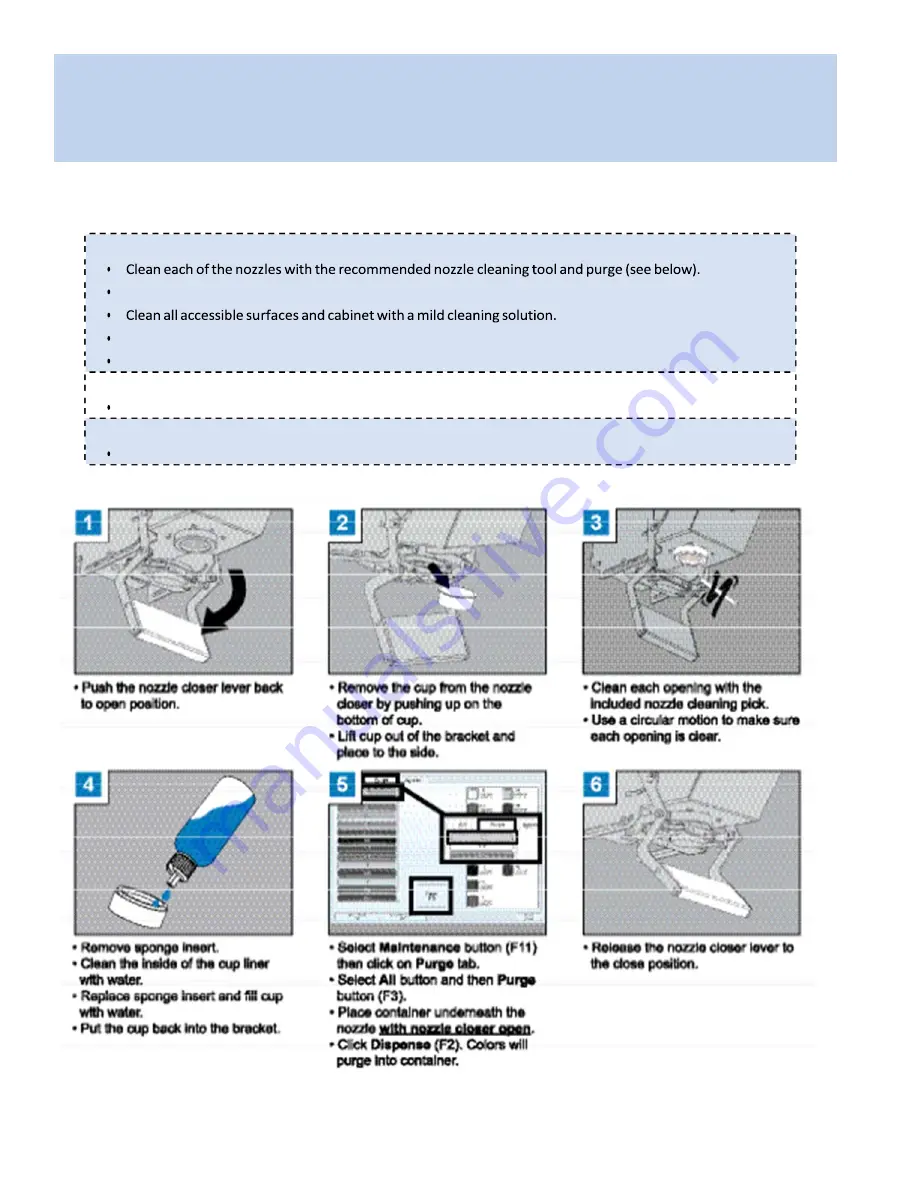
Fluid Management Customer Service 1
.
800
.
462
.
2466
32
|
Accutinter
1600
Your Accutinter 1600 depends on clean and well maintained parts. To ensure dispensing accuracy and
increase the operation of your Accutinter 1600, follow the maintenance schedule detailed below:
*This should be performed by a Fluid Management authorized service technician.
*This should be performed by a Fluid Management authorized service technician.
Maintenance,
Care
and
Use
‐
Accutinter
1600
PERFORM
EVERY
DAY:
Remove
all
excess
colorant
and
debris
from
the
nozzle
and
nozzle
area.
Empty
and
clean
the
drip
tray.
Replace
if
necessary.
Moist
sponge
daily
to
keep
colorant
from
drying.
PERFORM
EVERY
WEEK:
Clean
the
spill
trays
around
canisters.
PERFORM
EVERY
SIX
MONTHS:
Check
the
calibration
and
re
‐
calibrate
as
required.*
Summary of Contents for Accutinter 1600
Page 2: ......















































