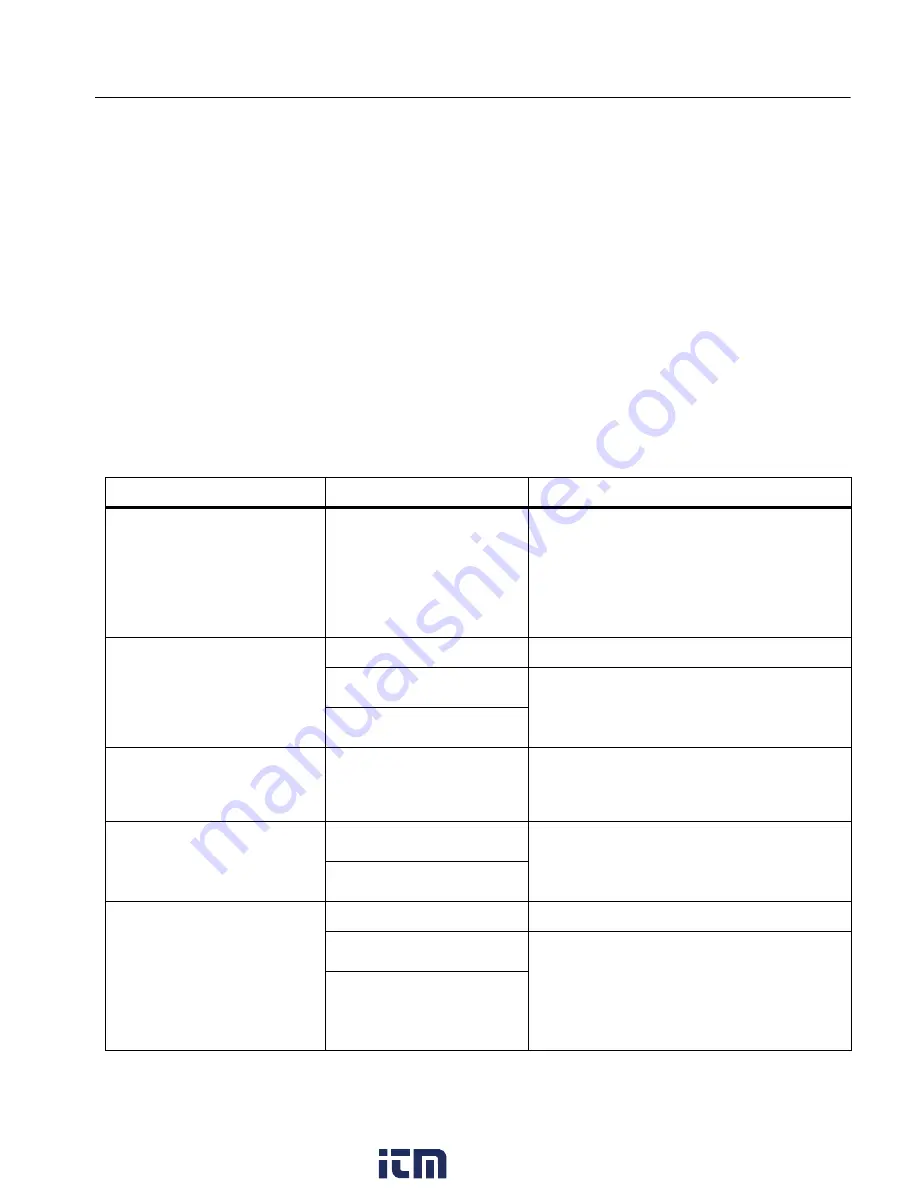
Thermal Imager
Fluke Connect Menu
21
•
Y
to decrease the horizontal size.
•
Z
to increase the horizontal size.
5. Push
a
to select
Position
.
:
shows on the display.
6. To move the box, drag the center of the box or push
W
/
X
/
Y
/
Z
.
7. Push
s
to set the change and go to the next Spot Box.
8. Continue to set Spot Boxes. On the final box push
s
to exit.
Fluke Connect Menu
lists the options in the Fluke Connect menu.
Table 13. Fluke Connect Menu
Option Menu
Option
Description
Scan Asset ID
NA
Assign images to an asset.
Scan a QR code or barcode attached
to an asset or manually enter an asset
identification. See
.
Save Images to
Fluke Connect Cloud
WiFi
Turn on or turn off WiFi.
WiFi Network
With WiFi enabled, connect the
Product to a WiFi network so you can
sign in to your Fluke Connect account.
Sign in to
Pair to Fluke Connect
Tools
On/Off
Turn on to put the Imager into Fluke
Connect Pairing mode. See
Pair Hotspot to Fluke
Connect
WiFi Hotspot
Uses the Product to create a wireless
Hotspot when no WiFi network exists.
See
.
WiFi Hotspot Settings
Save Images to Shared
Folder
WiFi
Turn on or turn off WiFi.
WiFi Network
With WiFi enabled, connect the
Product to a WiFi network so you can
sign in to a shared folder on a
network. See
Shared Folder
www.
.com
information@itm.com
1.800.561.8187
















































