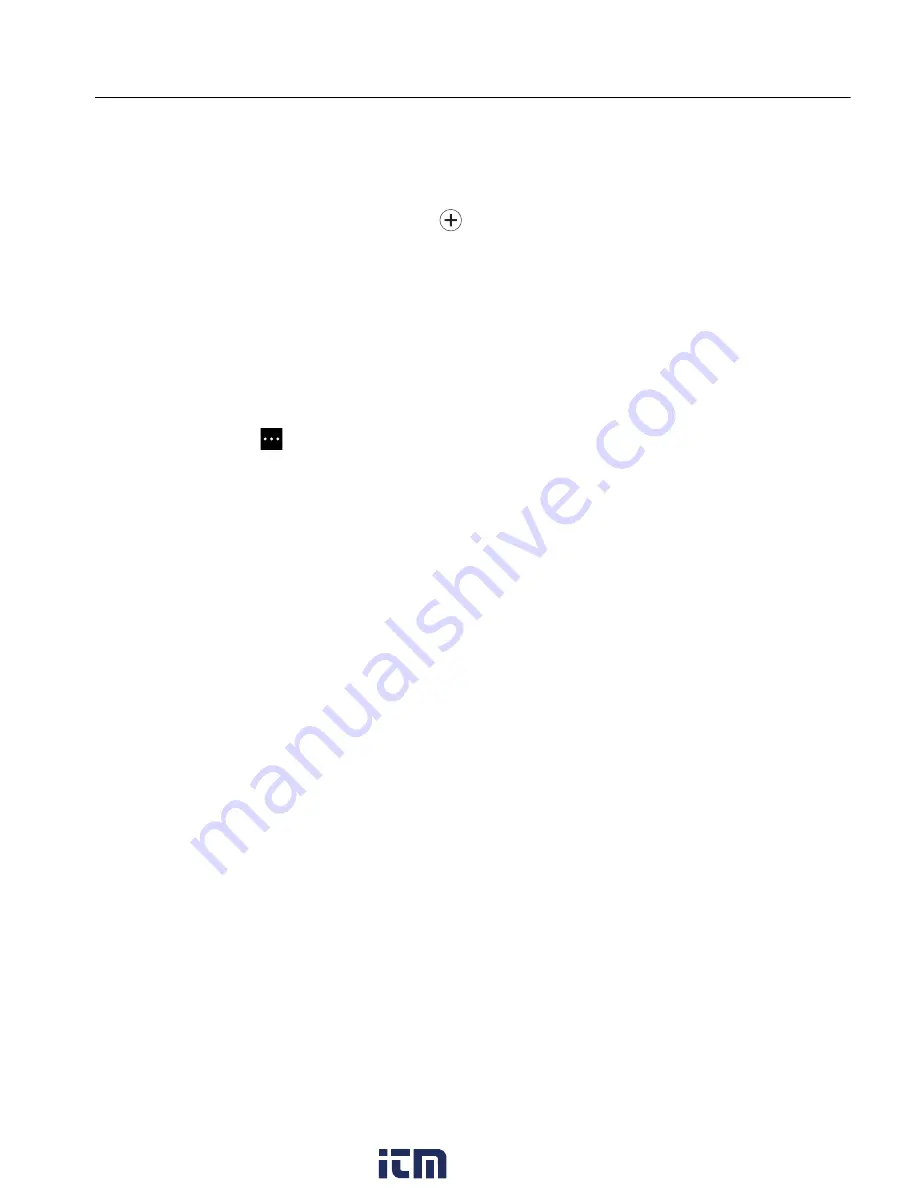
Thermal Imager
Image Annotation
37
2. Use the keyboard to enter a message.
3. Tap
Save
.
If a note is saved with the image, a list of notes opens on the display.
4. To add another note to the image, tap
, use the keyboard to add the new note, and tap
Save
.
5. To edit a note, tap on a note, use the keyboard to edit it, and tap
Save
. If needed, scroll
down to see all the notes.
6. To delete a note, tap on a note, tap
Delete
, and tap
Delete
again.
Add a Note to Multiple Images
To add a note to multiple images at the same time:
1. Select
m
>
>
Add a Note to Multiple Images
.
The display returns to the memory gallery.
2. Tap an image to select it. Tap an image again to clear the selection.
The border and filename text color change to yellow.
3. Repeat for each additional image.
4. Tap
Add Note
.
A keyboard opens on the display.
5. Use the keyboard to enter a message.
6. Tap
Save
.
Audio Notes
Audio notes require an .is2 image and a Bluetooth headset.
Images that have audio notes show with the audio icon (
).
Record Audio Notes
Choose a method to add, edit, or delete a note for an image:
•
For an image in the memory buffer: Select
Edit > Audio Note
.
•
For a saved image: Select
m
> image >
...
>
Audio Note
.
1. Tap
Record
and begin recording.
You can record up to 60 seconds of audio.
To cancel, tap
Cancel
.
www.
.com
information@itm.com
1.800.561.8187





































![Navig[8]r NAVCAM-717D User Manual preview](http://thumbs.mh-extra.com/thumbs/navig-8-r/navcam-717d/navcam-717d_user-manual_3571056-01.webp)




