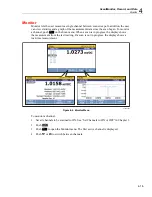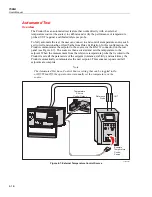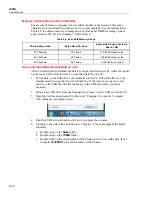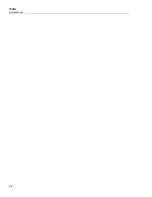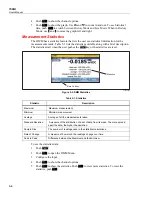1586A
Users Manual
5-4
Input Type Selection and Range Adjustment
The DMM menu has four softkeys available to select and configure the front-panel inputs
for the measurement type. After a softkey is pushed, the user is prompted for additional
input information to fully configure the input. To adjust the range of the measurement
after the input is configured, push the
and
keys on the front panel to cycle through
the available range selections. Push the
and
to adjust the rate setting, which
determines the sample rate.
Input Function Selection
Input Type and Range
hcn043.eps
Figure 5-2. Input Function Selection
Relative Measurements
The DMM feature has a relative function that lets the user make relative measurements.
A relative measurement is the difference above or below a baseline measurement value.
To make a relative measurement, a measurement is made from the front panel then the
REL softkey is pushed (
). The Product takes the measurement and freezes it as the
baseline measurement as shown in Figure 5-3. Any measurements made after this point is
shown as the amount above or below the baseline measurement that is referred to as the
relative measurement value. When REL function is activated, the range is locked
automatically.
To make a relative measurement:
1.
Push
.
2.
Push
to open the DMM Menu.
3.
Configure the input.
4.
Push
to show the channel options.
5.
Make a measurement from the front panel. After the measurement is stable, push
(REL) to set the baseline.
6.
Observe subsequent readings as relative measurements.
Summary of Contents for 1586A
Page 6: ...1586A Users Manual iv Error Messages 7 3 Troubleshooting 7 20...
Page 8: ...1586A Users Manual vi...
Page 10: ...1586A Users Manual viii...
Page 34: ...1586A Users Manual 2 2...
Page 42: ...1586A Users Manual 2 10 2 3 4 1 hcn018 eps Figure 2 6 Relay Card Installation...
Page 44: ...1586A Users Manual 2 12 hcn032 eps Figure 2 7 DAQ STAQ Multiplexer Installation...
Page 46: ...1586A Users Manual 2 14...
Page 48: ...1586A Users Manual 3 2...
Page 82: ...1586A Users Manual 3 36...
Page 84: ...1586A Users Manual 4 2...
Page 108: ...1586A Users Manual 5 2...
Page 114: ...1586A Users Manual 6 2...
Page 118: ...1586A Users Manual 6 6...
Page 120: ...1586A Users Manual 7 2...