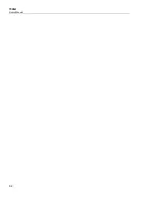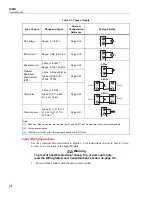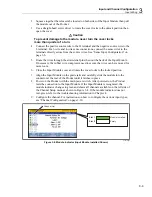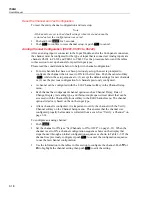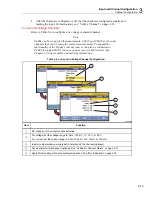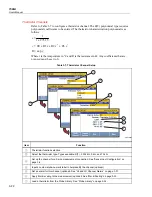Input and Channel Configuration
Channel Configuration
3
3-15
2.
Push
.
3.
Push
or
to highlight a channel.
4.
Push
to edit the channel.
5.
Push
to open the Verify Channel menu.
6.
Push
to zero the channel. A confirmation message appears, select
OK
to
continue or
Cancel
to disregard the changes and return to previous menu. After
OK
is selected, the Product sets the Mx+B to
ON
and loads the calculated offset into the
Mx+B offset setting. To clear the zero function, set the Mx+B back to the original
values. See “Mx+B Scaling” on page 3-30 for instructions.
Relative Measurement Value
Baseline Measurement
Zero Function Softkey
Mx+B Indicator
hcn060.eps
Figure 3-7. Zero Function
Copy a Channel
The Product has a copy and paste function to help duplicate channels. When a channel is
duplicated, all of the channel configuration settings are copied and pasted to a new
channel number. The copy channel softkey in located in the Channel Setup menu.
Note
When a channel is copied to another channel, the channel configuration of
the target channel is overwritten without a notification. Confirm the
channel selections before OK is pushed to prevent accidental overwrites.
To duplicate a channel with copy and paste:
1.
Push
.
2.
Push
or
to highlight a channel.
Summary of Contents for 1586A
Page 6: ...1586A Users Manual iv Error Messages 7 3 Troubleshooting 7 20...
Page 8: ...1586A Users Manual vi...
Page 10: ...1586A Users Manual viii...
Page 34: ...1586A Users Manual 2 2...
Page 42: ...1586A Users Manual 2 10 2 3 4 1 hcn018 eps Figure 2 6 Relay Card Installation...
Page 44: ...1586A Users Manual 2 12 hcn032 eps Figure 2 7 DAQ STAQ Multiplexer Installation...
Page 46: ...1586A Users Manual 2 14...
Page 48: ...1586A Users Manual 3 2...
Page 82: ...1586A Users Manual 3 36...
Page 84: ...1586A Users Manual 4 2...
Page 108: ...1586A Users Manual 5 2...
Page 114: ...1586A Users Manual 6 2...
Page 118: ...1586A Users Manual 6 6...
Page 120: ...1586A Users Manual 7 2...