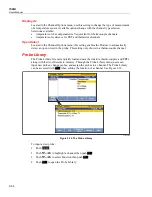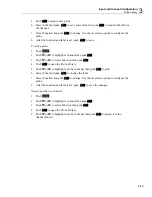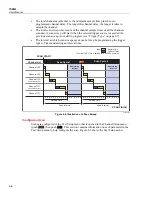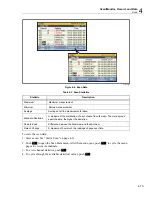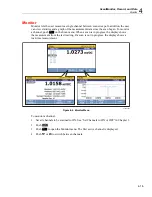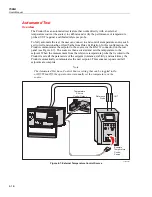4-1
Chapter 4
Scan/Monitor, Record, and Data
Title
Page
Introduction ........................................................................................................ 4-3
Scan .................................................................................................................... 4-3
About Scan Timing and Sampling ................................................................. 4-5
Configure a Scan ........................................................................................... 4-6
Trigger Type.............................................................................................. 4-7
Auto Recording ......................................................................................... 4-8
File Destination ......................................................................................... 4-8
Sample Rate .............................................................................................. 4-8
Data Security ............................................................................................. 4-9
Temperature Unit ...................................................................................... 4-10
Align Channels .......................................................................................... 4-10
Automatic Power Loss Scan Resume ........................................................ 4-11
Basic Scan Procedures ................................................................................... 4-11
Start a Scan ................................................................................................ 4-11
View Scan Data and Statistics ................................................................... 4-12
Graph the Measurements ........................................................................... 4-14
Monitor .............................................................................................................. 4-15
Automated Test .................................................................................................. 4-16
Overview ....................................................................................................... 4-16
Configure an Automated Test........................................................................ 4-17
Connect to An External Source ..................................................................... 4-18
Record ................................................................................................................ 4-19
Record Measurement Data ............................................................................ 4-19
Memory Consumption for Recorded Data .................................................... 4-20
Open and View Measurement Data on a PC ................................................. 4-20
How to Read the Setup CSV File .................................................................. 4-22
How to Read the Data CSV File .................................................................... 4-24
Summary of Contents for 1586A
Page 6: ...1586A Users Manual iv Error Messages 7 3 Troubleshooting 7 20...
Page 8: ...1586A Users Manual vi...
Page 10: ...1586A Users Manual viii...
Page 34: ...1586A Users Manual 2 2...
Page 42: ...1586A Users Manual 2 10 2 3 4 1 hcn018 eps Figure 2 6 Relay Card Installation...
Page 44: ...1586A Users Manual 2 12 hcn032 eps Figure 2 7 DAQ STAQ Multiplexer Installation...
Page 46: ...1586A Users Manual 2 14...
Page 48: ...1586A Users Manual 3 2...
Page 82: ...1586A Users Manual 3 36...
Page 84: ...1586A Users Manual 4 2...
Page 108: ...1586A Users Manual 5 2...
Page 114: ...1586A Users Manual 6 2...
Page 118: ...1586A Users Manual 6 6...
Page 120: ...1586A Users Manual 7 2...