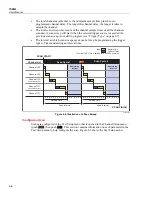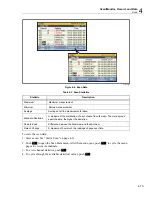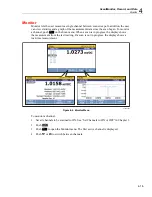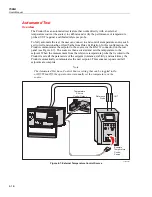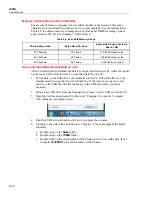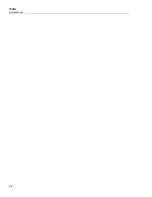1586A
Users Manual
4-14
Graph the Measurements
The Scan function has a graph feature that lets the user display the measurement data in a
graph. This feature is located in the Scan menu (push
then push
).The graph
automatically scales to fit all the information on the display when opened. To refine the
data, the graph can be manipulated with the front-panel arrow keys as shown in
Figure 4-5.
Notes
The maximum number of channels that can be graphed at once is four.
Selection of two or more channels with different input types (such as
temperature and milliamps) can make the graph difficult to read because
they do not share the same unit. To prevent this, only select channels of the
same input type or view the channels one at a time.
Selected
Channels
and Key
Time Stamps
Select or Deselect
Additional Setup Options
Graph Controls
(Front-Panel Keys)
H
J
I
K
Zoom Out
Zoom In
Move Right (in History Mode)
Move Left (in History Mode)
hcn062.eps
Figure 4-5. Graph Feature
To see the measurement data in a graph:
1.
Push
.
2.
Push
to show the graph. To show a channel on the graph, use
and
to
select a channel, then push
to select or deselect. To view additional graph
options, push
.
Summary of Contents for 1586A
Page 6: ...1586A Users Manual iv Error Messages 7 3 Troubleshooting 7 20...
Page 8: ...1586A Users Manual vi...
Page 10: ...1586A Users Manual viii...
Page 34: ...1586A Users Manual 2 2...
Page 42: ...1586A Users Manual 2 10 2 3 4 1 hcn018 eps Figure 2 6 Relay Card Installation...
Page 44: ...1586A Users Manual 2 12 hcn032 eps Figure 2 7 DAQ STAQ Multiplexer Installation...
Page 46: ...1586A Users Manual 2 14...
Page 48: ...1586A Users Manual 3 2...
Page 82: ...1586A Users Manual 3 36...
Page 84: ...1586A Users Manual 4 2...
Page 108: ...1586A Users Manual 5 2...
Page 114: ...1586A Users Manual 6 2...
Page 118: ...1586A Users Manual 6 6...
Page 120: ...1586A Users Manual 7 2...