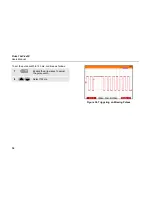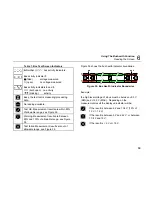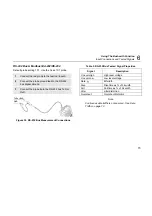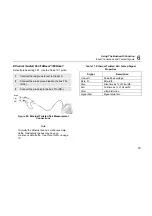Using The Bushealth Function
Reading the Screen
6
69
Table 1. Bus Test Screen Indicators
: bus activity indicators.
Bus activity indicator
1
:
Q
(filled)
: voltage measured
{
(open)
: no voltage measured
Bus activity indicators
2
and
3
:
{
{
(both open) : no activity
ÑÑ
(blinking) :
activity
Busy, the test tool is measuring/processing
data.
No reading available.
Test OK. Measurement results are within 80%
of allowable range, see Figure 36.
Warning. Measurement results are between
80% and 100% of allowable range, see Figure
36
Test failed. Measurement results are out of
allowable range, see Figure 36.
Figure 36 shows the bus health indicator boundaries.
80 %
10 %
10 %
GOOD
WEAK
WEAK
BAD
BAD
MAX
MIN
Figure 36. Bus Health Indicator Boundaries
Example:
the high level voltage of a bus must be b3.0 V
(MIN) and +15.0 V (MAX). Depending on the
measurement result the displayed indicator will be:
If the result is between 4.2 and 13.8V. (10% of
12 V = 1.2 V)
If the result is between 3 V and 4.2 V, or between
13.8 V and 15 V.
If the result is < 3 V or >15 V.
Summary of Contents for 19xC
Page 2: ......
Page 9: ...Contents continued v A Bushealth Measurements A 1...
Page 10: ......
Page 36: ...Fluke 19xC 2x5C Users Manual 26...
Page 60: ...Fluke 19xC 2x5C Users Manual 50...
Page 110: ...Fluke 19xC 2x5 Users Manual 100...
Page 146: ...Appendices Appendix Title Page Bushealth Measurements A 1...
Page 147: ......