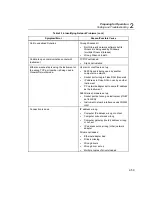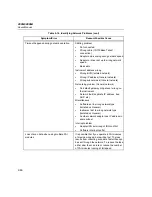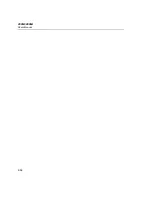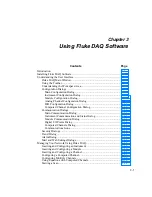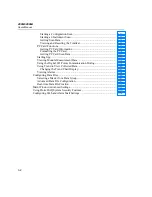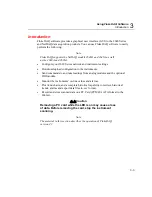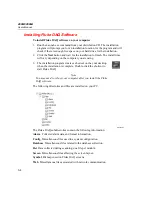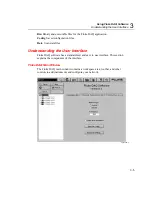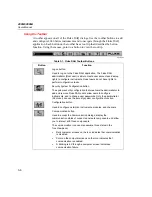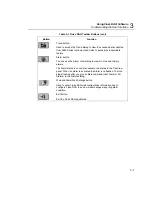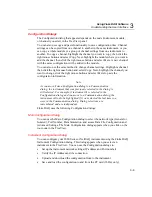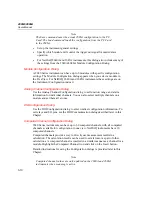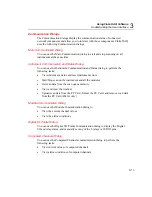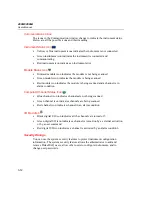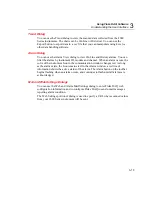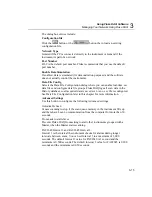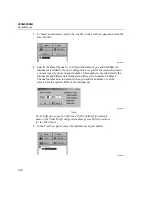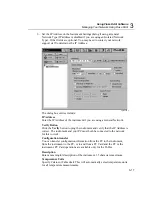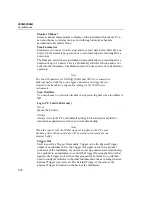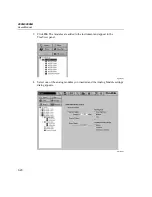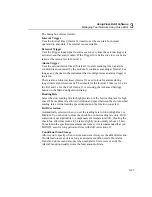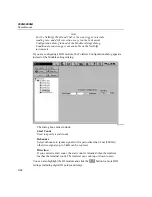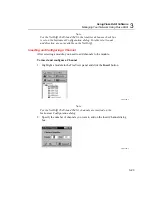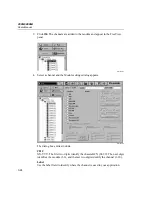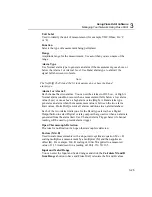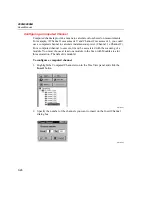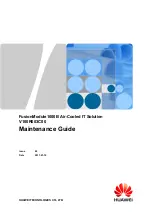Using Fluke DAQ Software
Understanding the User Interface
3
3-11
Communication Dialogs
The Communication dialogs display the communication status of connected
network components and allow you to interact with those components. Fluke DAQ
uses the following Communication dialogs.
Main Communication Dialog
You can use the Main Communication dialog to start and stop scanning on all
instruments at the same time.
Instrument Communication and Status Dialog
You can use the Instrument Communication and Status dialog to perform the
following tasks:
•
View instrument status and reset instrument errors
•
Start/Stop scan on the instrument and all the modules
•
Get scan data from the scan queue memory.
•
View and reset the totalizer
•
Upload scan data from the PC Card, format the PC Card, and remove scan data
from the PC Card (2686A only)
Module Communication Dialog
You can use the Module Communication dialog to:
•
View the current channel values
•
View the alarm conditions
Digital I/O Points Dialog
You can use the Digital I/O Points Communication dialog to display the Digital
I/O and relay status, and manually set any of the 8 relays or 20 DIO pins.
Computed Channels Dialog
You can use the Computed Channels communication dialog to perform the
following tasks:
•
View current values of computed channels
•
View alarm conditions of computed channels
Summary of Contents for 2680A
Page 8: ......
Page 14: ...2680A 2686A Users Manual vi ...
Page 20: ...2680A 2686A Users Manual 1 2 ...
Page 98: ...2680A 2686A Users Manual 2 62 ...
Page 196: ......
Page 228: ...2680A 2686A Users Manual A 32 ...
Page 236: ...2680A 2686A Users Manual C 4 ...
Page 242: ...2680A 2686A Users Manual D 6 ...
Page 274: ...2680A 2686A Users Manual 6 ...