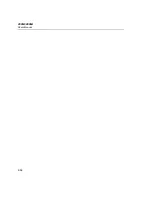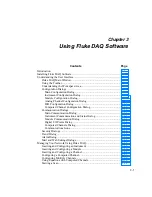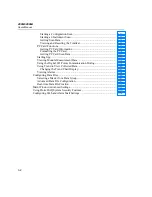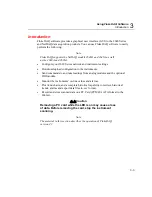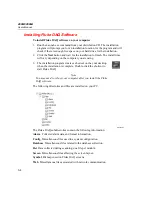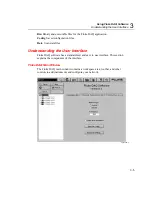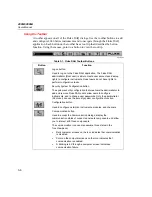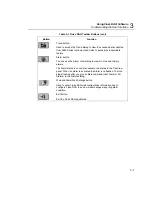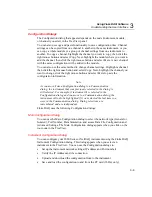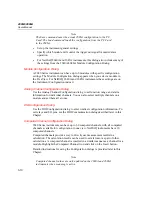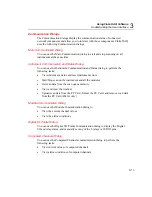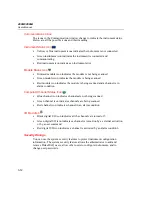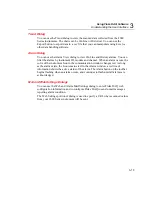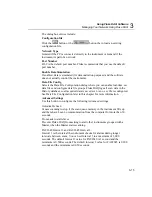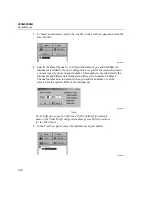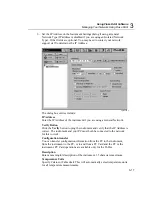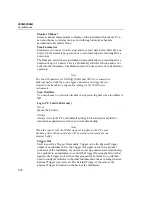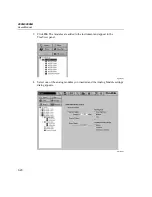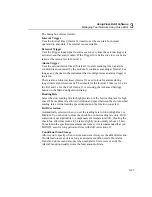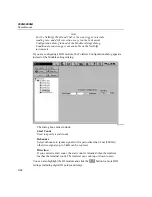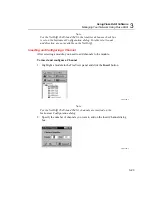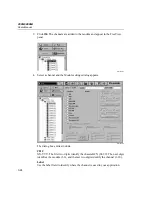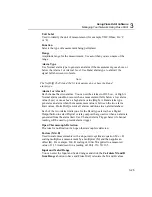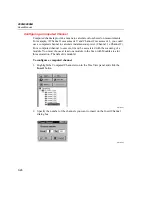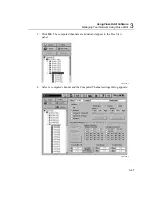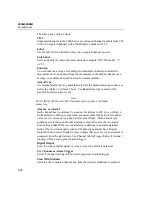Using Fluke DAQ Software
Understanding the User Interface
3
3-13
Trend Dialog
You can use the Trend dialog to view the scanned data collected from the 2680
Series instruments. The charts can be On Line or Historical. You can use the
Export button to export data to a .csv file that you can manipulate using Excel or
other data handling software.
Alarm Dialog
You can use the Alarm View dialog to view On Line and History alarms. You can
filter the alarms by instrument ID, module and channel. When an alarm occurs, the
color of the instrument Icon in the communication window changes red. As long
as the alarm exists, the Icon remains red. In the Alarm window, a red line of
information shows the active status of the alarm. The Alarm button on the toolbar
begins flashing when an alarm occurs, and continues to flash until all alarms are
acknowledged.
Mail and Web Settings Dialogs
You can use the Web and Alarm Mail Settings dialog to enter Fluke DAQ web
configuration information and to configure Fluke DAQ to send e-mail messages
reporting alarm condition.
The Web Settings portion of dialog is used to specify a URL where scanned values
from your 2680 Series instrument will be sent.
Summary of Contents for 2680A
Page 8: ......
Page 14: ...2680A 2686A Users Manual vi ...
Page 20: ...2680A 2686A Users Manual 1 2 ...
Page 98: ...2680A 2686A Users Manual 2 62 ...
Page 196: ......
Page 228: ...2680A 2686A Users Manual A 32 ...
Page 236: ...2680A 2686A Users Manual C 4 ...
Page 242: ...2680A 2686A Users Manual D 6 ...
Page 274: ...2680A 2686A Users Manual 6 ...