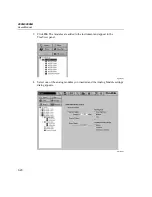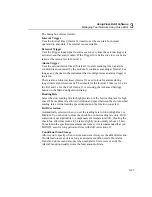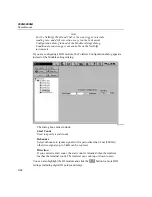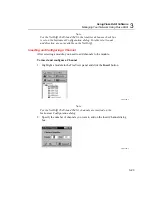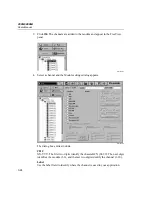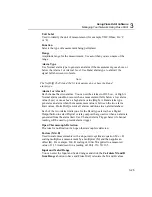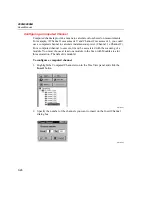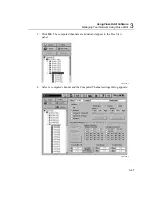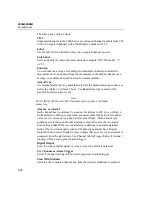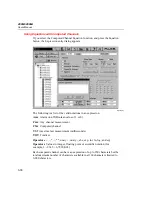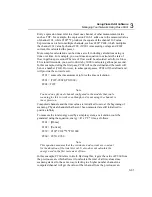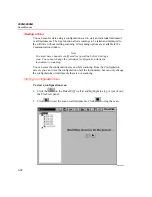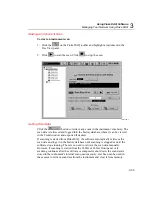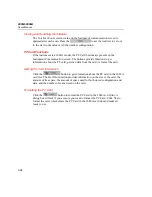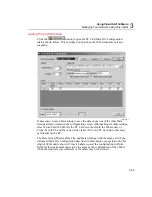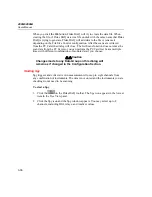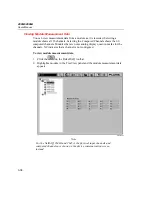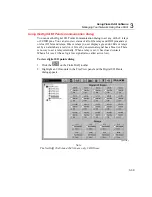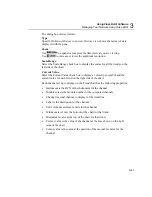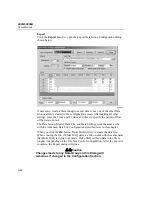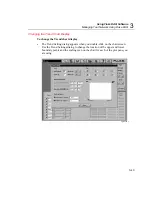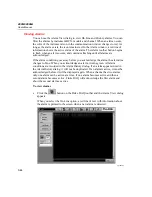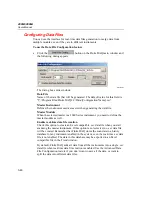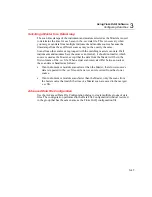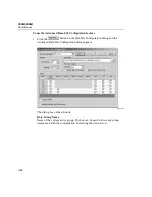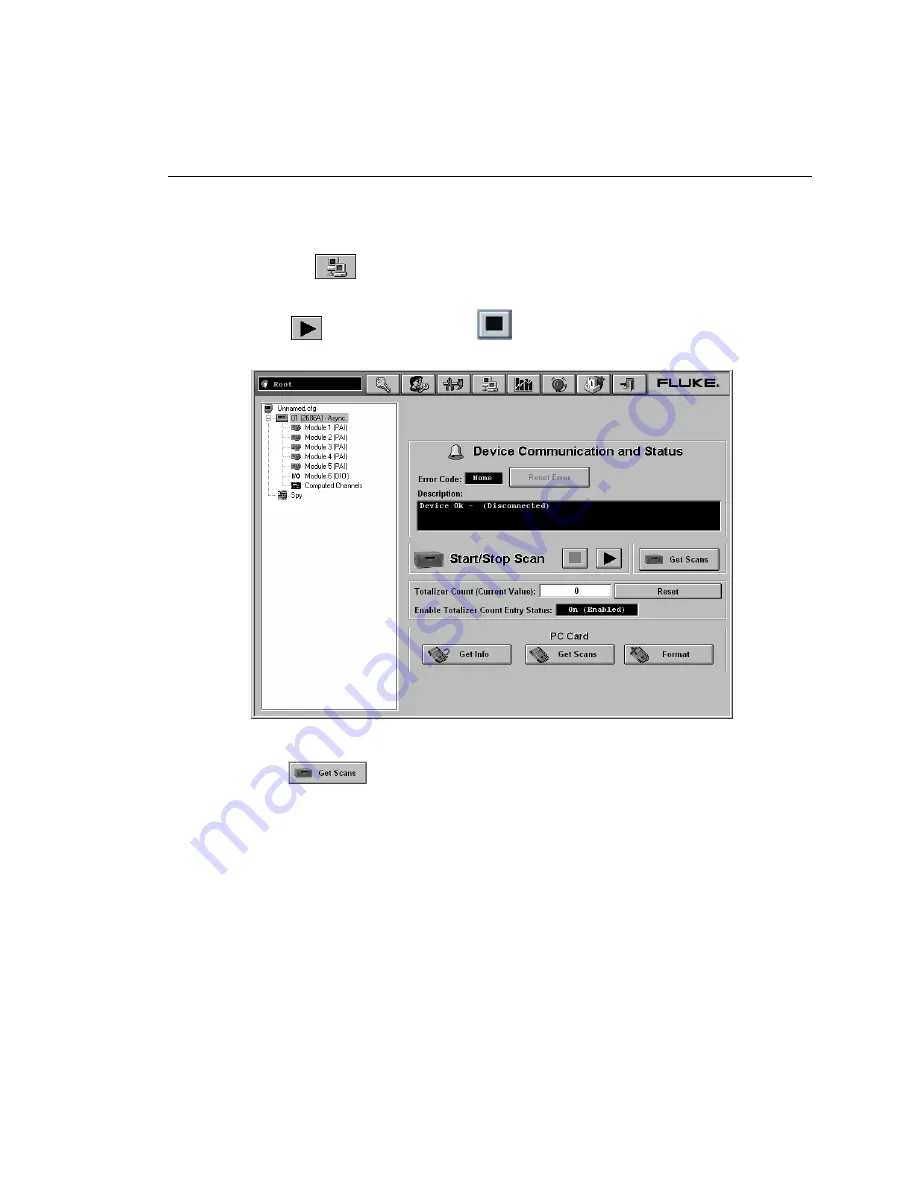
Using Fluke DAQ Software
Managing Your Network Using Fluke DAQ
3
3-33
Starting an Instrument Scan
To start an instrument scan
1.
Click the
on the Fluke DAQ toolbar and highlight a instrument in the
TreeView panel.
2.
Click
to start the scan. Click
to stop the scan.
alg122s.bmp
Getting Scan Data
Click the
button to retrieve any scans in the instrument’s memory. The
scan data is retrieved and logged into the history database where it can be viewed
in the Trend window and exported if desired.
If scanning is started from Fluke DAQ, the software automatically retrieves the
scan data and logs it in the history database until scanning is stopped or until the
software stops running. There is no need to retrieve the scan data manually.
However, if scanning is started from the 2680A or 2686A front panel or if
scanning continues after the software or computer is shut down, the scan data is
stored in the instrument’s internal scan queue memory. Get Scan can be used in
these cases to retrieve scan data from the instrument and clear it from memory.
Summary of Contents for 2680A
Page 8: ......
Page 14: ...2680A 2686A Users Manual vi ...
Page 20: ...2680A 2686A Users Manual 1 2 ...
Page 98: ...2680A 2686A Users Manual 2 62 ...
Page 196: ......
Page 228: ...2680A 2686A Users Manual A 32 ...
Page 236: ...2680A 2686A Users Manual C 4 ...
Page 242: ...2680A 2686A Users Manual D 6 ...
Page 274: ...2680A 2686A Users Manual 6 ...