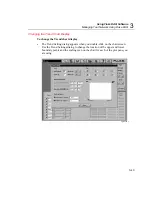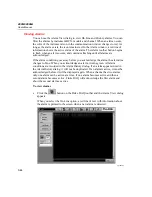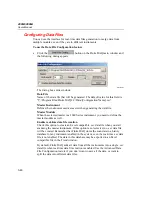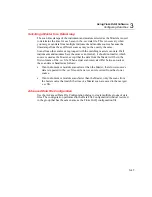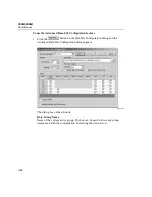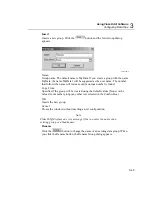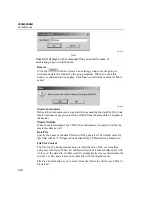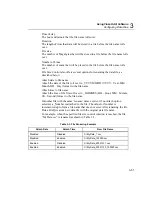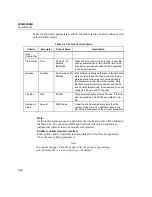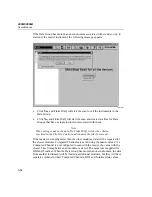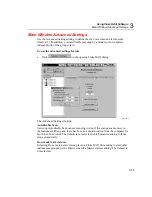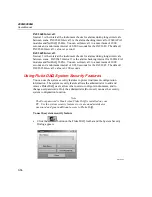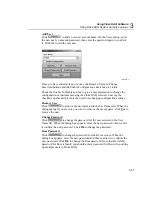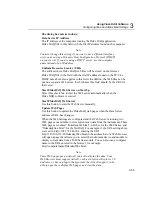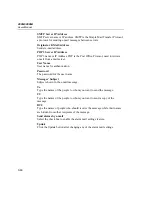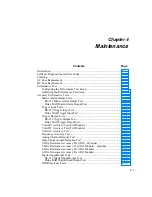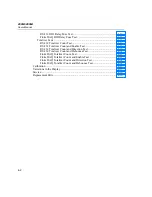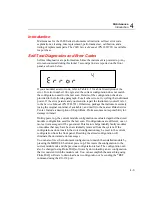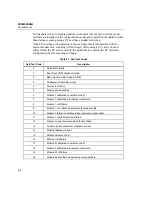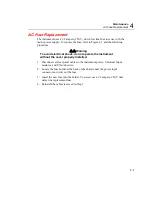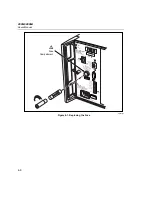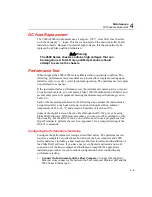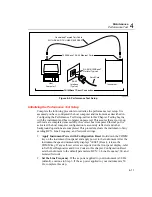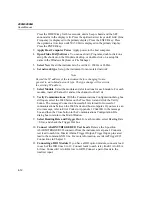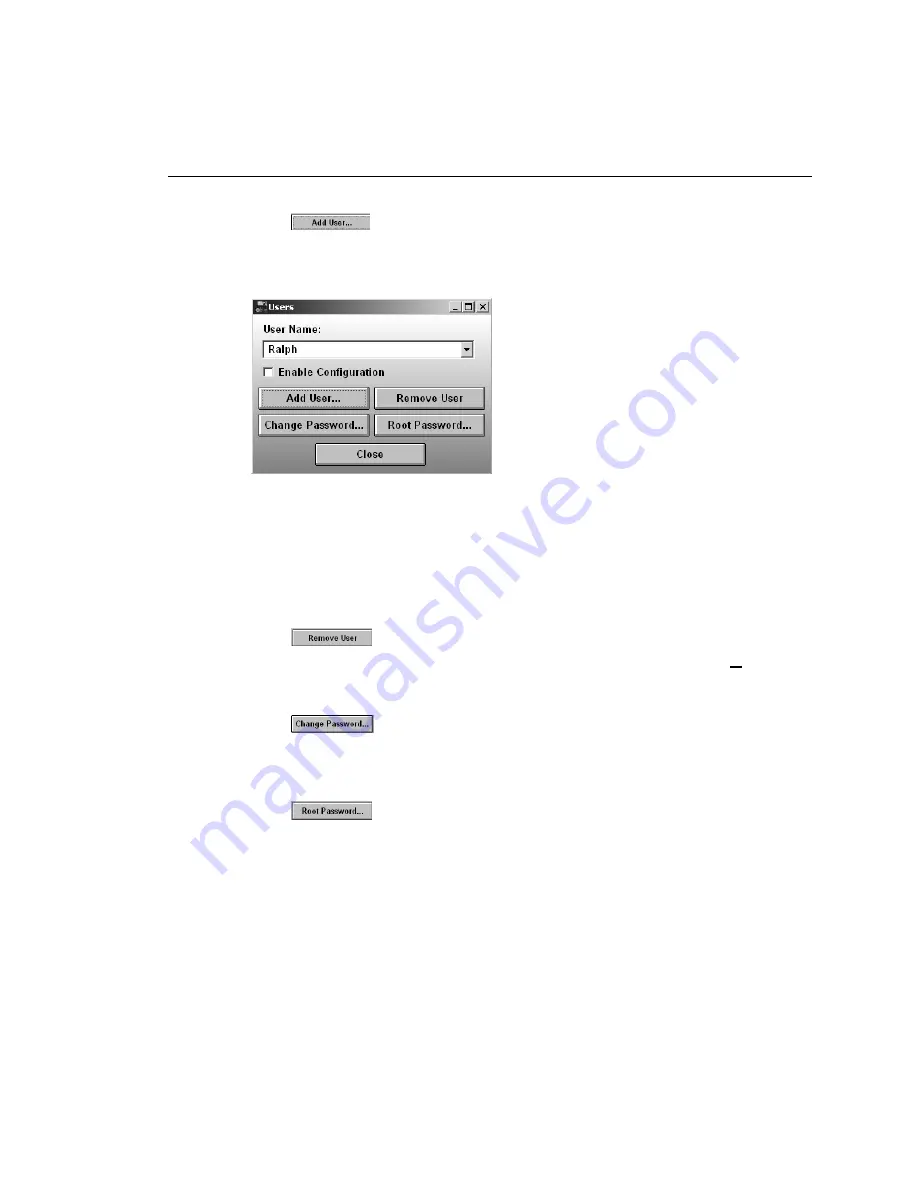
Using Fluke DAQ Software
Using Fluke DAQ System Security Features
3
3-57
Add User
Click
to add a new user account name. On the Users dialog, enter
the new user’s name and password, then enter the password again to confirm
it. Click Ok to add the new user.
alg160s.bmp
Once you have added at least one user, the Remove User and Change
Password buttons and the Enable Configuration check box are visible.
Check the Enable Configuration box to give a user permission to change the
configuration of instruments using the Fluke DAQ software. Leaving the
checkbox unchecked prevents the user from changing configuration settings.
Remove User
Click
to remove the user selected in the User Name list. When the
dialog asking if you are sure you want to remove the user appears, click
Yes
to
remove the user.
Change Password
Click
to change the password for the user selected in the User
Name list. When the dialog box appears, enter the new password, then reenter
it confirm the new password. Click
Ok
to change the password.
Root Password
Click
to change the password for the Root account. When the
dialog box appears, enter the new password and then re-enter it to confirm the
new password. Click
Ok
to change the Root password. Note that the default
password for Root is blank: you should enter a password for Root when setting
up multiple users in Fluke DAQ.
Summary of Contents for 2680A
Page 8: ......
Page 14: ...2680A 2686A Users Manual vi ...
Page 20: ...2680A 2686A Users Manual 1 2 ...
Page 98: ...2680A 2686A Users Manual 2 62 ...
Page 196: ......
Page 228: ...2680A 2686A Users Manual A 32 ...
Page 236: ...2680A 2686A Users Manual C 4 ...
Page 242: ...2680A 2686A Users Manual D 6 ...
Page 274: ...2680A 2686A Users Manual 6 ...