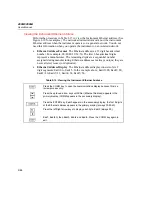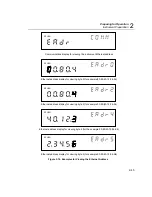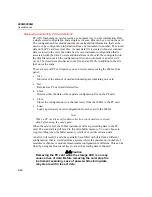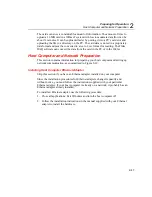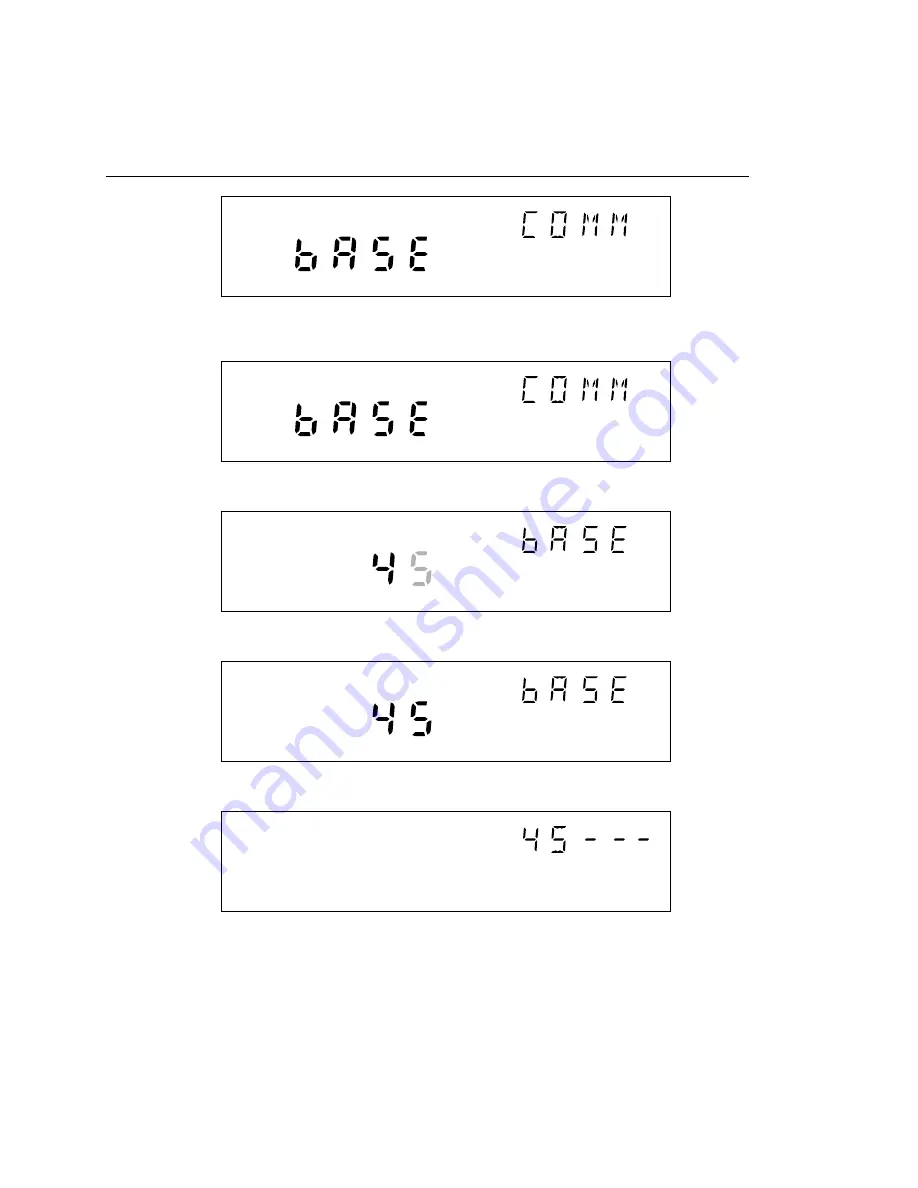
2680A/2686A
Users Manual
2-32
REVIEW
Communications display for reviewing the Base Channel Number (BCN)
SET
Communications display for setting the BCN
SET
Base Channel Number display for setting the BCN 10s digits (for example, 45)
REVIEW
Base Channel Number display for reviewing the BCN number (for example, 45)
CH
Front Panel display for a instrument with BCN 45
Figure 2-14. Examples for Reviewing and Setting the BCN
Summary of Contents for 2680A
Page 8: ......
Page 14: ...2680A 2686A Users Manual vi ...
Page 20: ...2680A 2686A Users Manual 1 2 ...
Page 98: ...2680A 2686A Users Manual 2 62 ...
Page 196: ......
Page 228: ...2680A 2686A Users Manual A 32 ...
Page 236: ...2680A 2686A Users Manual C 4 ...
Page 242: ...2680A 2686A Users Manual D 6 ...
Page 274: ...2680A 2686A Users Manual 6 ...