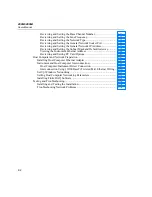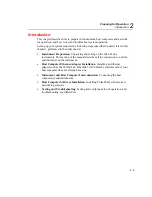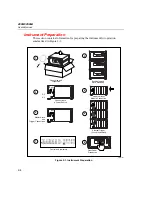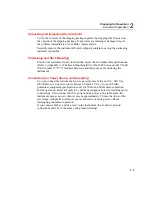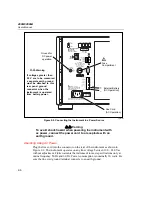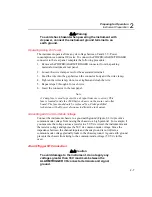2680A/2686A
Users Manual
1-10
Channel Monitoring
Channel monitoring takes place at the front panel of the instrument. Use the front
panel MON key and arrow keys to select a channel for monitoring. The Fluke
DAQ software also allows the selection of a channel to monitor during scanning.
For an example of a front panel display of the instrument during monitoring, see
Figure 1-3. Monitor can also automatically scroll up or down through the channels
displaying each channel and then moving to the next. The channel monitoring
display nominally updates once per second.
Alarm Trigger
The alarm trigger triggers scanning when a channel designated as an alarm trigger
goes into alarm. As long as any such channel is in alarm, scans are triggered at
regular time intervals using Interval 2. Interval 2 is in seconds, with a minimum of
0.000 (continuous scanning) and a maximum of 86400.000 (one scan every 24
hours). The time resolution is to the millisecond, for example, 12.345 seconds.
The instrument performs background monitoring of channels designated as alarm
triggers to check for alarm conditions using Interval 3.
You can combine Alarm Trigger with External Trigger and Interval Trigger. For
example, set the Interval Trigger for 60 seconds (Interval 1) and the Alarm Trigger
for 10 seconds (Interval 2). Scanning is at 60 second intervals except when a
channel designated as an alarm trigger is in alarm, when scanning is at 10 second
intervals.
Channel Numbering
Each instrument channel, measured or computed, is identified by the Global
Channel Number (GCN). The first two digits of the GCN are the Base Channel
Number (01 to 99) that identifies the instrument. The third digit indicates the slot
or module number. The last two digits are the channel number. For example, GCN
28318 indicates instrument 28 , slot 3, and channel 18. When the instrument is in
the quiescent state, the channel number of the GCN shows dashes, for example,
45--- for instrument 45.
alg49f.eps
Summary of Contents for 2680A
Page 8: ......
Page 14: ...2680A 2686A Users Manual vi ...
Page 20: ...2680A 2686A Users Manual 1 2 ...
Page 98: ...2680A 2686A Users Manual 2 62 ...
Page 196: ......
Page 228: ...2680A 2686A Users Manual A 32 ...
Page 236: ...2680A 2686A Users Manual C 4 ...
Page 242: ...2680A 2686A Users Manual D 6 ...
Page 274: ...2680A 2686A Users Manual 6 ...