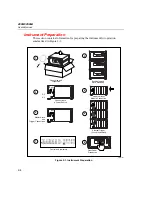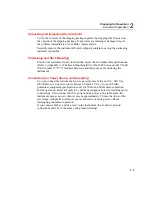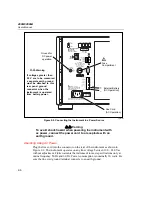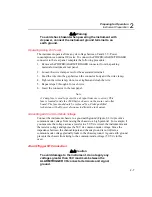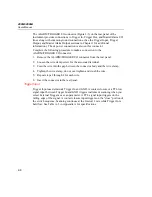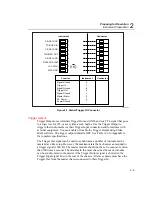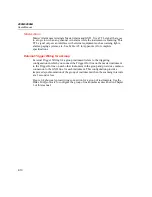2680A/2686A
Users Manual
2-18
Table 2-1. Front Panel Key Descriptions
No. Name
Description
A
L
Display Monitor Channel. After pressing MON, use the
C
B
keys
to select the desired channel to monitor. Pressing
D
for down or
E
up will start the monitor display automatically scrolling through the
channels. Press MON again to stop the monitor function.
B
B
C
Used to make selections in setup menus and select monitor
channels. The arrow keys have an automatic repeat action.
C
D
E
Used to make selections in setup menus. The arrow keys have an
automatic repeat action when held down for more than 1 second.
D
F
Set up communication parameters. To review, just press COMM; to
set, press and hold COMM for 3 seconds until the SET annunciator
lights. If you press COMM again during configuration operations, the
operation cancels. The COMM parameters are as follows:
•
Base Channel Number (01 to 99)
•
Line Frequency (50 or 60 Hz)
•
Ethernet Address (Read Only)
•
RS-232 (Baud Rate)
•
Network
Isolated
Network
General Network Socket Port
Internet Protocol (IP) Address
•
Default Gateway
Subnet Mask
Default Gateway Address
E
G
Display digital I/O status, relay status, and totalizer count. After
pressing DIO, use the left/right arrow keys to display the DIO status
and the up/down arrow keys to display the totalizer or relay status.
This function is only available if a Digital I/O module is installed in
slot 6.
F
M
Displays the PC Card menu. From the menu you can:
•
Load a configuration from the card to the instrument.
•
Store a configuration to the card from the instrument.
•
Erase the card (scan and configuration data).
•
Initialize the card.
•
Get status information about the card memory usage.
A PC Card slot is provided on the 2686A only.
Summary of Contents for 2680A
Page 8: ......
Page 14: ...2680A 2686A Users Manual vi ...
Page 20: ...2680A 2686A Users Manual 1 2 ...
Page 98: ...2680A 2686A Users Manual 2 62 ...
Page 196: ......
Page 228: ...2680A 2686A Users Manual A 32 ...
Page 236: ...2680A 2686A Users Manual C 4 ...
Page 242: ...2680A 2686A Users Manual D 6 ...
Page 274: ...2680A 2686A Users Manual 6 ...