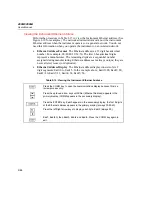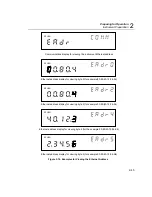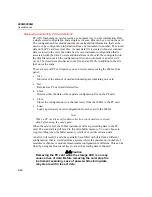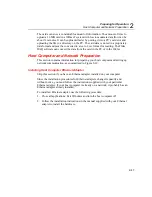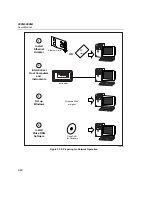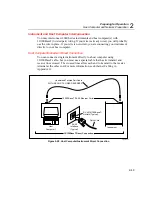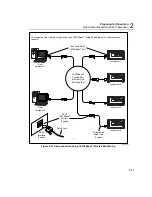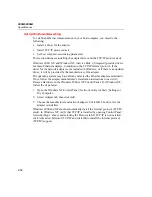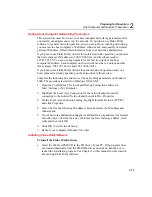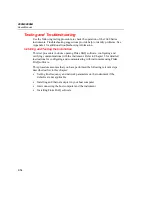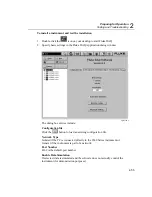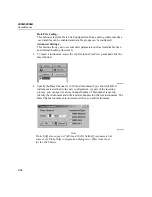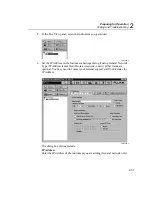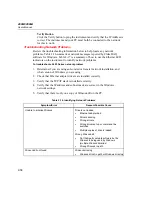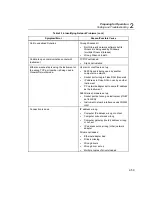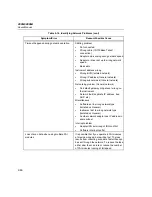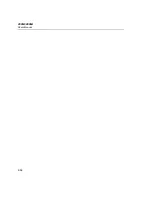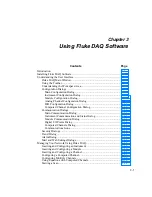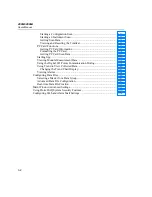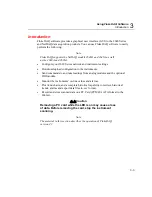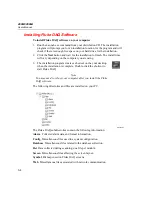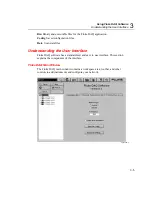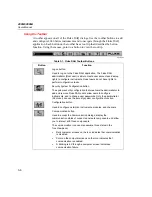Preparing for Operation
Host Computer and Network Preparation
2
2-53
Setting Host Computer Networking Parameters
This section discusses how to set your host computer networking parameters after
you install your adapter and set up the network. If you plan to use Fluke DAQ
software for general network operation, and you are just now enabling networking,
you must set the host computer’s IP address, subnet mask, and possibly its default
gateway IP address. Obtain this information from your network administrator.
If you plan to use Fluke DAQ software for isolated network operation you must set
the host computer’s IP address to 198.178.246.1xx, and its subnet mask to
255.255.255.0. You can use any numbers for the last two digits of the host
computer IP address. Each computer on the network must have a unique number
(for example, 198.178.246.101 and 198.178.246.102).
If you plan to use Fluke DAQ software for general network operation and your
host computer is already operating on the network, skip this section.
Complete the following procedure to set the networking parameters on Windows
2000. The procedure is similar on Windows XP and NT.
1.
Open the Control Panel | Network and Dial-up Connections utility via
Start | Settings or My Computer.
2.
Highlight the Local Area Connection for the network adapter used for
connecting to the Isolated Network and then click File | Properties.
3.
On the Local Area Connection dialog, highlight Internet Protocol (TCP/IP)
and click Properties.
4.
Select the Use the following IP address choice and enter the IP address and
subnet mask.
5.
If your network administrator supplied a Default Gateway address (for General
network only), select the Gateway tab. Enter the New Gateway address, click
Add, and then click OK.
6.
Click OK to exit Network Setup.
7.
Reboot your computer (Windows NT only).
Installing Fluke DAQ Software
To install the Fluke DAQ software
•
Insert the 2680A-APSW CD in the CD drive of your PC. If the program does
not load automatically, find the CD-ROM drive and click on Launch.exe to
launch the installation program. See Chapter 3 of this manual for information
about using Fluke DAQ software.
Summary of Contents for 2680A
Page 8: ......
Page 14: ...2680A 2686A Users Manual vi ...
Page 20: ...2680A 2686A Users Manual 1 2 ...
Page 98: ...2680A 2686A Users Manual 2 62 ...
Page 196: ......
Page 228: ...2680A 2686A Users Manual A 32 ...
Page 236: ...2680A 2686A Users Manual C 4 ...
Page 242: ...2680A 2686A Users Manual D 6 ...
Page 274: ...2680A 2686A Users Manual 6 ...