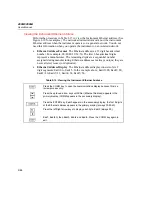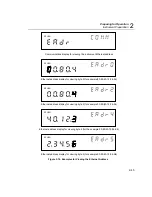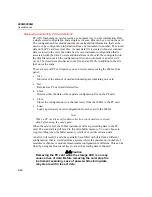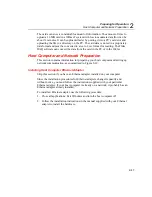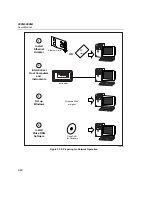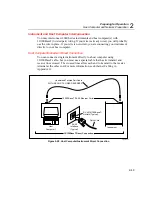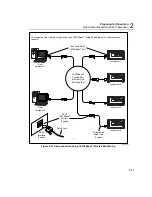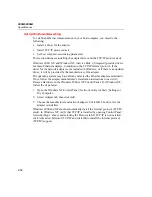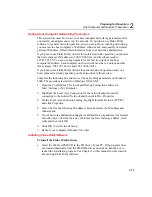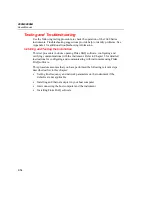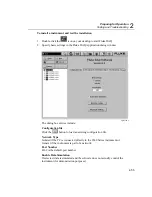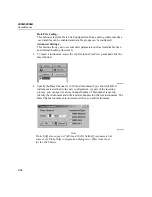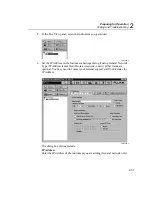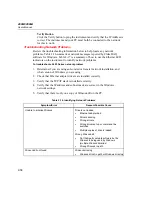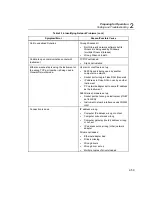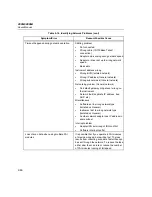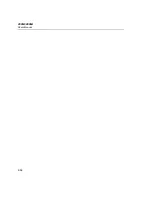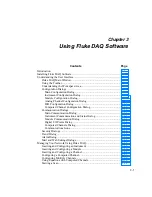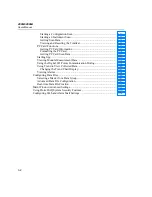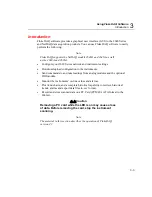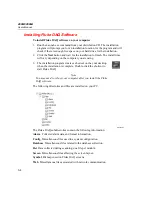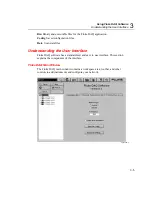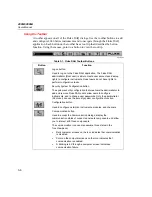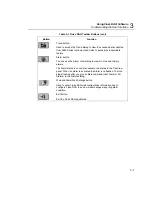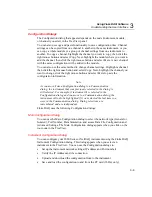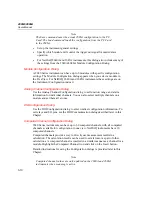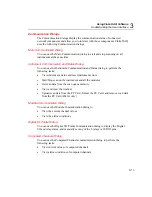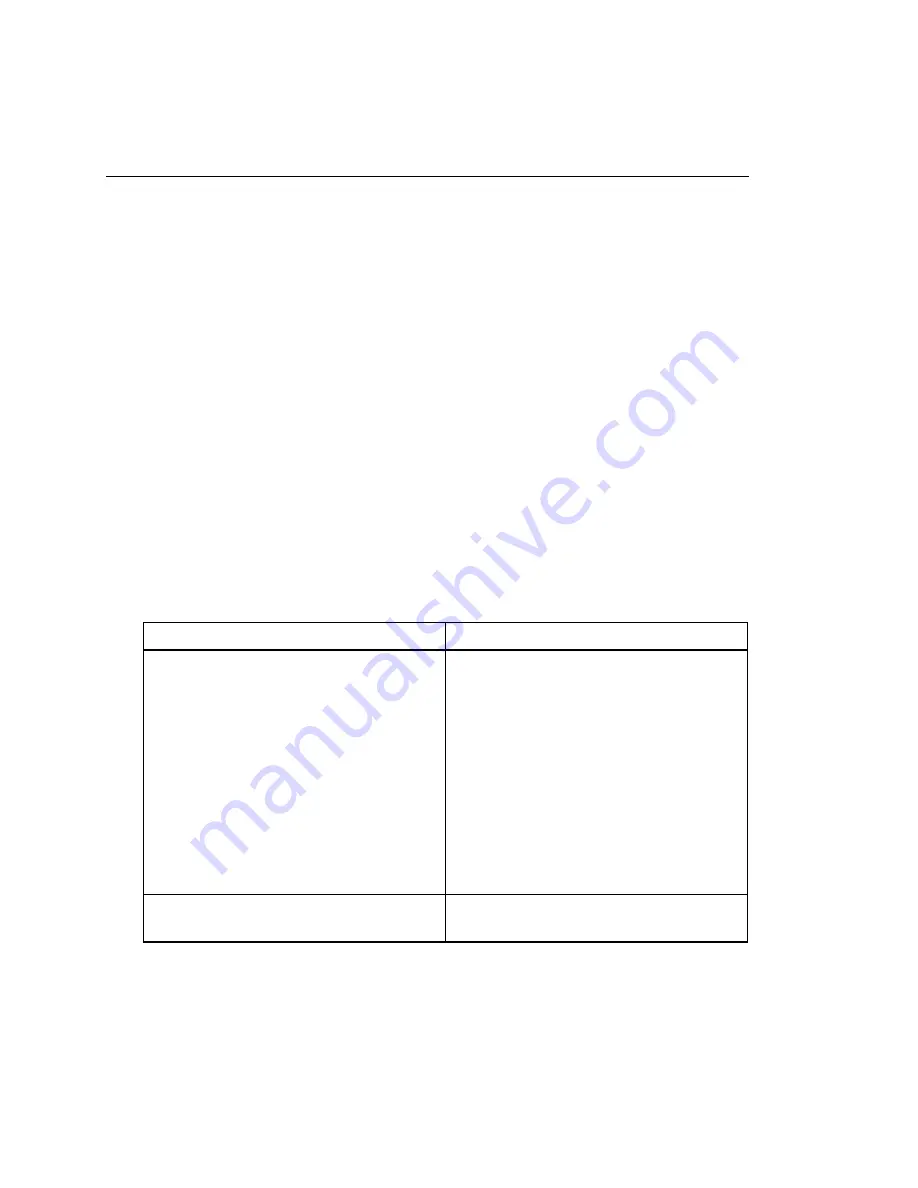
2680A/2686A
Users Manual
2-58
Verify Button
Click the Verify button to ping the instrument and verify that the IP Address is
correct. The instrument and your PC must both be connected to the network
for this to work.
Troubleshooting Network Problems
Review the troubleshooting information below to help locate any network
problems. Table 2-16 summarizes network messages reported by Fluke DAQ
software for Windows. Table 2-17 is a summary of how to use the Ethernet LED
indicators on the instrument to identify network problems.
To troubleshoot a 2680 Series network problem
1.
Determine if you are using an Isolated or General network installation, and
what version of Windows you are using.
2.
Check that Ethernet adapter drivers are installed correctly.
3.
Verify that the TCP/IP stack is installed correctly.
4.
Verify that the IP address and subnet mask are correct in the Windows
network settings.
5.
Verify that there is only one copy of Winsock.dll on the PC.
Table 2-16. Identifying Network Problems
Symptom/Error Reason/Possible
Cause
Unable to initialize Winsock
Drivers not loaded
•
Ethernet adapter bad
•
Drivers missing
•
Wrong drivers
•
Wrong driver set up or command line
switches
•
Multiple copies of drivers loaded
Wrong Winsock.dll
•
Not third-party network software but its
Winsock is being used by Windows
(multiple Winsock libraries)
•
Wrong Winsock in path
Winsock.dll not found
Winsock missing
•
Winsock.dll not in path or Windows directory
Summary of Contents for 2680A
Page 8: ......
Page 14: ...2680A 2686A Users Manual vi ...
Page 20: ...2680A 2686A Users Manual 1 2 ...
Page 98: ...2680A 2686A Users Manual 2 62 ...
Page 196: ......
Page 228: ...2680A 2686A Users Manual A 32 ...
Page 236: ...2680A 2686A Users Manual C 4 ...
Page 242: ...2680A 2686A Users Manual D 6 ...
Page 274: ...2680A 2686A Users Manual 6 ...