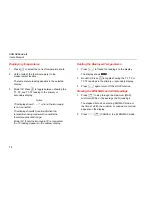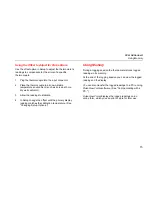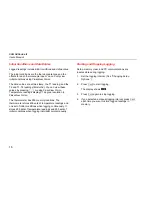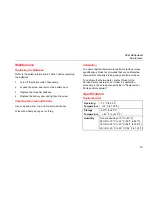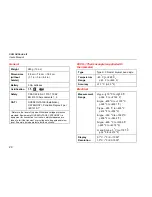Reviews:
No comments
Related manuals for 53

FD-11613
Brand: National Instruments Pages: 10

Enda EDT5411A
Brand: sisel Pages: 4

EMP913MT
Brand: Malmbergs Pages: 2

STC-9200
Brand: Haswill Pages: 2

PCE-TC 24
Brand: PCE Health and Fitness Pages: 20

IRX10
Brand: peaklife 360 Pages: 9

TP4
Brand: Danfoss Pages: 84

DH440
Brand: RNIB Pages: 12

TMP10
Brand: Triplett Pages: 2

8001782
Brand: Power Fist Pages: 6

MPRT MS
Brand: Myson Pages: 2

DITRA-HEAT-E-R
Brand: Schluter Systems Pages: 2

RT510RF
Brand: Salus Pages: 23

G00.5540AE
Brand: THG PARIS Pages: 9

DT
Brand: Glamox heating Pages: 32

DT series 3
Brand: Glamox heating Pages: 40

870
Brand: TECPEL Pages: 10

1F89-211
Brand: White Rodgers Pages: 8