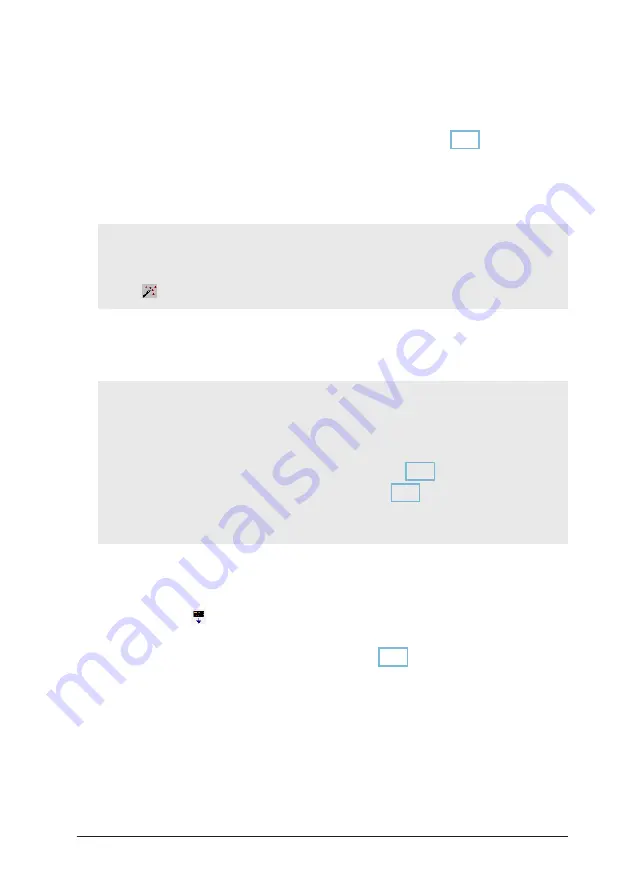
DATAPAQ TP3
Using Insight Software
49
1. Open the thermal barrier. Placing it on a cold surface will increase its rate of
cooling. (An additional thermal barrier should be purchased if insufficient
time is available to allow it to cool between test runs.)
2. If data acquisition has to be stopped manually, press and hold the logger’s
red stop button until the red and green logger-status LEDs are on
simultaneously (if use of the stop button is disabled – see p. 53 –
connecting the communications lead when the logger is removed from the
barrier will stop the logger collecting data). A red logger-status LED flashing
every 5 seconds indicates data stored in the logger but not yet downloaded
to the PC.
The procedure described here uses the Insight software’s Logger Download dialog.
If you are less sure of the process, you can instead use the Logger Download
Wizard to guide you, step-by-step, through this stage of running a profile: click
on the Insight toolbar, or select Tools > Wizards from the menu.
3. Remove the logger from its thermal barrier.
4. Use the communications lead supplied to connect the logger to a free USB
port on the PC.
If data-collection has not already stopped
(
see above
)
, connecting the
communications lead will stop the logger collecting data.
To minimize communications problems: a
)
connect the lead first to the PC and
then to the logger; b
)
always use the same USB port – the one which was first
used to set up communications
(
.
If Bluetooth communications are enabled
, the whole download
process can be performed as described below, but without the communications
lead connected.
The red LED on the logger should flash five times to confirm that the
connection between the communications lead and the logger has been made.
5. Open the Logger Download dialog (respond to the popup on connecting the
logger, or click on the toolbar, or press function key F3, or select
Logger > Download from the menu bar).
6. If the logger holds data from multiple runs (p. 45), Insight displays a
numbered thumbnail of each profile, with data-collection time shown (
except
in some Insight products; see below
). Any profiles whose data has already been
downloaded are marked in the display. By default, all profiles will be selected
for download, unless they contain fewer than 10 data-points. Click on
thumbnails to deselect any you wish not to download. You may select to
Merge all selected runs into a single paqfile: this will combine the data
in a single paqfile (for an explanation of merging, see Menu Functions > File >
Utilities in the online Help system). Click ‘OK’ to start downloading the
selected profile data; click ‘Cancel’ to abort the downloads.
Summary of Contents for Datapaq TP3
Page 2: ......
Page 8: ......
Page 10: ...10 Introduction DATAPAQ TP3 ...
















































