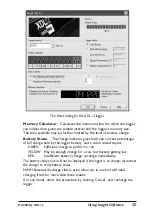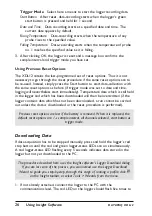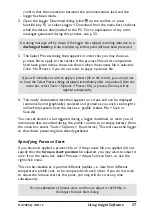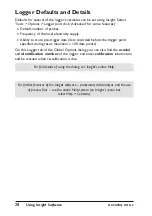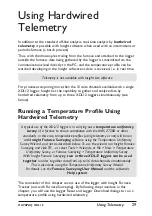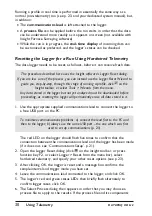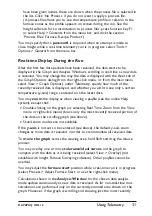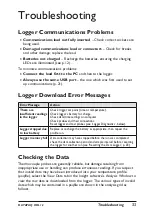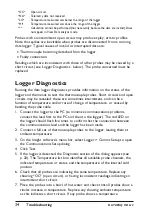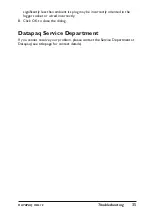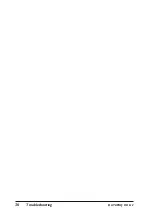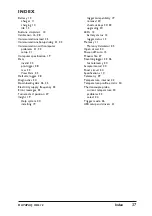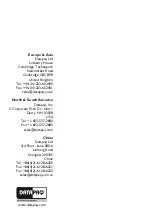received portion of the results, the analysis calculations will be performed as if
on the full zoom view.
If you wish to
view another paqfile
while the logger is in listen mode, i.e.
while data is being received and viewed in real time, you must first stop real
time mode (see ‘Ending the Run’, below).
Ending the Run
To
end or pause data-collection
while a telemetry run is still in progress,
select Logger > Stop Real Time Mode. Data then continues to be collected by
the logger, but it is no longer received in real time by Insight (download from
the logger after the run is finished to retrieve the full data). The graphical and
numerical data received up to that point remain on screen, available for viewing
and analysis, and can be saved as a paqfile.
While the logger is still operating, you may
resume the collection of data
by Insight: select Logger > Logger Listen Mode. This second bout (and any
subsequent bouts) of data-collection can also be ended and saved as a separate
paqfile, as above.
If
Autosave
is enabled (select Tools > Options > General), the data being
gathered is automatically saved periodically during a telemetry run. If the
system fails during the run, the last-autosaved version of the data is displayed
automatically when Insight is next run, and you may then choose to save it as a
paqfile.
When the run is complete, ensure that data received by Insight has been
saved
as a paqfile
. If you wish, you may download the data held in the logger (p. 26),
though it should normally be adequate simply to save, as a new paqfile, the data
already received.
32
Using Telemetry
DATAPAQ XDL12