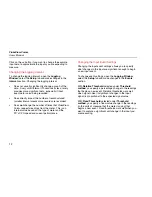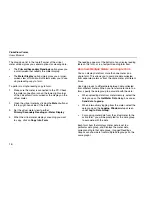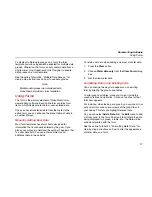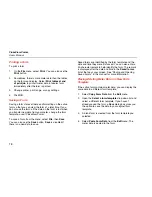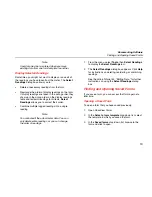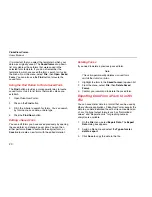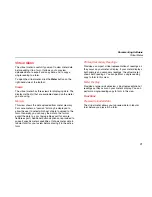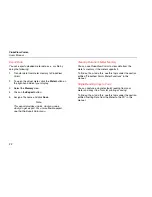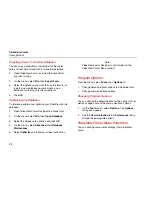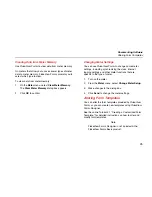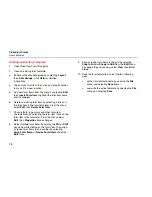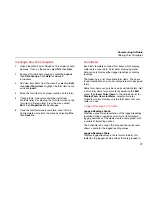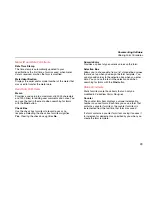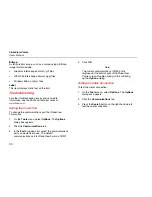Documenting Software
Altering Form Templates
27
Creating a New Form Template
1.
Open FlukeView Forms Designer. The screen should
be blank. If not, on the menu, select File, then New.
2.
Enable or Disable data groups by selecting Layout,
then Data Groups. Click Help for detailed
instructions.
3.
Add new form items from the menu by selecting Edit,
then Insert Form Item. Highlight the form item name
and click Insert.
4.
Move the form item to its proper location on the form.
5.
Change fonts, type colors and other form-item
characteristics by selecting the form item (click on the
form item in the template). From the menu select
Edit, then Properties. Make changes.
6.
Once the form template is complete, save it with a
new template name from the menu by selecting File,
then Save As.
Form Items
Each form template contains form items, which display
meter data or user data. Form items displaying meter
data can only display either logged readings or display
readings.
The following is a list of available form items. These are
found in templates and can be incorporated into designed
forms.
Some form items can only be used by certain meters. Get
a list of form items for your meter by selecting the Edit
menu, then Insert Form Items. In the drop-down list for
Display Form Items for Meter, select your meter.
FlukeView Forms displays only the form items that your
meter can use.
Logged Readings Form Items
Logged Readings Graph
Provides a graphic representation of the logged readings
recorded during a logging session. Data from multiple
logging sessions can be viewed on the same graph, with
a variety of formatting options.
The horizontal axis shows the time and the vertical axis
shows a scale for the logged reading values.
Logged Readings Table
Displays logged readings in table format. Initially, this
table lists the logged reading values that are grouped in
Summary of Contents for FlukeView Forms
Page 2: ......