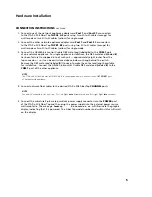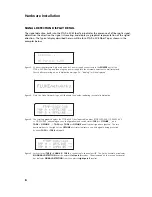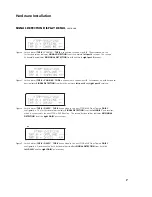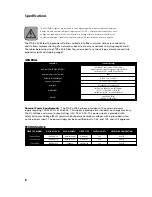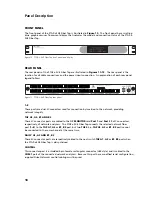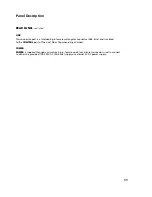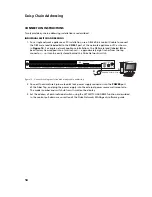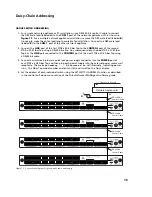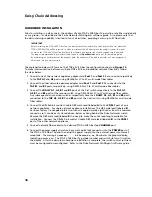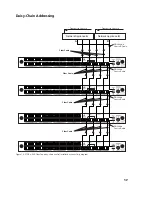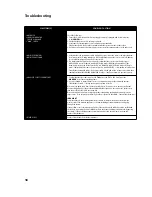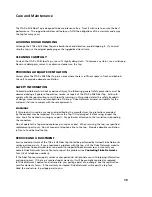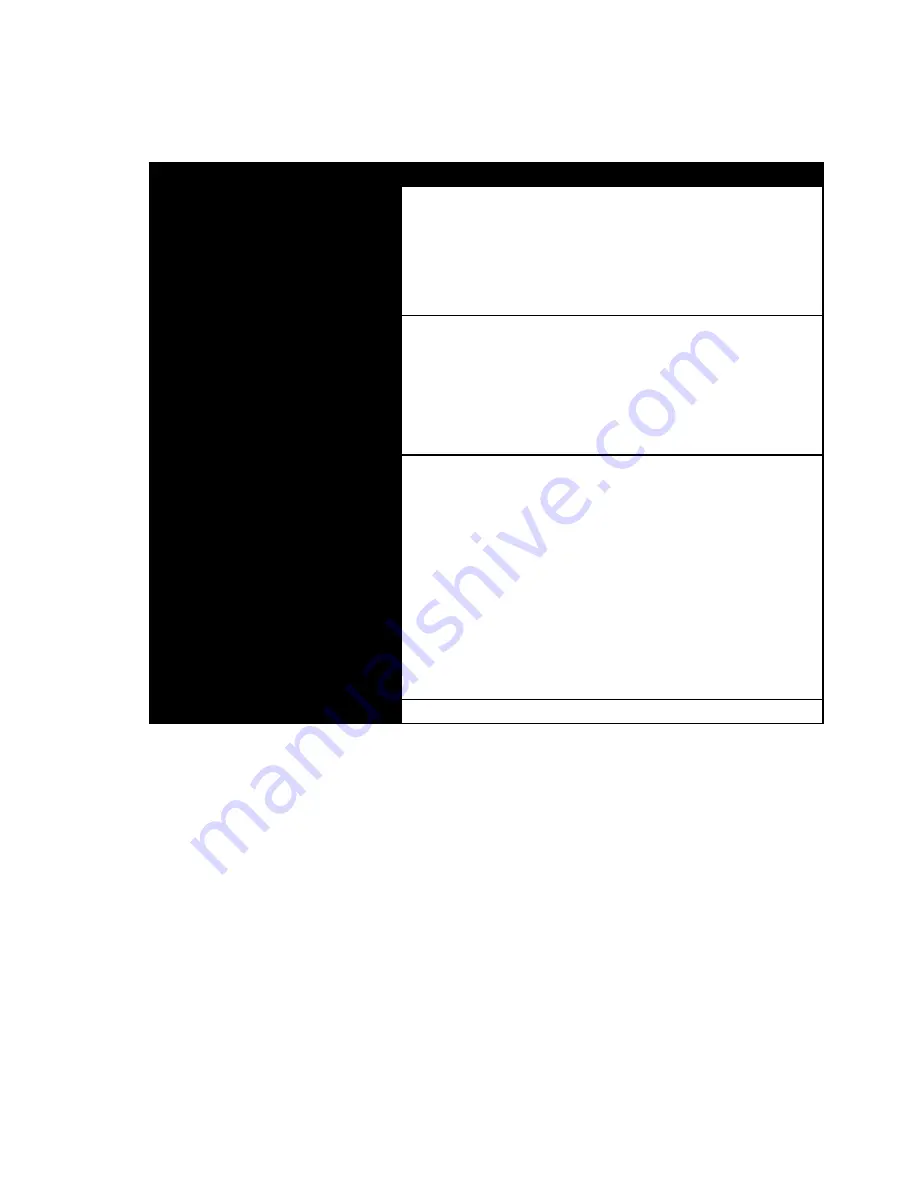
18
Troubleshooting
SYMPTOM(S)
COURSE OF ACTION
• NO POWER
• LOGO LED INDICATOR
FAILS TO ILLUMINATE
• “DEAD” SWITCH
Check the following:
1. Ensure the 4-pin male quick-lock power supply connector is plugged and locked into place
in the
POWER
port.
2. Check that the power cord is properly connected.
3. Verify that the external power source outlet has power available.
Plug another device in the outlet to determine whether power is active in that socket.
4. If you have a known good power supply or power cord, try replacing either or both and re-test.
• NO SWITCH CONTROL
• NO SWITCH RESPONSE
1. Verify whether the problematic switch is physically connected to the console computer platform
from which control is being attempted. Also, verify that you have the correct console IP address
for the platform physically connected to the switch.
2. If a communications time-out has occurred, confirm that the correct control cable is in use.
A DRL460-6-6 control Y-cable (a modified USB-style male to DB9 female, supplied by Fluke
Networks) must be used for the first switch, or a DRL448-6 cable (USB-style male to USB-style
male) if daisy-chained, because the control port is a modified RS232 — compatible only with these
Fluke Networks-supplied cables. If the proper cable is used and still no response is detected, then
substitute with another DRL460-6-6/DRL448-6 cable — ideally one known to operate correctly.
• UNABLE TO SELECT SEGMENT PORT
1. Confirm that the fiber cable connects the
TAP
port of the FTAP-x-2X8 Fiber Tap to the
MONITOR
port of the network appliance.
2. If you are unable to capture data or access one segment, swap out the cable with another
Fluke Networks cable — ideally one known to operate correctly.
Disconnect the patch cable from the suspect switch port. Reconnect it to a switch port that has
been working properly. If the problem exhibited by that segment is the same as the suspect port,
then the problem is the cable, not the switch.
Disconnect a patch cable from a switch port that is functioning properly and reconnect it to the
suspect port. If the suspect port still fails, then the problem is in the switch. Contact Fluke Networks.
IMPORTANT
You must adhere to the distance parameters of media. Distance must be measured from the
monitor card of the network appliance to the hub, including all cables attached to and going
through the switch.
If the problem occurs consistently on all ports of the switch and the cables have been verified and
checked, try connecting the hub or MUX directly to the network appliance monitor card, bypassing
the switch. If the network appliance now allows analysis, then the problem is in the switch.
Contact Fluke Networks.
• OTHER ISSUES
Contact Fluke Networks for further assistance.