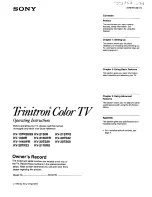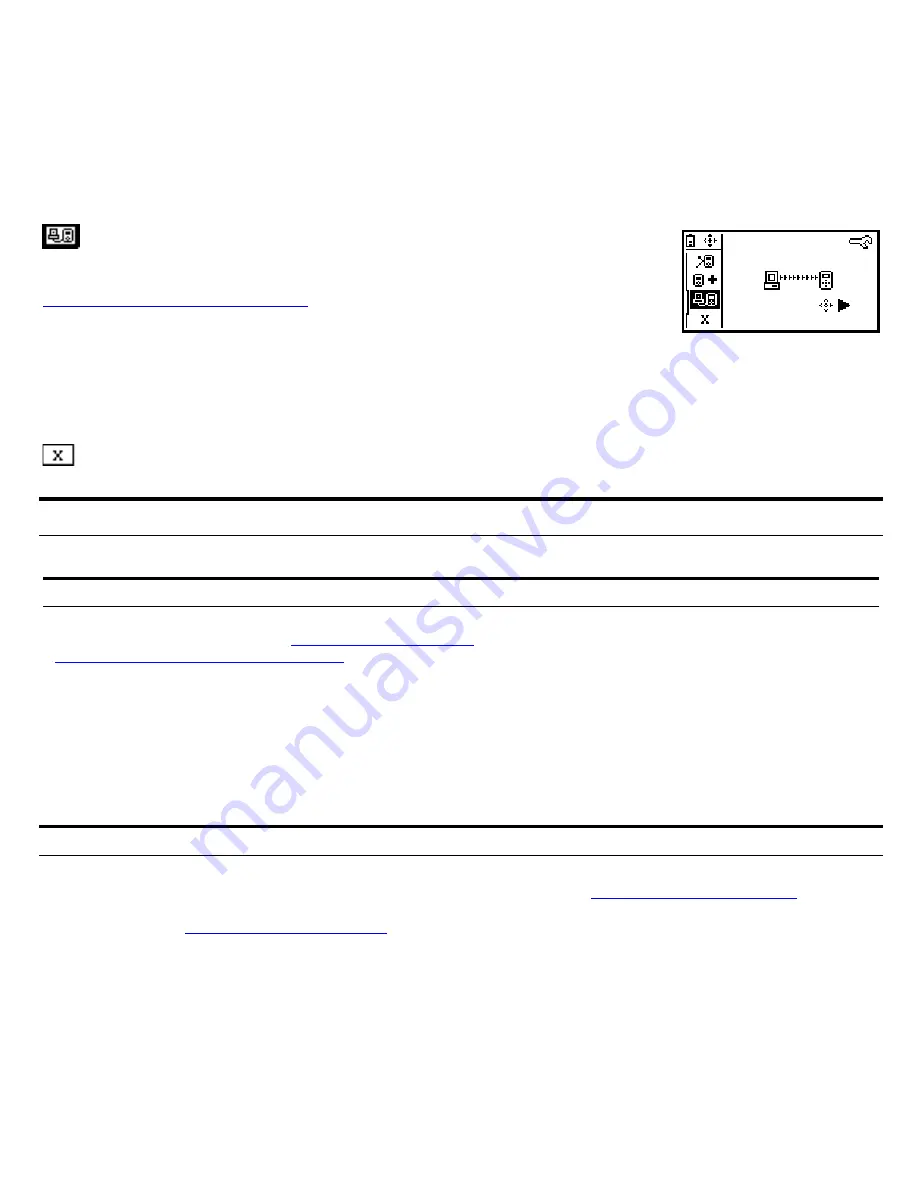
Firmware update
Allows you to download the latest LinkRunner Duo firmware through the LinkRunner
Connect PC application. Firmware updates can be downloaded from
www.flukenetworks.com/linkrunnerduo.
Navigate to the LinkRunner Duo product page
and follow the links for downloads and updates.
Press the right arrow to update. Use the LinkRunner Connect PC application to
download the update files.
Note:
If the batteries are too low during the firmware update, you will get an error
message. Replace the batteries. If using the optional Lithium Ion battery pack,
recharge or connect to AC power.
Exits out of Configuration menu and back to the Home screen.
Other Features
Restore Factory Defaults:
Press the left and right arrow keys while powering up the unit.
Accessories
Buy LinkRunner Duo accessories, options, or other network test products by contacting a Fluke Networks
representative or send e-mail to:
sales@flukenetworks.com
. For more information go to
www.flukenetworks.com/linkrunnerduo
.
Accessories Part
No.
IntelliTone Pro Toner Probe (receiver)
MT-8200-63A
Wireview
TM
Office Locator (ID #1)
WIREVIEW 1
Wireview
TM
Office Locator (IDs # 2-6)
WIREVIEW 2-6
Clip Set
CLIP-SET
RJ-45 Coupler
CIQ-RJA
Lithium ion battery pack and AC adapter
LRPRO-LION
Contacting Fluke Networks Sales, Service, and Support Centers
To order accessories or get the location of the nearest Fluke Networks distributor or service center, visit the Fluke
Networks contact website at
www.flukenetworks.com/contact
.
Send email to
support@flukenetworks.com
. For
operator assistance in the USA, call
1-800-28-FLUKE (1-800-283-5853). You can also visit the Fluke Networks
Knowledge Base
at
http://kb.flukenetworks.com
.