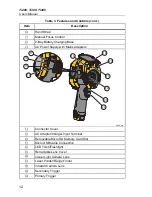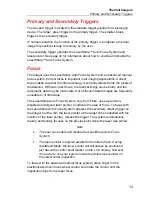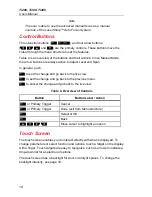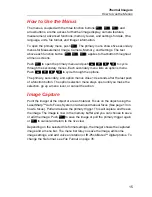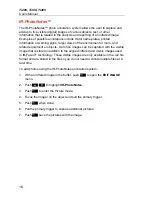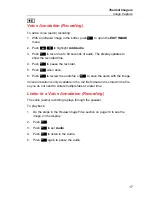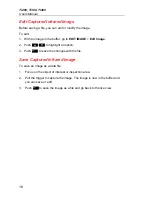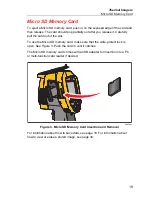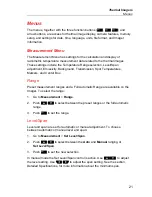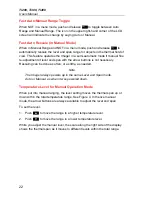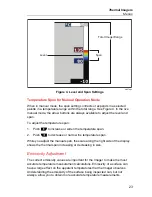Ti200, Ti300, Ti400
Users Manual
8
Battery
Before you use the Imager for the first time, charge the battery for a minimum
of two and one-half hours. The battery status shows on the five-segment
charge indicator.
Warning
To prevent personal injury, do not put battery cells and battery
packs near heat or fire. Do not put in sunlight.
Note
New batteries are not fully charged. Two to ten charge/discharge
cycles are necessary before the battery charges to its maximum
capacity.
To charge the battery, use one of the options that follow:
Two-Bay Battery Charger Base
1. Connect the ac power supply to the ac wall outlet and connect the dc
output to the charger base.
2. Put one or two smart batteries into bays of charger base.
3. Charge batteries until charge indicators show “full.”
4. Remove smart batteries and disconnect the power supply when batteries
are fully charged.