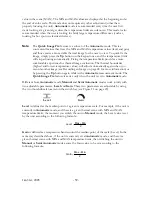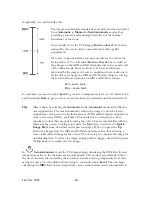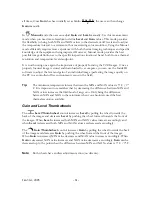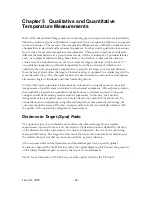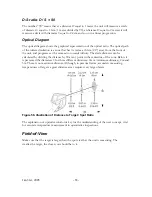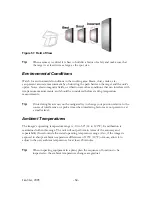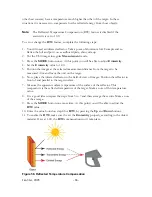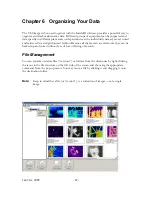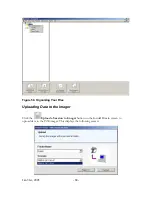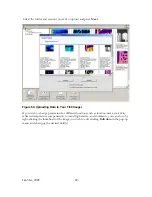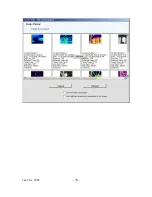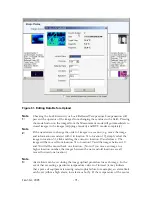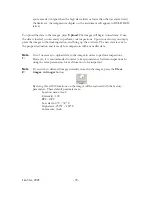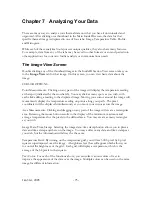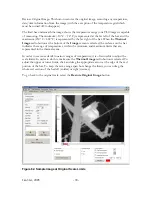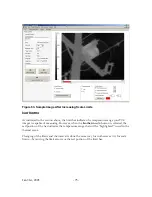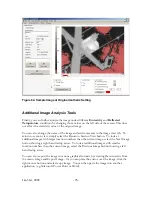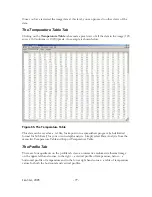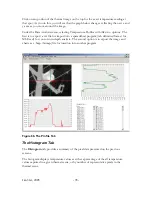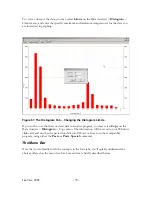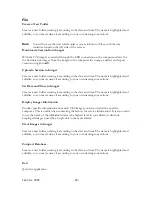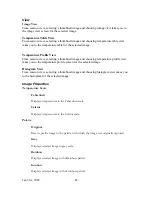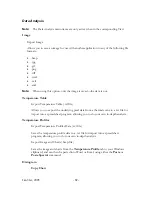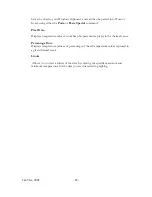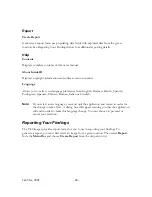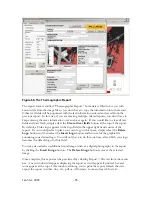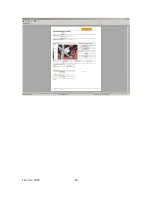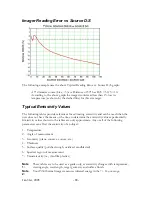Chapter 7 Analyzing Your Data
There are many ways to analyze your thermal data now that you have it downloaded and
organized. After clicking on a thumbnail in the Main InsideIR screen, the data for that
specific thermal image is displayed in one of four tabs: Image, Temperature Table, Profile,
and Histogram.
While each of these analytical tools possess unique qualities, they also share many features.
For example, data from any of the tabs may be saved in other formats or cut and pasted into
other applications for your own further analysis or communications needs.
The Image View Screen
Double clicking any of the thumbnail images in the InsideIR Session View screen takes you
to the
Image View
tab for that image. On this screen, you can view basic data about the
image.
CURSOR OPTIONS:
Point Measurements: Clicking on any part of the image will display the temperature reading
at that spot (indicated by the crosshatch). You may click as many spots as you wish, with
each click adding a reading to the displayed image. Moving your cursor around the image will
momentarily display the temperature reading on points along your path. The pixel
coordinates will be displayed simultaneously as you move your cursor across the image.
Area Measurements: Clicking and dragging on any part of the image will create a rectangular
area. Releasing the mouse button results in the display of the minimum, maximum and
average temperatures for the pixels in the defined area. You may create as many rectangles
as you wish.
Image Data/Time Stamp: Selecting the image data/time stamp button allows you to place a
date and time stamp anywhere on the image. You may add as many date and time stamps as
you wish, but the information will always be the same.
Temperature Grid: By turning on the temperature grid, you will see 300 8 pixel by 8 pixel
squares superimposed over the image. A brightness level bar will appear which allows you
to control the brightness of the grid. Each grid will display a temperature, which is the
average of the 64 pixels in that square.
Text Color: For each of the functions above, you can select various colors of text to
improve the appearance of the data over the image. Multiple colors can be used on the same
image for different information.
Jan 31st, 2005
- 73 -
Summary of Contents for Ti30
Page 4: ...Appendix B Infrared Theory Q A 92 Glossary 96 Jan 31st 2005 4 ...
Page 25: ...Man Machine Interface Flow Charts Main Loop Jan 31st 2005 25 ...
Page 26: ...Image Recording Procedure Emissivity Adjustment Procedure Jan 31st 2005 26 ...
Page 70: ...Jan 31st 2005 70 ...
Page 86: ...Jan 31st 2005 86 ...