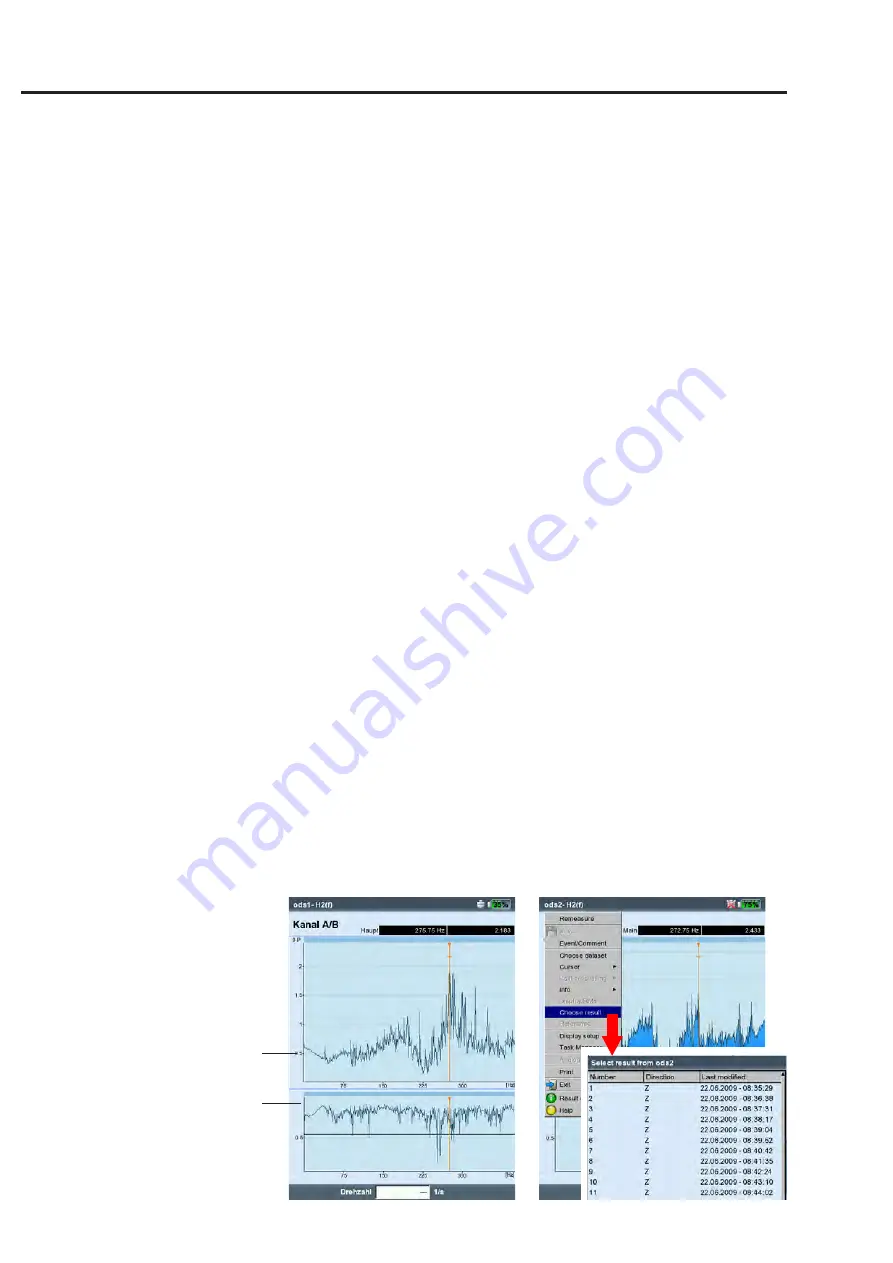
5-28
Measurement tasks
Left:
Result of an ODS meaurement for one
measurement location
Right:
Selecting a result from a file
Transfer function*
Coherence function
* Select the calculation procedure for
the transfer function in the measure-
ment setup.
(Parameter: FRF calculation, p. 3-22)
always connect the sensor for the system response to channel A.
After the last individual measurement is completed, save the data
set in a file.
With the ODS measurement, the measurement starts without a
trigger, which means that spectra are recorded until the number of
measurements is reached (standard = 4).
B. Saving
With the ODS measurement, you can assign a point number and
a direction to each impact result to document the position of the
measurement location and the measurement direction. Multiple
impact results can be contained in a single file.
C. ODS results
During measurement, the system response appears in the upper
window and the excitation in the lower window - either as a
spectrum or time waveform (see also p. 4-20).
After the individual measurements are completed, the final result
appears. The upper window shows the transfer function while the
lower window displays the coherence function.
• Press the MENU key and click on ...
... 'Choose dataset' to call up the individual results.
... 'Choose result' to open the result selection dialog window. Here
you can open the result of another measurement or start a new
measurement. This dialog window appears automatically when
saving when the corresponding option is activated in the display
setup (see p. 4-20).
Summary of Contents for VIB 5.310
Page 1: ...Data Collector Vibration Analyzer VIBXPERT II Users Manual ...
Page 9: ...1 8 Empty page ...
Page 51: ...2 38 Empty page ...
















































