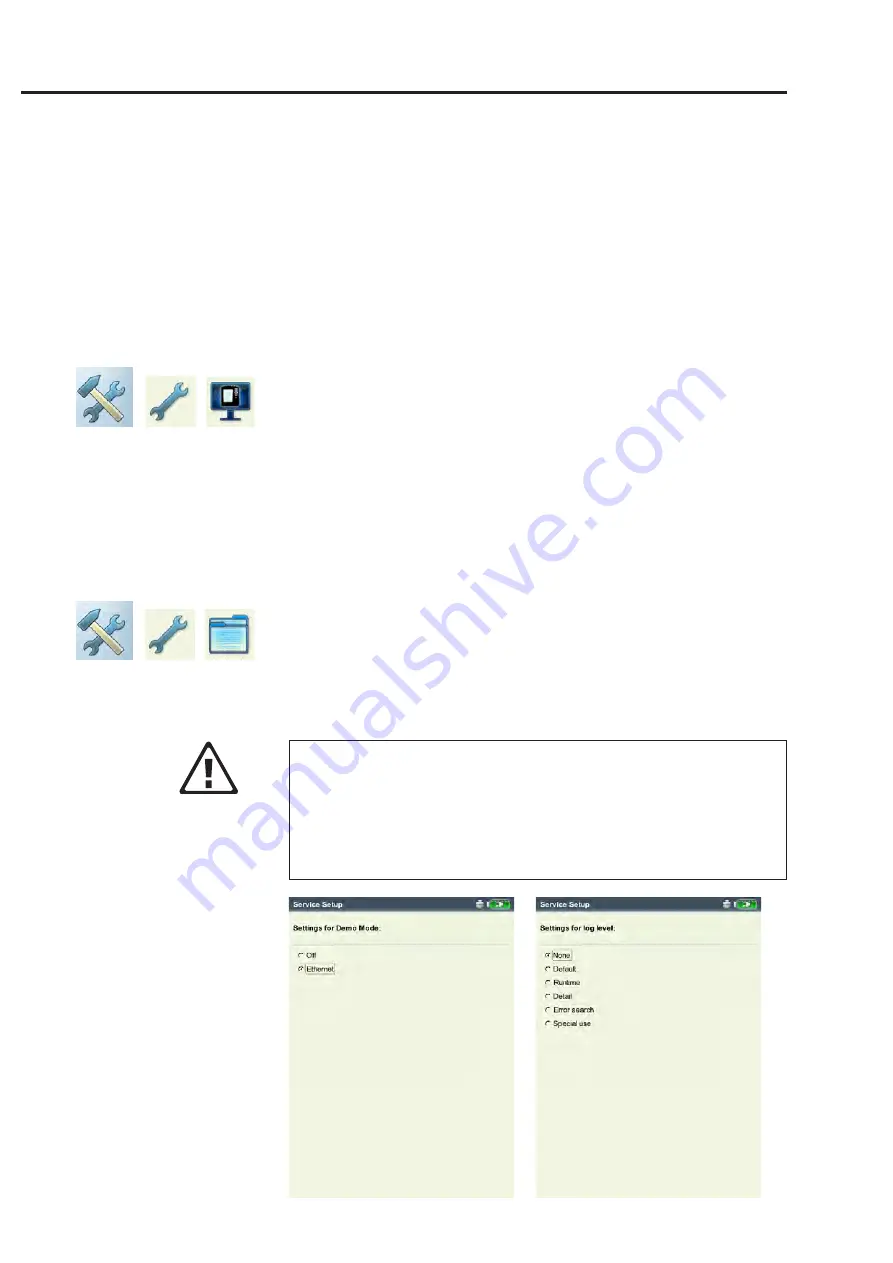
2-30
Getting started - Basic settings
• Click on the respective tree entry and confirm the resulting
prompt with 'OK'.
• For reasons of security, the word 'OK' must be entered a second
time in the text editor before the action can be carried out.
Demo
For training or demonstration purposes, the VIBXPERT screen
display can be shown on a PC monitor with the aid of the VIBXPERT
demo p
rogram. VIBXPERT must be switched to 'Demo' mode for this.
• Click on the 'Demo' icon. The following options can be selected:
- Ethernet: VIBXPERT can only be operated using the keys on
the device. The unit is connected to the PC via a patch/network
connection (see p. 2-32f).
- Off: Stop 'Demo' mode.
LogLevel
To simplify troubleshooting, the operating steps can be logged in
the device and written to a log file. This menu is used to set how
much d
ata is to be written to the log file (‘LogLevel’).
• Click on the 'LogLevel' icon. Select one of the following options:
- None: No logging
- Default: Only the most important operating steps are logged.
- Runtime/ ... / Special use: The amount of logged information is
increased from step to step.
The higher the LogLevel is set, the higher the demands on the sys-
tem resources. Increasing the LogLevel should only be carried in
consultation with PRÜFTECHNIK Condition Monitoring.
When processing very long routes and Coast Down analyses set the
LogLevel to 'None'. After a reboot the LogLevel is set to 'default', if
the LogLevel was set before to levels higher than 'default'.
Left:
Demo mode settings
Right:
LogLevel settings
Attention!
Summary of Contents for VIB 5.310
Page 1: ...Data Collector Vibration Analyzer VIBXPERT II Users Manual ...
Page 9: ...1 8 Empty page ...
Page 51: ...2 38 Empty page ...











































![Lambrecht Ser[LOG] Operator'S Manual preview](http://thumbs.mh-extra.com/thumbs/lambrecht/ser-log/ser-log_operators-manual_3390951-001.webp)




