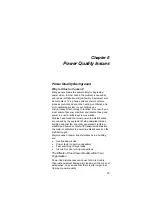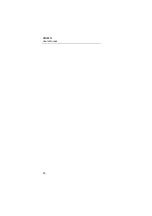Troubleshooting
Printers
5
37
EventView program. If you are unable to make the
optical interface flash when running the program,
re-install EventView software.
•
Check your mouse driver. Certain older or inferior
drivers for mice, trackballs and laptop “pointing
sticks” are known to interfere with serial port
operation. If, after disabling your mouse driver, the
optical interface functions normally, try using a
different mouse driver such as Logitech or
Microsoft.
•
Try another computer if you have one. An
alternative to serial port troubleshooting is to use a
different computer. Another computer with its serial
ports set up correctly will confirm that there is an
incorrect setup or software/hardware conflict with
the original PC.
Printers
•
Verify that the printer is plugged in, turned on, and
has paper.
•
Verify that Windows is set up correctly. Windows
uses its own printer drivers. Setup is done through
the Windows Control Panel. If you need help, follow
the instructions in the Windows 3.1 Guide under
Printers/Setup; in Windows 95/98/NT click Help
and choose Troubleshooting Printers.
•
Try printing from another program to eliminate the
possibility of a hardware conflict.
Voltage Event Recorder
•
The voltage readings of the recorder differ on
different meters. A recorder reads voltage in
average RMS. Some manufacturers’ meters may
have a True RMS display.
•
Date and/or time are not correct. The recorder
uses the PC’s internal clock to reference the time of
downloaded data. Set the PC’s internal clock to the
current time. The Windows 3.1 User’s Guide, under
System Time and Date, will explain this procedure;
in Windows 95/98/NT click Help, time, and
changing your computer’s time. Make sure that
the time format is either 24-hour or AM/PM, not
both.
Summary of Contents for VR101S
Page 2: ......
Page 8: ...VR101S Users Manual vi...
Page 26: ...VR101S Users Manual 18...
Page 30: ...VR101S Users Manual 22...
Page 58: ...VR101S Users Manual 50...
Page 70: ...VR101S Users Manual 62...