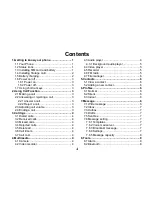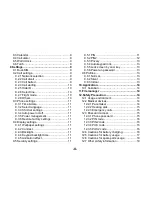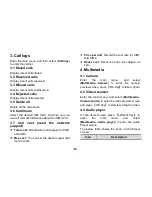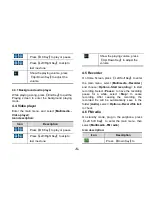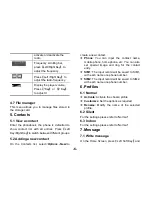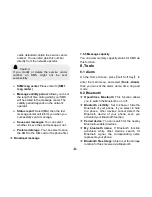DS187
User Manual
Dear user,
Thank you for choosing the FLY DS187
Please read this
User’s Manual carefully before using the phone.
While all efforts have been made to ensure the accuracy of all contents in this User’s Manual, we assume no
liability for errors or omissions or statements of any kind, whether such errors or omissions or statements are a
result of negligence, accident, or any other cause. The contents of this User’s Manual are subject to change
without notice.The Manufacturer reserves the ultimate right for the interpretation of this manual.
Summary of Contents for DS187
Page 2: ......