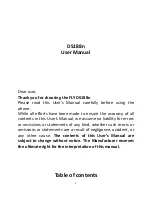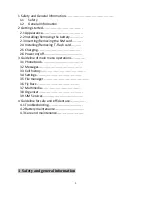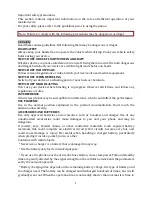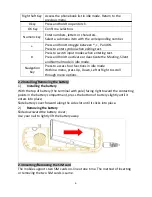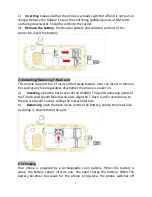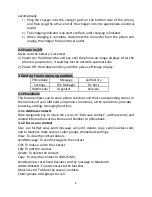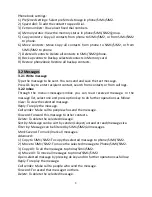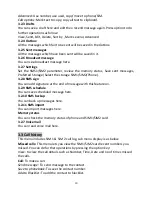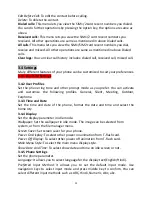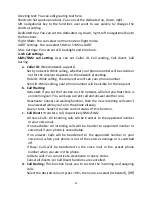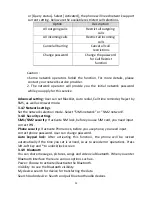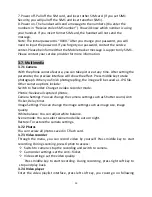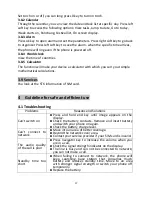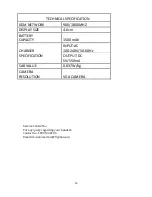8
automatically.
1)
Plug the charger into the charger port on the bottom side of the phone,
and then plug the other end of the charger into the appropriate electrical
outlet.
2)
The charging indicator icon starts to flash until charging is finished.
3)
When charging is complete, disconnect the connector from the phone and
unplug the charger from electrical outlet.
2.6 Power on/off
Make sure the battery is inserted:
1)
Power On: Hold down the end key until the phone-on image displays. After the
phone is powered on, it searches for the network automatically.
2)
Power Off: Hold down end key until the power-off image display.
3 Guide of main menu operations
Phonebook
Message
Call history
Settings
File Manager
Fly Buzz
Multimedia
Organizer
Services
3.1 Phonebook
This feature allows you to store phone numbers and their corresponding names in
the memory of your SIM card and phone’s memories, at the same time, provides
browsing, adding, managing functions.
3.1.1 Add new contacts
Slide navigation key to move the cursor to “Add new contact”, add new entry and
related information such as Name and Number to phonebook.
3.1.2 Focus on a contact
User can further view, send message, call, edit, delete, copy, send business card,
add to blacklist, mark several, caller groups, phonebook settings.
View
: To view the contact details.
Send
Message: To send message to the contact.
Call
: To make a call to the contact.
Edit
: To edit the contact.
Delete
: To delete the contact.
Copy
: To copy the contact to SIM1/SIM2.
Send business card
: Send business card by message or Bluetooth.
Add to Blacklist
: To add contact to the blacklist.
Mark Several
: To Mark the several contacts.
Caller groups
: Add groups for call.