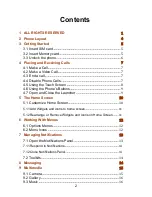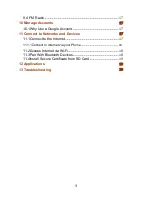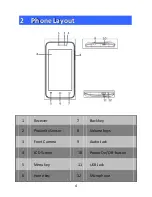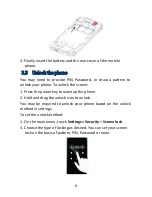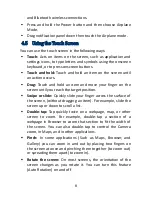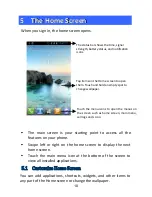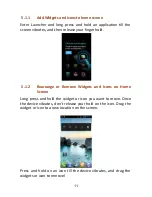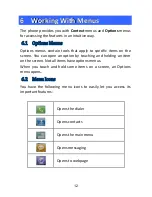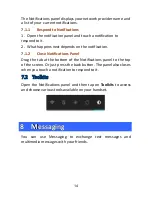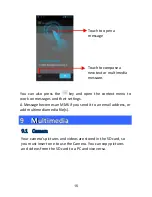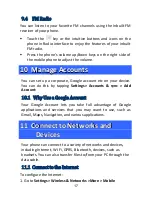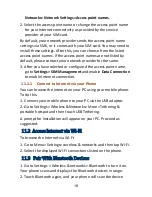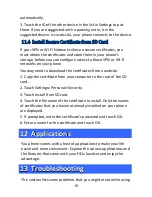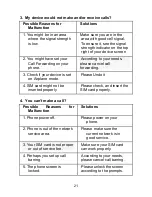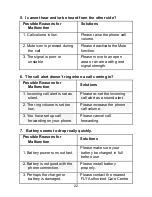9
4.6
Using the Phone’s Buttons
The phone’s buttons and soft buttons offers a lot of functions and
shortcuts.
Button
Press
Press and hold
Home key
: Opens the Home
screen.
Opens recently
used
applications.
Menu key
: Opens a context
menu related with current
screen or Application.
Opens shortcut
to Wallpaper,
Manage Apps,
System Settings
Back key
: Opens the previous
screen you were working on.
4.7
Open and Close the Launcher
Touch the Launcher Icon
t
t
o
o
o
o
p
p
e
e
n
n
t
t
h
h
e
e
m
m
a
a
i
i
n
n
m
m
e
e
n
n
u
u
.
.
You can add an application icon to the Home screen by pressing
and holding it until it vibrates and enters Home screen and the
release your finger. Press Home key or Back icon to close the
Launcher.
Summary of Contents for F41S
Page 1: ......