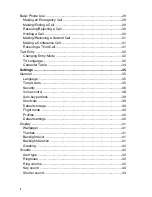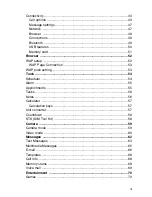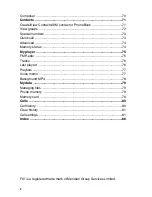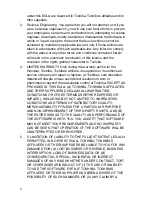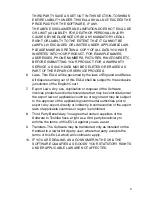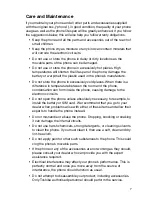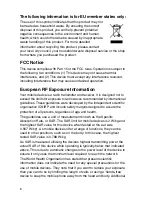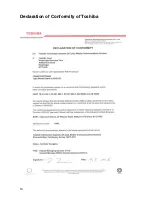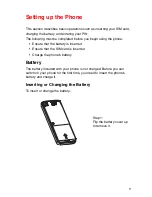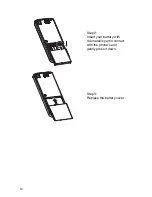i
T
ABLE
OF
C
ONTENTS
Warranty and Safety ............................................................................... 4
After Sales Service ................................................................................... 4
Safety Guidelines ..................................................................................... 4
General ..................................................................................................... 4
Operating Environment ............................................................................ 5
Electronic Devices .................................................................................... 5
Battery Safety ........................................................................................... 6
SOS Soft Key ........................................................................................... 6
Care and Maintenance ............................................................................. 7
FCC Notice ............................................................................................... 8
European RF Exposure Information ......................................................... 8
Licences ................................................................................................... 9
Declaration of Conformity of Toshiba ..................................................... 10
Setting up the Phone ........................................................................... 11
Battery .................................................................................................... 11
Inserting or Changing the Battery ....................................................... 11
Charging the Battery ........................................................................... 13
Charging Indicator .............................................................................. 14
SIM Card ................................................................................................ 15
Inserting / Removing the SIM Card .................................................... 15
Personal Identification Numbers (PINs) ................................................. 17
Memory slot ............................................................................................ 17
General Information ............................................................................. 20
Parts and Functions ............................................................................... 20
Keys .................................................................................................... 21
The 4-Way Keys ................................................................................. 22
Quick keys .......................................................................................... 23
Soft Keys ............................................................................................ 24
Main menu .......................................................................................... 25
Icons ................................................................................................... 28
TS2060UKENv2