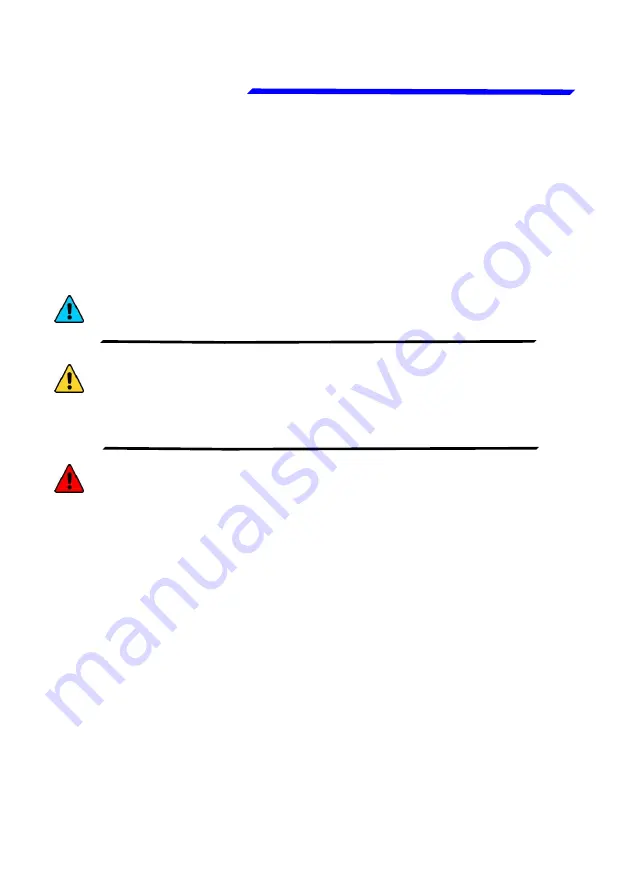
Omnia57
Fuel Comp
-
Installation and User Manual,
Safety Instructions and Warning Booklet
FLYBOX
Rev. 1.0
®
Important notices & warnings
Symbols used in the Installation and User Manual,
Safety Instructions and Warning Booklet
NOTE:
Used to highlight important information.
CAUTION:
Used to warn the user, it indicates a
potentially hazardous situation or improper use of the
product.
WARNING:
Used to indicate a dangerous situation that
can cause personal injury or death if the instruction is
disregarded.
Summary of Contents for Omnia57 Series
Page 4: ...Examples of different screens ...
Page 64: ......



























