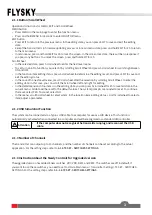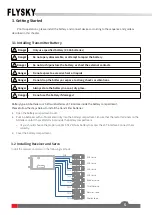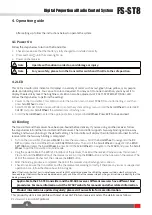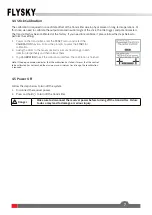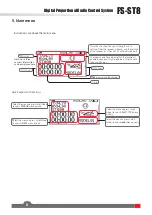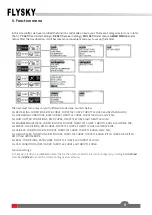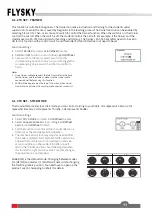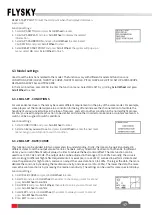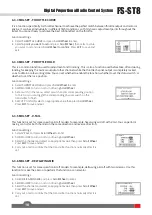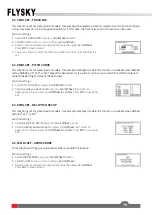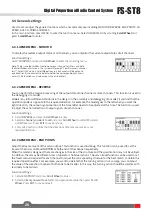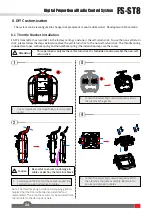17
RESET START POINT
To reset the start point when the displayed distance is
inaccurate.
Function settings:
1.
Select
GPS SETTING
and press
Scroll Wheel
to enter
.
2.
Select
GPS DISPLAY
and press
Scroll Wheel
to display the related
information.
3.
Select
GPS CALIBRATION
and press
Scroll Wheel
to enter
.
Select
CALIBRATION
and press
Scroll Wheel
to start.
4.
Select
RESET START POINT
and press
Scroll Wheel
, the system will pop-up a
menu, select
OK
press
Scroll Wheel
to finish.
6.3 Model settings
Used to set the functions related to the model. The functions vary with different models. All functions are
CONDITIONS, RATE/CURVE, THROTTLE CURVE, THROTTLE HOLD, PITCH CURVE, HELI PITCH SETUP, GYROSCROPE,
DELTA-WING MIX,V-TAIL and TRACK MIX.
In the main interface, press MENU to enter the function menu. Select MDL SET by scrolling
Scroll Wheel
and
p
ress
Scroll Whee
l
to enter.
For some advanced users, there may be several different requirements in the play of the same model. For example,
some players set the model airplane to a condition for taking off and increase the channel action to facilitate the
handling of various uncertainties in the take-off process, and set to another condition in the normal flight process.
For F3A, you need to adjust each action to be smaller and smoother in order to make more accurate movements. A
switch can be assigned to switch conditions.
This function can be divided into two parameters for understanding. Firstly, the rate can be quickly adjusted in
different states to set the output value of certain channels, with symmetrical treatment at both ends. In different
states, you can set different output values in order to achieve the best control effect. The rate function can be
used to set CH1, CH2 and CH4. The output data can be adjusted in the range of 0 to 100%. Secondly, the curve is
set according to different flight effect requirements. For example, in case of F3C, we need to perform delicate and
smooth operations for flight action, and we can adjust the curve data from 0 to 100%. The larger the data, the more
delicate the control is by reducing the median sensitivity, and vice versa (0 to -100%). The lower the data, the more
coarse the control action is by increasing the median sensitivity. The settings can be used for some special 3D plays.
6.3.1 MDL SET - CONDITIONS
6.3.2 MDL SET - RATE/CURVE
Function settings:
1.
Select
CONDITIONS
and press
Scroll Wheel
to enter
.
2.
Select
an item you want to set
and press
Scroll Wheel
to enter the next level
menu
. Assign a switch/knob to switch condition.
Function settings:
1.
Select
RATE/CURVE
and press
Scroll Wheel
to enter
.
2.
Select
CH
and press
Scroll Wheel,
then select a channel you want to set and
press
Scroll Wheel to confirm
.
3.
Select
RATE
and press
Scroll Wheel,
then select a value you want to set and
press
Scroll Wheel to confirm
.
4.
Select
EXP
and press
Scroll Wheel,
then select a value you want to set and
press
Scroll Wheel to confirm
.
5.
Press
EXIT
to save and exit.