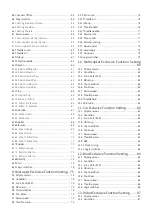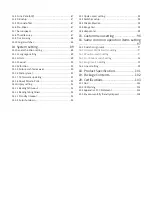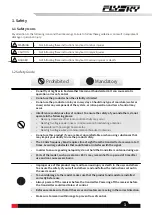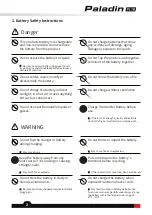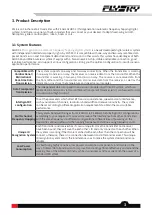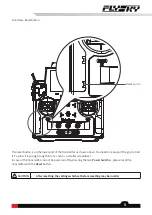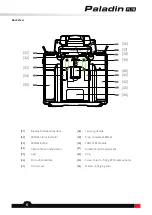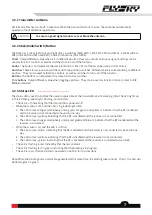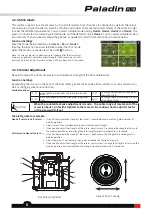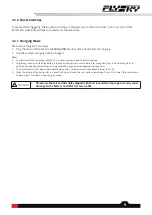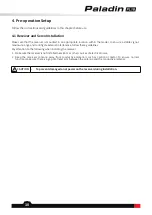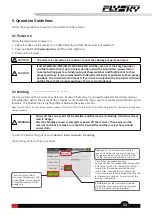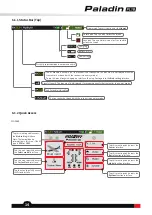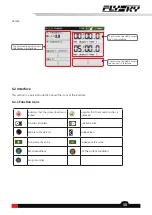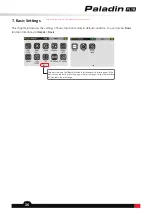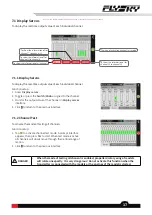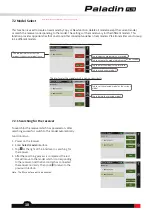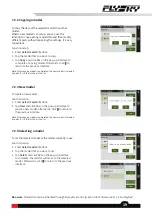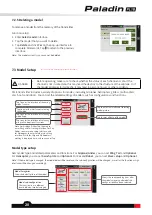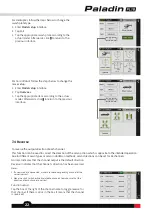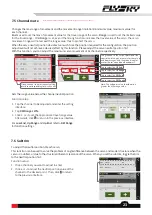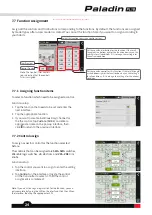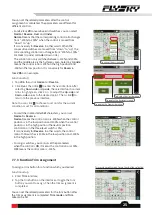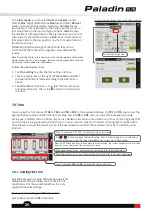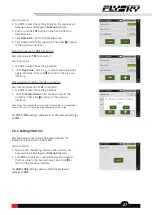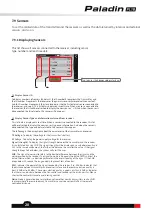13
6.1 Main Interface Overview
The main interface displays information related to the model such as sensor information and function status.
6. Main Interface
This is an introduction about the transmitter's main interface.
Model Name
Transmitter Power Status
Lock/Unlock Icon
Status Column: Some function icons are
showed if the function is activated in this
area, such as
Conditions
(
),
Vibration
( ) and
Sound
( ). Different function
icons will be shown in this area in various
conditions, the details are as follows:
• Airplane:
Airbrake
(
)
,
Butterfly
(
),
Throttle cut
(
)and
Idle up
(
)
• Gliders:
Airbrake
and
Butterfly
• Helicopters:
Throttle cut, Idle up
and
Throttle hold
(
)
• Multicopters:
Throttle hold
( )
• Cars:
ABS
( )
Preview of all trim value
Home1:
Home2:
The voltage of transmitter and receiver
The area of entering the
Basic
function screen
The area of entering the
System
function screen
The icon of entering the
Home1
The icon of entering the
Timer1
The icon of entering the
Timer2
The icon of entering the
Sensor 8
Setup
The icon of entering the
Sensor
7
Setup
The icon of entering the
Sensor 6
Setup
The icon of entering the
Sensor 5
Setup
The icon of entering the
Sensor 4
Setup
The icon of entering the
Sensor 3
Setup
The icon of entering the
Sensor 2
Setup
The icon of entering the
Sensor 1
Setup
The icon of entering the
Bind setting
interface
The icon of entering the
Select model
interface
The icon of entering the
Custom menu
interface
The area of entering the
Model
function screen
RX/RF Status
Note: Adjust the menu layout, it is available for version 1.0.65 or above.