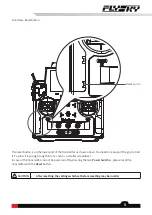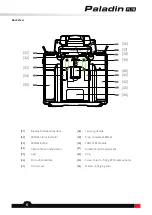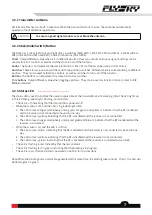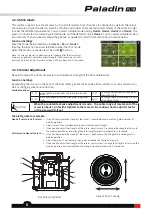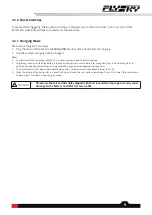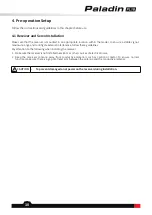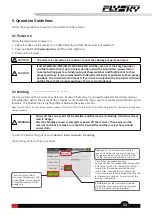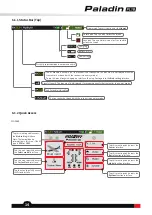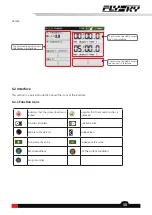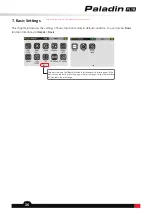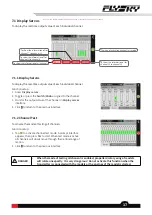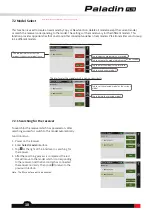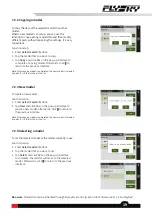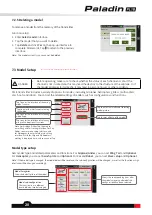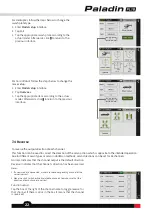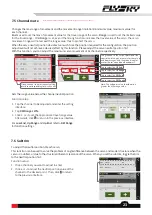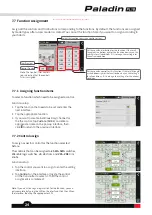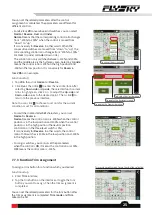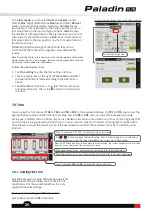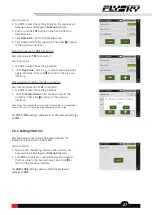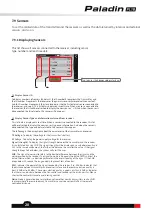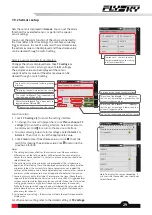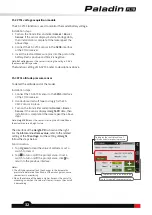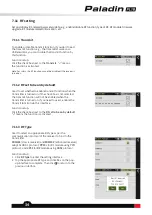19
7.2.2 Copying a model
To copy the data of the selected model to another
model.
When a new model is to set up, you can use this
function to copy existing model data and then modify
different parts without repeating the settings. It is very
convenient.
Function setup:
1. Enter
Select model
interface.
2. Tap the model that you want to copy.
3. Tap
Copy
and click
Yes
on the pop-up interface to
complete a copying model. Afterwards, click to
return to the previous interface.
Note: After copying model is completed, the new model is selected
by default, it is the last one in the list.
7.2.3 New model
To create a new model.
Function setup:
1. Enter
Select model
interface.
2. Tap
New
and click
Yes
on the pop-up interface to
create a new model. Afterwards, click to return to
the previous interface.
Note: After copying model is completed, the new model is selected
by default, it is the last one in the list.
7.2.4 Selecting a model
To set the selected model as the model currently in use.
Function setup:
1. Enter
Select model
interface.
2. Tap the model that you want to set.
3. Tap
Select
and click
Yes
on the pop-up interface
to complete. the red dot will move to the selected
model. Afterwards, click to return to the previous
interface.
Be aware
: Model data can be inherited through FlyskyAssistant (FlyskyAssistant firmware Ver. 3.0 and higher)