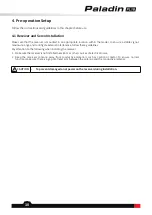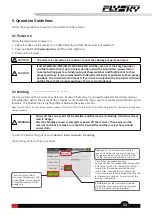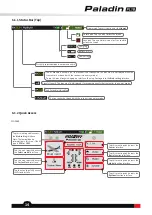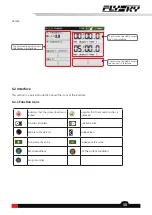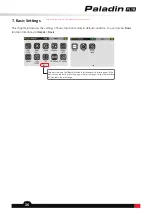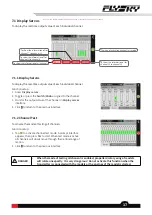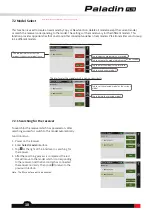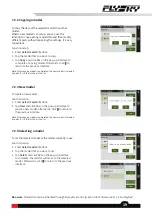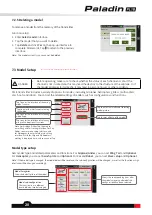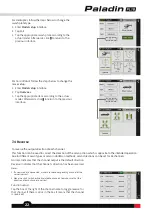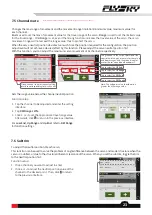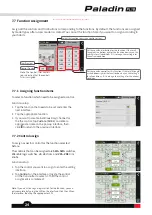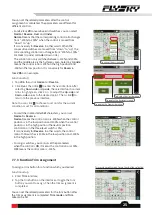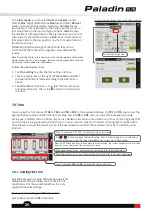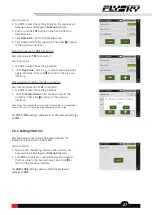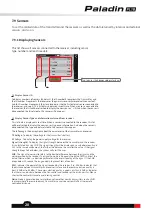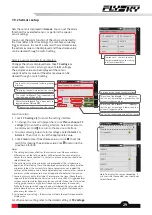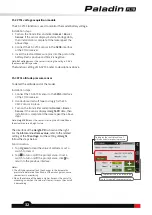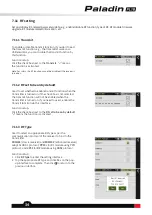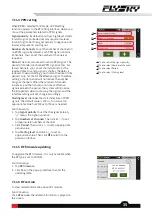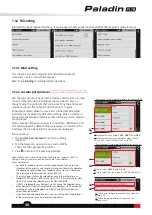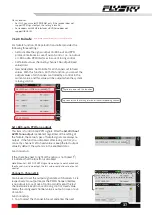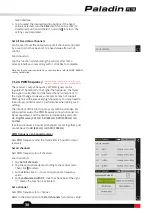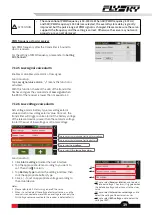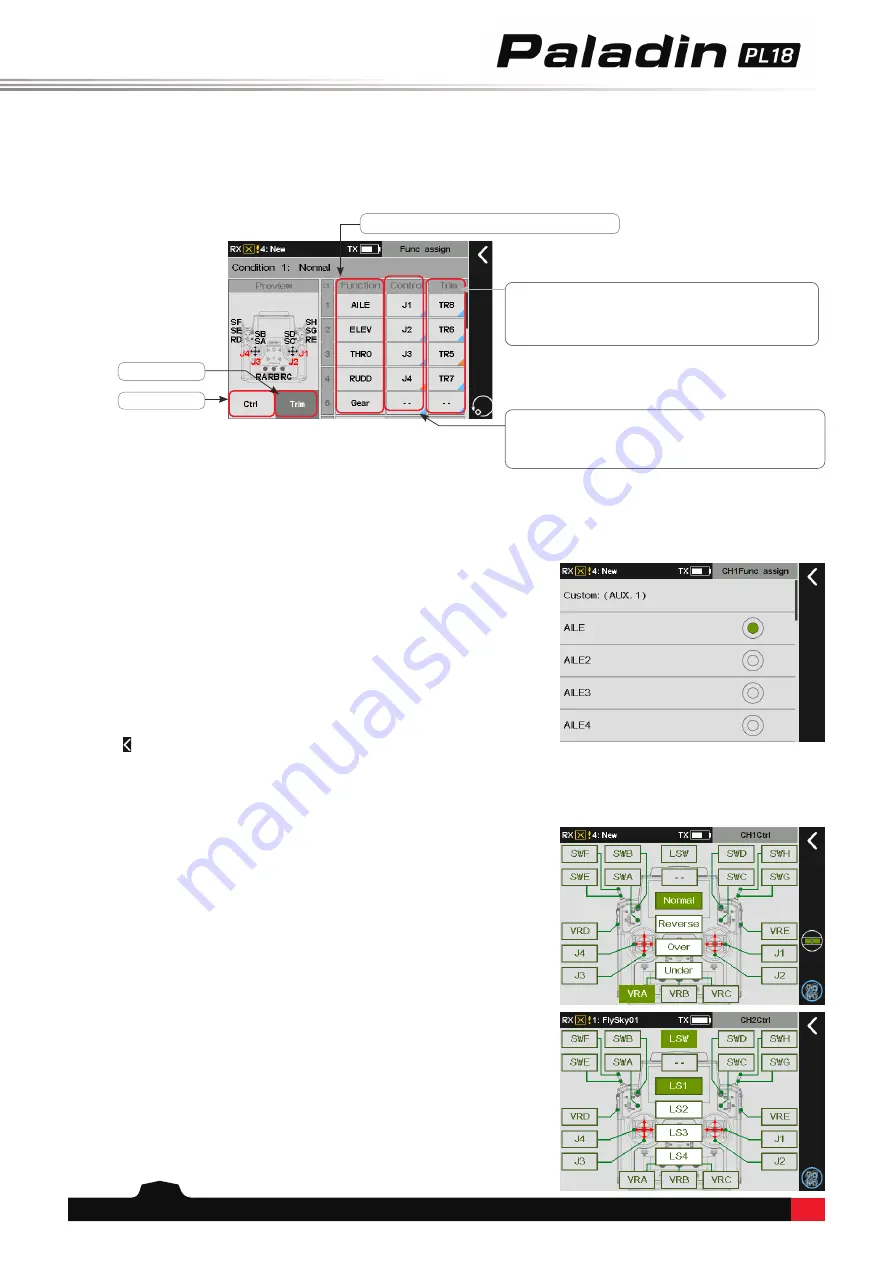
24
7.7 Function Assignment
Assign all the controls and trim buttons corresponding to the functions. By default, the functions are assigned
by model types after a new model is created. You can set the function here if you want to assign according to
your habits.
7.7.2 Control assign
To assign a specific control for the function selected
before.
The controls that can be assigned are
SWA~SWG
switches,
LS1~LS4
logic switches,
J1~J4
sticks, and
VRA~VRE
trim
knobs.
Function setup:
1. Tap the control you want to assign to enter the setting
interface.
2. Tap
Control
on the interface or toggle the
c
ontrol
on the transmitter to select it. Then the control
assignment is completed.
Set the specific control for this function. If the small triangle
at the bottom right of the function box is cyan, the setting is
for all conditions. If it is orange, the setting is for the current
condition.
Set the specific trim button for this function. If the small
triangle at the bottom right of the function box is cyan, the
setting is for all conditions. If it is orange, the setting is for
the current condition.
Control Preview
Note: The Control/Trim name is
red, indicating that the control/
Trim is assigned.
Note: If you want to assign a logic switch for the function, you can
only complete by Taping the LSW on the interface: Click the LSW on
the interface, then Tap the appropriate LSW.
Trim Preview
Select the function to assign a control or trim.
7.7.1 Assigning function items
To select a function which need to be assigned a control
.
Function setup:
1. Tap the function that needs to be set and enter the
next interface.
2. Tap the appropriate function.
3. If you want to create a
AUX.
(auxiliary) channel for
the the control, tap
Custom:(AUX.1)
and enter
a
appropriate name on the pop-up interface, then,
click to return to the previous interface.
Note: This function is available for version 1.0.49 or above.