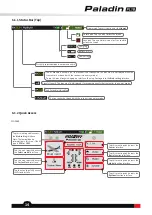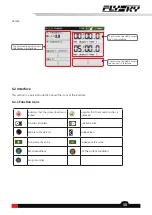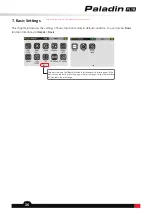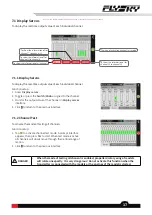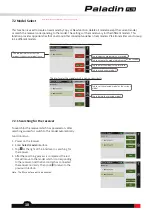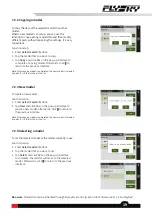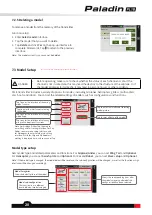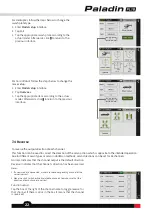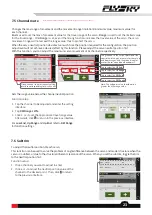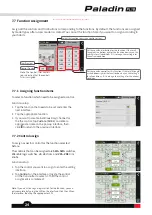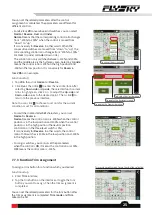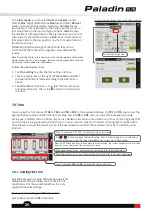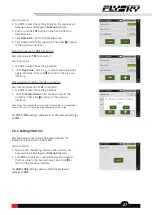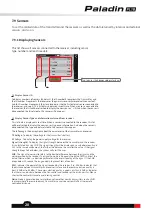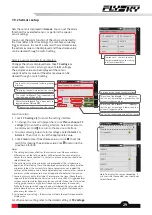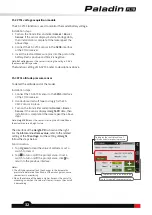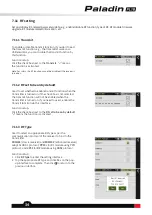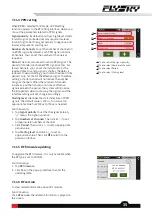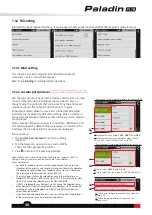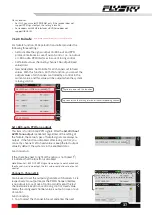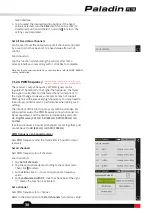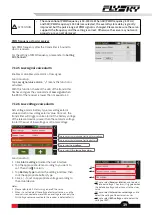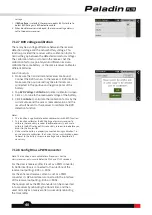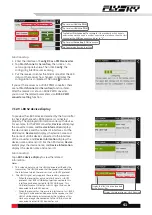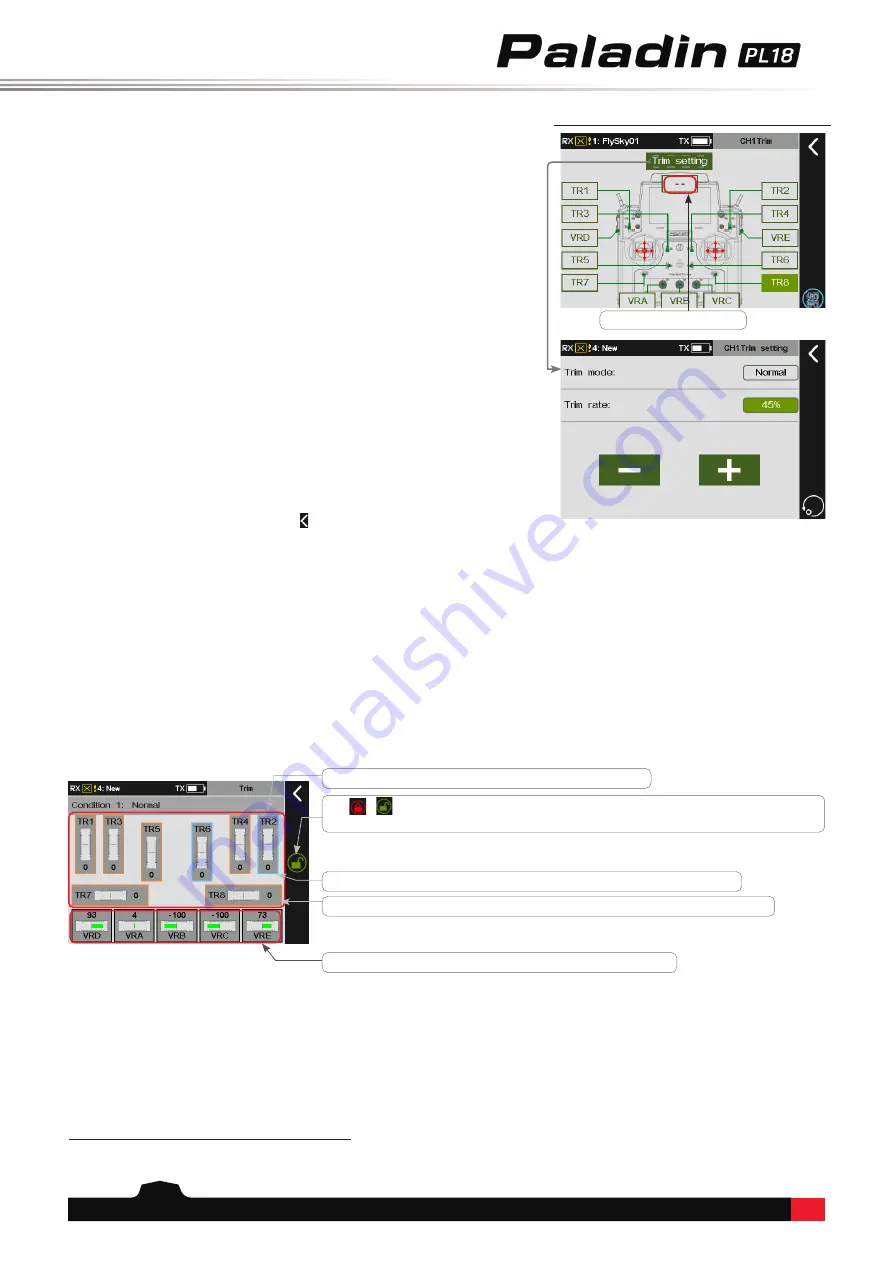
26
7.8 Trim
You can view the trim values of
TR1
to
TR8
and
VRA
to
VRE
in this preview interface. For
TR1
to
TR8
, you can set the
appropriate step value and the backup trim value. And for
VRA
to
VRE
, you can only set the backup trim value.
During use, a model control surfaces may occur a deflexion based on some situations, such as centre-of-gravity shift
or anti-torque force produced by aerodynamics. You can use this function to correct it during flight to keep stable
state. Please re-adjust the model in case of the overall excessive offset of the model cannot be corrected by trims
function.
Tap a Trim button (TR1-TR8)to enter the setting interface.
Tap
/
to lock or unlock the trim function. That is, when toggle or turn the buttons
in case of the icon is red, the values recorded in the system won't be changed.
Tap a Trim knob (
VRA
to
VRE
)to enter the setting interface.
If the edge colour is cyan, it indicates the trim value is for the all conditions.
If the edge colour is orange,it indicates the trim value is for the current condition.
7.8.1 Setting TR1 trim
Sets the backup trim value. The backup value is for
reference and can be called. You can set it for all
conditions or for the current condition. It is only
supports one-time storage.
Backup and call setting for
TR1
trim button
Sets backup value for
TR1
trim button.
In the
trim mode
, you can select
Normal
,
Cen Max
(center
MAX),
H-Max
(high-end MAX)and
L-Max
(low-end MAX).
Normal
means normal trimming (linear) operation.
Cen Max
means
the maximum trim adjustment in the neutral position, and no
trim adjustment in the low and high positions.
H-Max
means
the maximum trim adjustment in the high position, and no trim
adjustment in the other positions.
L-Max
means the maximum
trim adjustment in the low position, and no trim adjustment in
the other positions.
Trim rate
A total travel range of the channel that can be
controlled by the trim knob. A negative value indicates the
reverse.
Note: The setting of trim rate is the same as that of trim mode in all the other
modes. When the trim is not assigned, the trim setting cannot be set and the
parameters that have been set will be kept.
Trim assignment screen for a trim button selected.
To cancel the assignment.
Follow the steps below to
set:
1. Tap
Trim setting
to enter the trim setting interface.
2. Click the option box on the right of
Trim mode
, and select
the appropriate trim mode according to the description
above.
3. Tap
Trim rate
and click
+
or
-
to adjust the trim rate value
to the desired point. Then, click to return to the previous
interface.
Note: For VRA to VRE buttons, when unlock the trim function, the system will obtain the trim value
from the current position of the trim button at once.