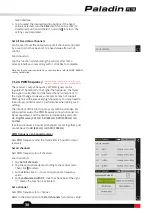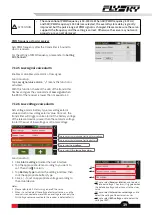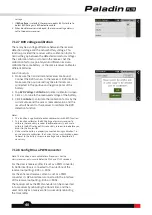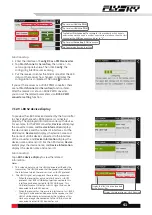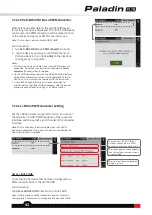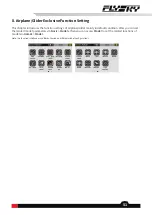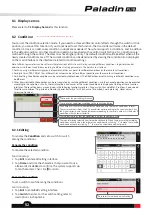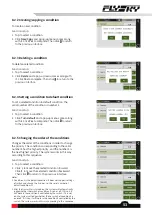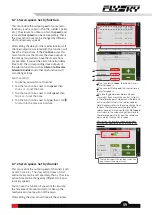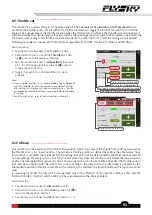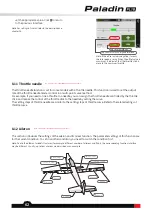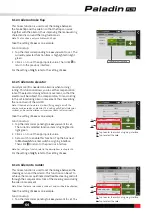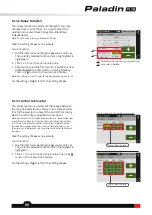52
8.1 Display servos
8.2 Condition
Please refer to
7.1 Display Servos
for this function.
You can set the condition selection mode. If you need to achieve different control effects through the switch or stick
position, you can set this function. If you do not need to set this function, the transmitter will work in the default
condition 1. Users can add a new condition in duplicate as needed. The system supports 5 conditions, and in addition
to the default condition, all other conditions need to be assigned with a control (switch/stick, etc.). Conditions are
switched through the control. The later ones have higher priority. The default condition will take effect when all the
newly created conditions are off. The current condition can be determined by viewing the condition icon displayed
on the main interface or the interfaces related to condition settings.
Tap to enter the edit setting interface.
Tap to create a condition according to the current condition.
The red dot indicates that the condition is current condition in use.
The icon of moving selected item forward or backward. When there are multiple working
conditions, click to adjust the order of the conditions by clicking "《" to move the selected
condition backward; or clicking "》" to move the selected condition forward.
The number 1 is the serial number of the condition, and there are 5 conditions in total.
The serial number is from 1 to 5. The condition corresponding to the serial number 5 has
the highest priority, and the condition corresponding to the serial number 1 is the default
condition, with the lowest priority.
Tap to enter the interface of switch setting.
To rename the
Condition
and set a switch to switch
among the conditions.
8.2.1 Editing
Rename the condition
To rename
the selected condition.
Function setup:
1.
Tap
Edit
to enter edit setting interface.
2.
Tap
Name
and click the characters that you want to use,
afterwards click
Enter
to confirm. The system supports up
to ten characters.
Then click to return.
Rename the condition
To set a switch to switchamong the conditions.
Function setup:
1.
Tap
Edit
to enter
Edi
t setting interface.
2.
Tap
Switch
to enter. For the switch setting, refer to
descriptions in chapter 16.
Note: This function is available for version 1.0.65 or above.
Note: Different parameters can be set for multiple functions of this transmitter by switching different conditions, to perform control
operations in different conditions according to different setting parameters. The details are as follows:
1.
For Func. assign, different assignments of control and trim can be set for different conditions, or the same for all conditions.
2.
For digital trim (TR1~TR8) of Trim, different trim values can be set for different conditions or the same for all conditions.
3.
For DR setting, the effective condition can be selected (multiple choices). The DR effectiveness of switching in different conditions may
be different.
4.
Other items related to the condition can be set separately by switching different conditions, and the channel operation can be executed
according to this condition. Usually, the serial numbers and names of the current condition are displayed at the top of these function
interfaces. These setting items are contained in the following function interfaces: Func. assign,Channel offset, Pro.Mixes, Servo speed,
Throttle curve, Aileron, Flap, Airbrake, Elevator, Spoiler, Butterfly,V Tail, Pitch curve, Thro mixed, Swashplate ring, Hover adjust,
Gyroscrop,Governor.