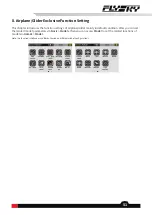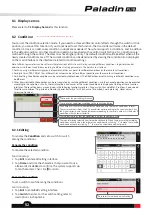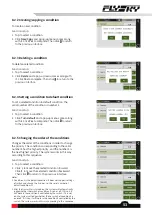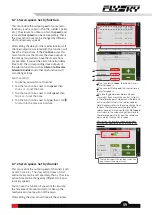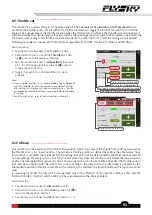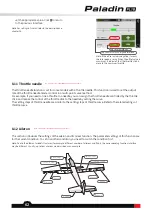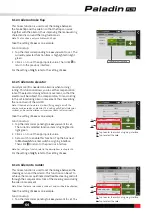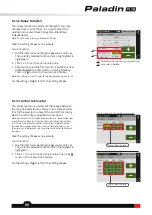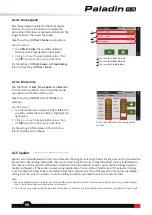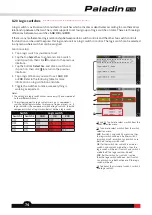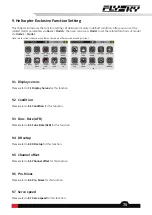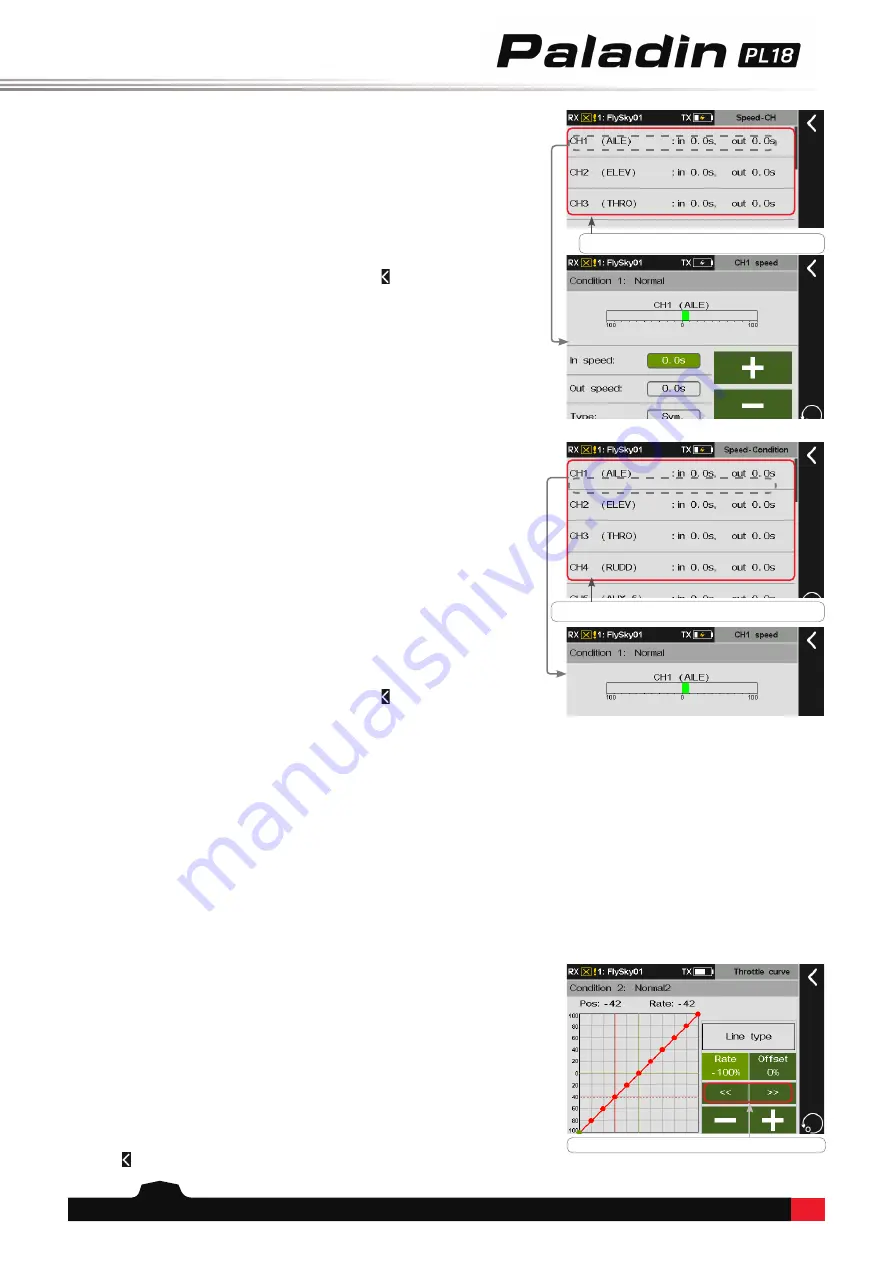
60
Tap
《
or
》
to select the previous or next dot.
8.7.3 Servo speed- Set by condition
This can reduce the output speed of channels
which is changed caused by condition switching.
You can use this function for some speical flight
which is in smooth transition. For example, it
recommends that you should use this function if
you want to switch from condition1 to condtion2
for the airplane model.
Function setup:
1.
Tap item you want to set to enter.
2. Tap
In speed
, then click
+
or
-
to set the
appropriate time.
3. Tap
Out speed
, then click
+
or
-
to set the
appropriate time.
4. Tap the function box next to
Type
, then click
to return to the previous interface.
Tap to enter the corresponding servo setting screen.
Tap to enter the corresponding servo setting screen.
output from this channel execute the slow action.
Function setup:
1.
Tap item you want to set to enter.
2. Tap
In speed
, then click
+
or
-
to set the
appropriate time.
3. Tap
Out speed
, then click
+
or
-
to set the
appropriate time.
4. Tap the function box next to
Type
, then click
to return to the previous interface.
8.8 Throttle curve
This function allows the throttle control lever to respond to engine speed changes more as expected to achieve the
best results in the control of the engine. Different input and output rate factors (up to 11 points) are set through
multi-point curves. The throttle curve will operate on input values of all control levers assigned to the throttle
function before the next step (
Func. rate
). The multi-engine model throttle curve will operate for all throttle control
levers. This setting is for the current condition. For the settings of other conditions, switch to other conditions first
and then carry out the settings.
Note: The horizontal axis represents the input value of the throttle stick.
The vertical axis represents the output value of the throttle after
caculation.
Function setup:
1.
Tap
Line type
to enter the interface if you
want to change the line type and amount of
the dots.
2.
Tap the appropriate item and click
Yes
in the
pop-up menu to complete.
3.
Click
Rate
or
Offset
.
4.
Click
《
or
》
to select a dot.
5. Tap
+
or
-
to set the appropriate value. Then
click to return to the previous interface.
Note: This function is available for version 1.0.65 or above.