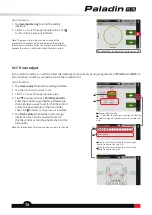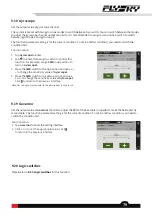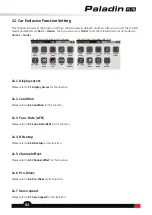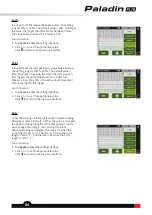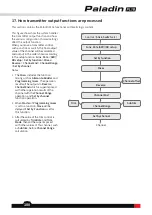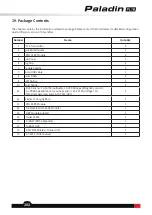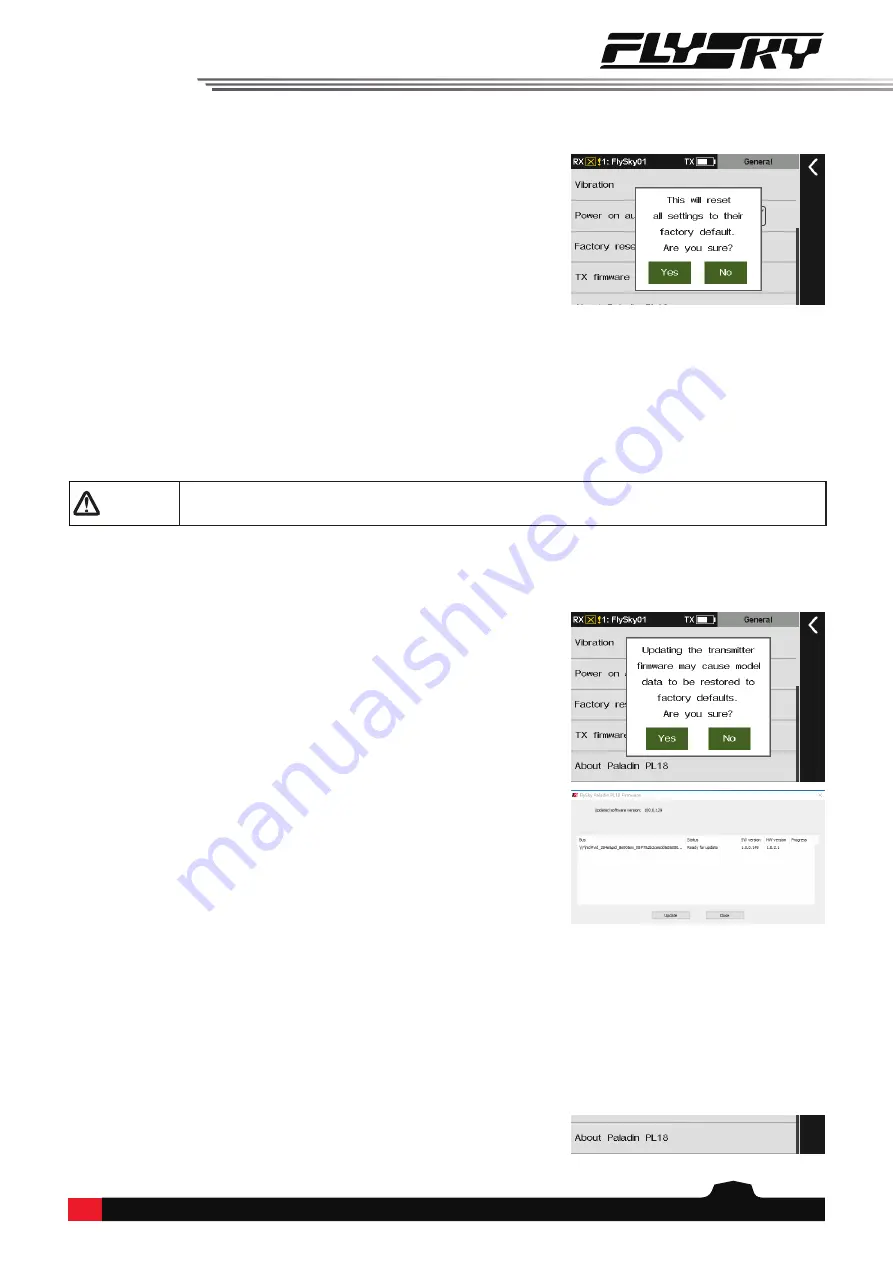
91
14.1.6 Factory reset
14.1.7 TX firmware updating
14.1.8 About Paladin PL18
Resets the transmitter to its factory default state. All data
including all model data and system settings will be reset.
Updates the transmitters firmware
. In case of updating
the firmware of the transmitter, use this function to put the
transmitter to enter updating mode first, then upgrade the
transmitter's firmware.
To view system information, including product name,
software version, software release date, and hardware
version.
Function setup:
Tap
About Paladin PL18
to view.
Function setup:
Tap
Factory reset
and click
Yes
on the pop-up screen.
Then the transmitter will reset to its factory default mode.
Function setup:
1. Download the latest firmware, then open it.
2. Connect the PC and PL18 transmitter via micro USB
cable.
3. Tap
TX firmware update
via
System
>
General
, a pop-
up screen appears. Click
Yes
to put the transmitter into
updating mode.
4. The updating interface in the PC is shown on the right,
for your reference only. Click
Update
to start.
5. The tranmitter will power on again when the updating
process is completed. Then remove the USB cable and
close the firmware.
Notes:
1. The firmware of the transmitter can also be updated by
FlyskyAssistant. In such case, make sure the transmitter is
connected to the PC only.
2. If more than one firmware are opened at the same time, only one
firmware can be recognized by the transmitter.
WARNING
• Use the micro USB cable shipped with the transmitter.
• Do not unplug the micro USB cable while the firmware is updating.