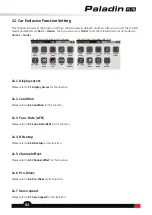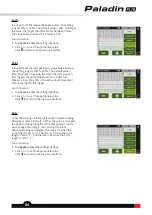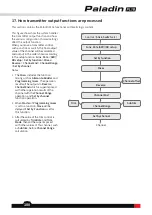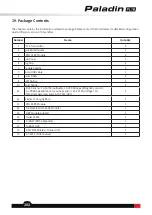94
14.4 Switches setup
This function is used to set up the whether it will be a two-position switch or a three-position switch for
SWE
,
SWF
,
SWG
and
SWF
, If you want to replace the switch in these four switches.
Function setup:
1. Tap
Switches setup
to enter.
2. Tap the switch you want to set repeatedly to toggle
between
3 levels
or
2 levels
. Then click to return.
Function setup:
1. Tap
Stick Calib.
to enter the calibration interface.
Place the stick and knob marked on the interface in
the central position.
2. After you click
Calibrate
, the system will pop up
"Please move the stick and knob to the maximum
and minimum travel".
3. Push all the sticks
J1-J4
to the left/right/forward/
backward to the maximum or minimum travel.
4. Turn all knobs
VRA-VRE
clockwise/counterclockwise
to maximum or minimum travel.
5. After turning the sticks and the knobs to the
maximum and minimum travel respectively, click to
return.
• If the "Calibration succeeds" pop-up screen
appears, click
Exit
.
• If the calibration fails, tap
Yes
to recalibrate. To
exit the calibration interface automatically, tap
No
.
14.4 Stick calibration
Used to calibrate the sticks(
J1
-
J4
) and the Kobs(
VRA
-
VRE
).
14.5 Range test
Used to test whether wireless communication between the transmitter and the receiver is normal and the ambient
radio interference.
Note: This function is only
applicable to RF FRM301.
Function setup:
1. Make sure the transmitter and the receiver are bound
normally.
2. Enter the
Range Test
interface and pull down the
SWH
button
3. One person stands in place with the model in hand,