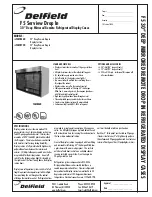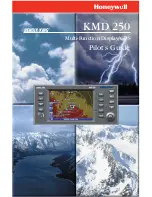Co-Pilot II reference manual
20
FMA Direct
n
Temperature differences of less than 10°F (5.5°C) have only
been seen over snow, in fog and when the cloud cover is be-
low two hundred feet. Not many people will fly in those con
-
ditions.
What happens if Co-Pilot II measures a temperature difference
of 10°F (5.5°C) or less? It automatically turns itself off. Your
aircraft simply responds to your commands as though Co-Pilot II
weren’t in the system.
What happens if you calibrate over land and fly over water? If
you fly near a small lake, the Main Sensor Module doesn’t see
much of a change. If you fly over a larger body of water, the
Sensor sees a somewhat lower average infrared temperature com-
pared to flying over land. All you need to do in this situation is
make sure Co-Pilot II measures a moderate to high temperature
difference (20°F/11°C or higher) over land. It is safer to fly over
large lakes when the temperature difference is 30°F (16.5°C) or
higher over land.
About the Vertical Sensor Module
The optional Vertical Sensor Module has three functions:
n
It lets the Co-Pilot II Computer know when the aircraft is
inverted. When the aircraft is flying in Level Flight Mode,
and the Vertical Sensor Module detects that the aircraft is in-
verted, Co-Pilot II will roll the aircraft back into level flight.
(If the Vertical Sensor Module is not used, and the aircraft is
inverted, Co-Pilot II will put the aircraft into a downward half-
loop to return it to level flight. If the aircraft is too close to the
ground, it will crash.)
n
It performs continuous, automatic weather calibration. On the
ground, you will see weather calibration in the “Sky to Ground
T[emperature]. Diff[erential]. step in the Co-Pilot “Preflight”
checks (or in the “DO FIELD CALIB.” screens if the Vertical
Sensor Module is not installed). If the temperature difference
is 7°F. or less, infrared flight stabilization is not effective and
Co-Pilot II turns itself off. Co-Pilot II will also turn itself off
if the temperature difference falls below this threshold during
a flight. Although this would be a rare occurrence (most RC
flyers wouldn’t be flying in such bad weather), it is better to
revert to full pilot control than to allow flight stabilization un
-
der such poor conditions.
n
It enables 3D Flight Modes (inverted, knife edge and vertical
hover). While level flight is possible by monitoring the infra
-
red environment in two axes (as provided by the Main Sen-
sor Module), flight stabilization during aerobatic maneuvers
requires infrared sensing in three axes (Main Sensor Module
plus Vertical Sensor Module).
Gain
Gain determines how far Co-Pilot II moves the servos for a given
deviation from level flight. When gain is set high, the servos
move a lot. When gain is set low, the servos move a little.
Typical initial gain settings are:
n
Pitch: 70%.
n
Roll: 50%.
You may need to experiment with gain settings to determine what
works best for your aircraft and flying style.
Note:
If you notice the aircraft is oscillating, gain is set too high.
Land the aircraft and reduce the gain.
Stick Priority
Stick Priority provides a natural flying “feel” by reducing flight
stabilization when you move a stick away from center. Stick Pri-
ority enables you to take advantage of flight stabilization during
moderate maneuvers with the sticks near center, while seamlessly
enabling you to perform aerobatics such as snap rolls requiring
extreme stick movement. When Stick Priority (set in the IRNet
Programmer’s “Preferences” screens) is 0%, it is off. Higher val
-
ues reduce gain more as the sticks move from center.
Auto Trim
If you were flying without Co-Pilot II, you would trim the air
-
craft from your transmitter. Auto Trim enables you to trim the
Main Sensor Module (rather than the aircraft) from your trans
-
mitter. The advantage of Auto Trim is that Co-Pilot maintains
trim settings even when flight stabilization is switched off.
Auto Trim can be set to any value between 0° (disabled) and 9°.
For example, if Auto Trim is set to 6°, when Co-Pilot II is off it
will apply trimming as long as the aircraft is within 6° of hori
-
zontal. Follow these guidelines for Auto Trim:
n
Best for beginners: Auto Trim should be set to a high value.
Take off with Co-Pilot II on, and trim in the air with Co-Pilot
II on. With Auto Trim enabled, the aircraft stays in trim when
Co-Pilot II is turned off in the air.
n
Best for experts: Auto Trim should be disabled. Take off with
Co-Pilot II off, and trim in the air with Co-Pilot II off (since
Auto Trim is disabled, it has no effect on trim). After turning
on Co-Pilot II for emergency recovery, don’t trim, or you will
have to retrim when Co-Pilot II is off.
Set Auto Trim in the “Quick Setup” or “Preferences” procedures,
in the “Flight Mode Setup” section.
More about trimming
Expert pilots may also want to adjust trims when Co-Pilot II is
on using the “Set Flight Angles” section in the “Preferences”
screens. Results will be similar to using Auto Trim—the aircraft
will be trimmed whether flight stabilization is on or off—but
when flight stabilization is off, Co-Pilot II will not affect flight
controls. Also, in the “Set Flight Angles” screens, angles can be
set independently for various Flight Modes (level flight versus
3D).
Remote on/off
If your transmitter has a free channel controlled by a switch,
knob or slider, that channel can be used to turn Co-Pilot II on and
off during flights.
If your transmitter doesn’t have a channel available for remote
on/off control, Co-Pilot II will always be on (unless automatic or
manual infrared calibration measures poor weather conditions, in
which case Co-Pilot II will be off).
Note:
Advanced pilots may also use the remote on/off channel to
activate 3D Flight Modes. See the “3D Flight Modes” section.