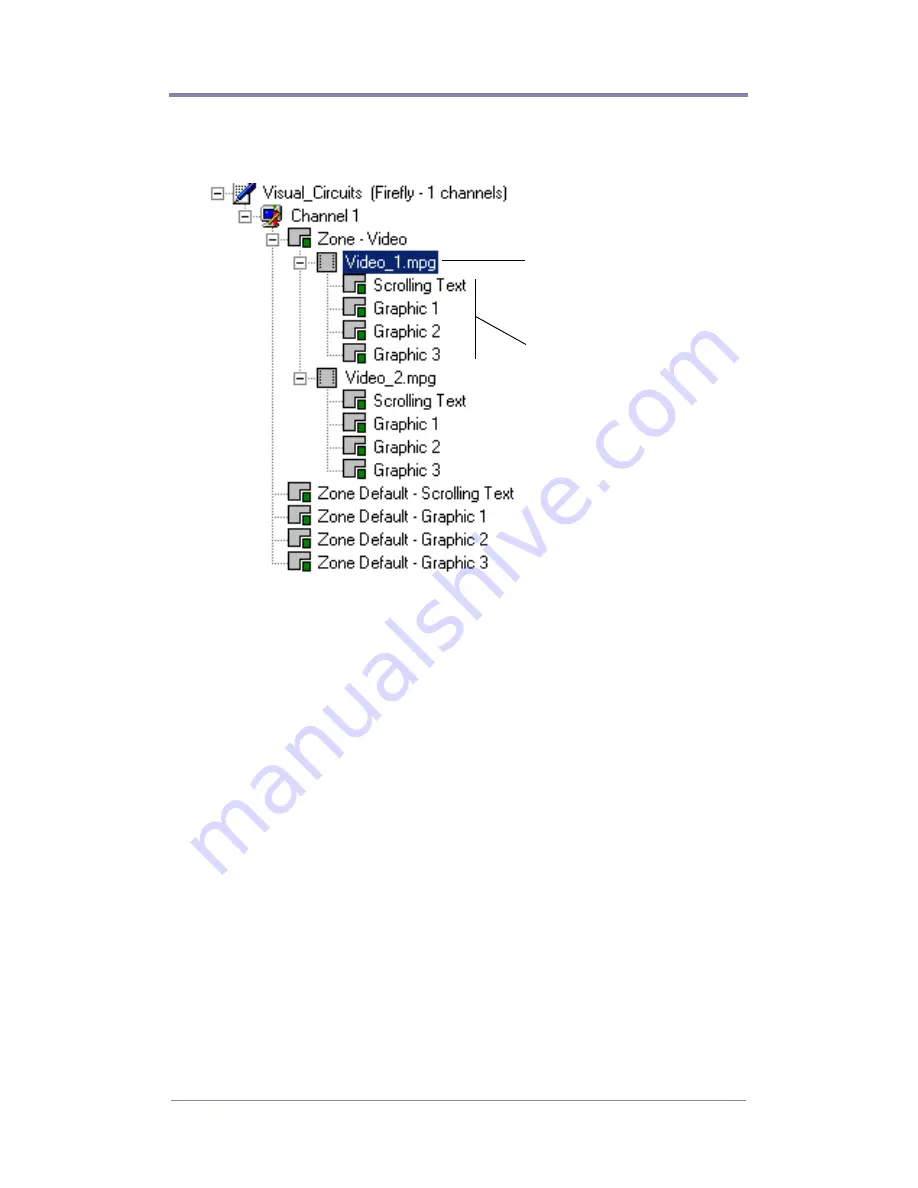
Firefly Multi-Zone
™
(MZ)
175
7. Insert additional video files in to the video zone to create the
rest of the playlist.
8. Insert he graphic or scrolling text objects belonging to each
video.
9. Save the playlist by clicking on the Close button in the Playlist
Editor workspace.
Refer to the Media Messenger Help for more information about
playlists, schedules, and updating the Firefly media player.
Link the Playlist to the Firefly
With the playlist completed, publish it to the Firefly. This involves
linking the playlist or a schedule to the player.
•
Link the playlist to the player, if only this playlist is to play-
back.
•
If multiple playlists are to playback on the Firefly, create a
schedule. Use Media Messenger to generate a schedule that
determines when and for how long each playlist runs on the
player. Refer to Media Messenger Help for details about setting
up schedules.
Each new video zone is a parent to
a family of child content zones that
are clones of the default zones.
Child content zones display at the
same time as the parent video.
A default content zone displays
whenever one of its clones is left
empty.
If both the default and one of its
clones are left empty, the presenta-
tion background displays.
Summary of Contents for 3.2
Page 1: ...Firefly SC and MZ Media Players Version 3 2 User Manual ...
Page 8: ...vi ...
Page 14: ...xii ...
Page 32: ...18 ...
Page 36: ...22 ...
Page 105: ...WEBVIEW 91 USB Devices Figure 37 Settings USB Devices ...
Page 174: ...160 ...
Page 194: ...180 ...
Page 196: ...182 ...
Page 205: ......
Page 206: ...813 0049c 2004 Focus Enhancements ...
















































