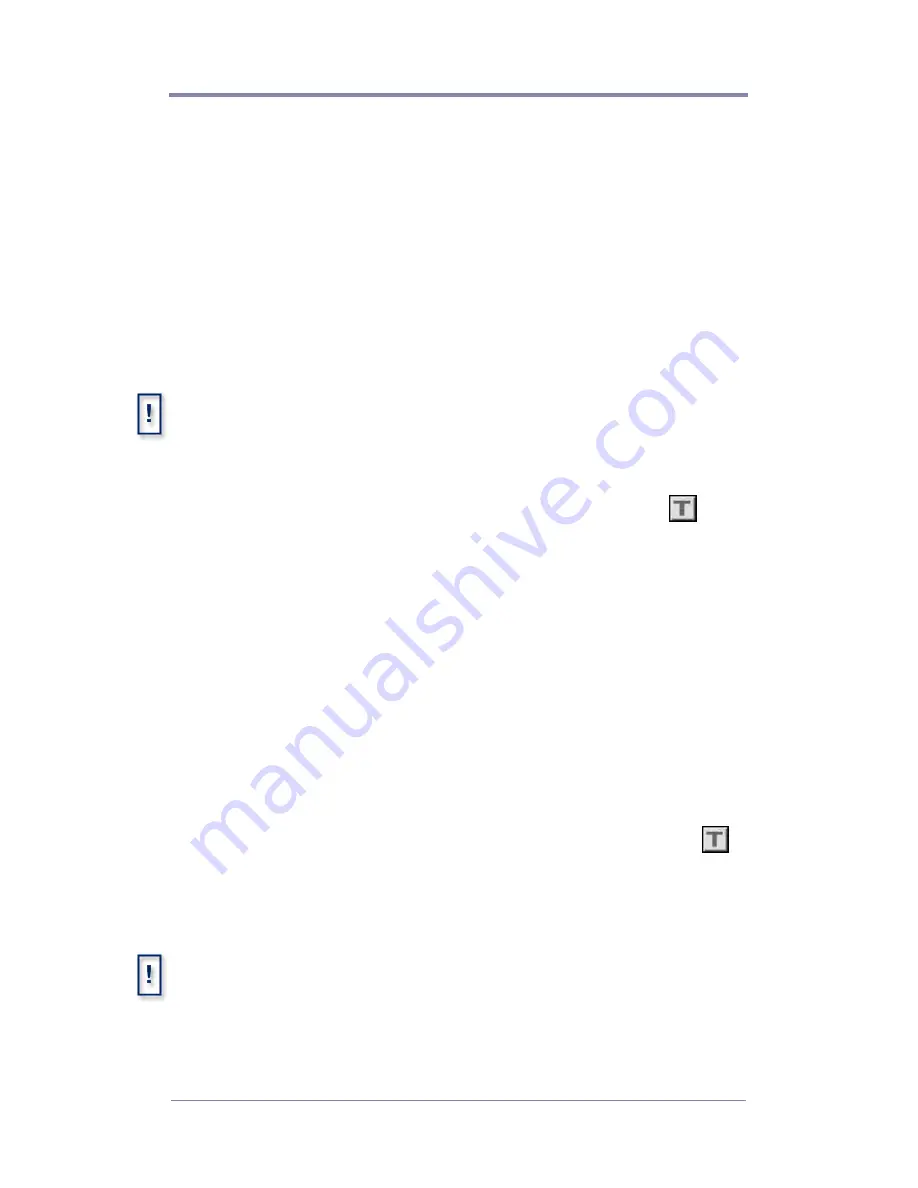
W
EB
V
IEW
42
Adding Scrolling Text to a Playlist
The process for adding scrolling text to a playlist is basically the
same as the process of adding video files. The one significant
difference, however, is that scrolling text is always linked to a
particular video. Where adding a video creates a new line at the
end of the playlist, adding scrolling text attaches the text to the
currently selected video entry in the Video listbox. Therefore, at
least one video must be in the Video listbox before you can add
any text.
The Graphic Overlay & Scrolling Text features cannot be used
simultaneously on a single video file.
Adding Scrolling Text:
1. In the Playlist Editor page, select the video file which you want
to associate the scrolling text with and then select the
icon.
2. The Scrolling Text properties page will appear as seen in
Figure 11 on page 43.
3. You can type or paste text from another file into the “Scrolling
Text String” window. A maximum of 500 character spaces is
allowed.
4. Select OK, then Play to preview. Once you are satisfied, make
sure to
Save your work.
5. Once you are satisfied with the results, select ‘Save’ or ‘Save
As’ another Playlist.
The properties of the scrolling text will be set to the default
settings. If you wish to modify the properties at this point, select
either the video or the scrolling text file and then click on the
button to display the Scrolling Text Properties page. You may
make your desired changes in this screen (See
Working With
Scrolling Text in a Playlist
on page 43 for more details).
Characters & symbols, other than what is currently displayed on most
keyboard key caps, are not supported. Be aware of Word Processing
programs that have the “AutoCorrect” feature enabled.
Summary of Contents for 3.2
Page 1: ...Firefly SC and MZ Media Players Version 3 2 User Manual ...
Page 8: ...vi ...
Page 14: ...xii ...
Page 32: ...18 ...
Page 36: ...22 ...
Page 105: ...WEBVIEW 91 USB Devices Figure 37 Settings USB Devices ...
Page 174: ...160 ...
Page 194: ...180 ...
Page 196: ...182 ...
Page 205: ......
Page 206: ...813 0049c 2004 Focus Enhancements ...
















































