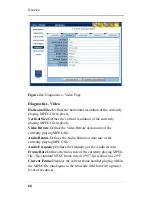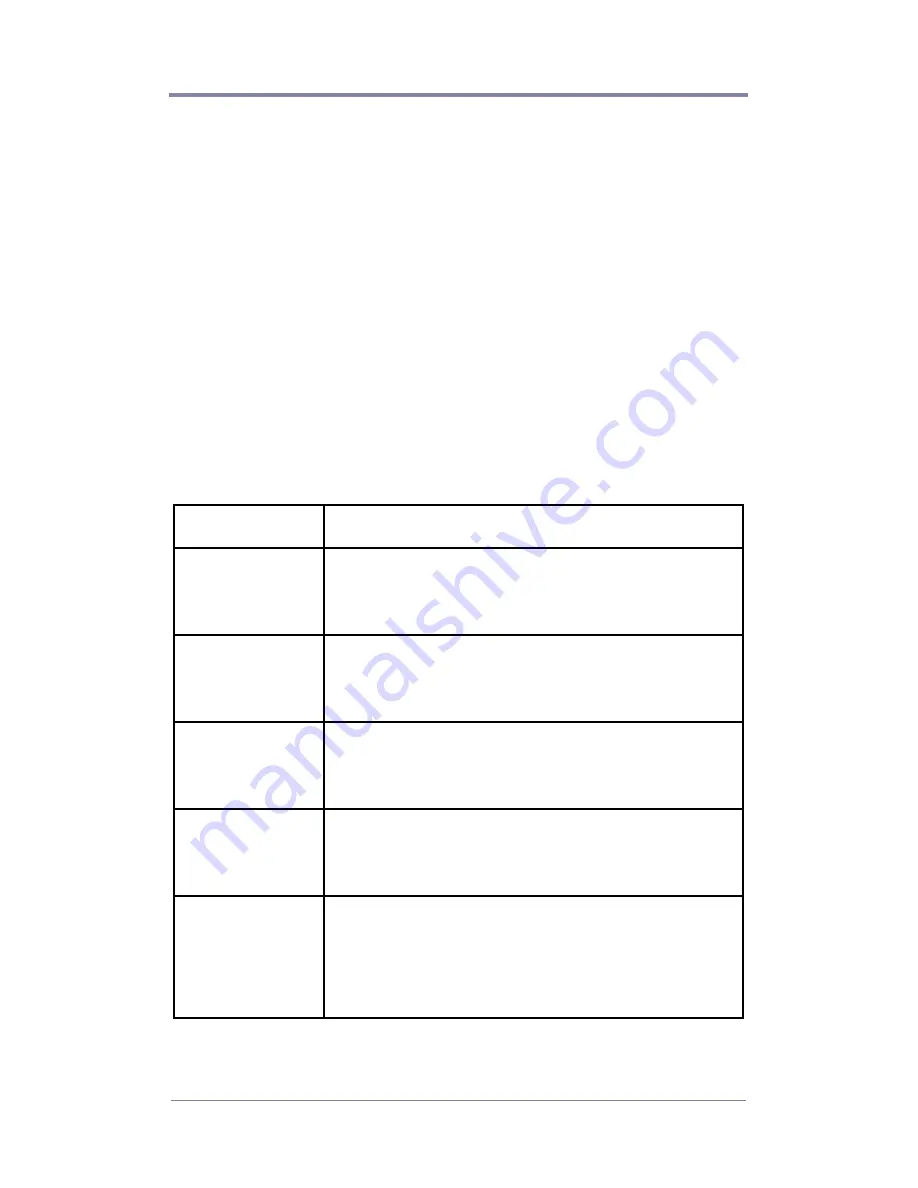
W
EB
V
IEW
47
Creating a New Schedule
The process for creating a new schedule may be started in one of
two ways; by choosing “New Schedule” from the Schedule drop
down menu or by clicking on the “New” button in the lower right
corner.
Within the Playlist Events Editor page, you will have to option to:
add an event to a schedule, delete an event from a schedule, or edit
an event within a schedule. In addition, (using the Video Dates
Editor) you will be able to assign date rules to individual videos if
desired.
Each of the major tasks in the Playlist Events Editor involve
adjusting the event property fields. The following table provides
basic overviews and examples for each of the event property fields:
Property
Description
Playlist
Name
Designates which playlist to play.
Example: “I’d like to have my product
demonstration playlist selected to play”.
Start Time
Designates time to start playing playlist.
Example: “I’d like to have my playlist start playing
at 9:00”.
Stop Time
Designates time to stop playing playlist.
Example: “I’d like to have my playlist stop playing
at 18:00”.
Days
Designates days of week to play playlist.
Example: “I’d like to have my playlist play only on
Thursdays, Fridays and Saturdays”.
Interrupt
Option to cut off video playing in previous playlist
instead of waiting for video to finish playing.
Example: “I’d like to have the video in my sales
promotion playlist interrupt the video in my product
demonstration playlist”.
Summary of Contents for 3.2
Page 1: ...Firefly SC and MZ Media Players Version 3 2 User Manual ...
Page 8: ...vi ...
Page 14: ...xii ...
Page 32: ...18 ...
Page 36: ...22 ...
Page 105: ...WEBVIEW 91 USB Devices Figure 37 Settings USB Devices ...
Page 174: ...160 ...
Page 194: ...180 ...
Page 196: ...182 ...
Page 205: ......
Page 206: ...813 0049c 2004 Focus Enhancements ...