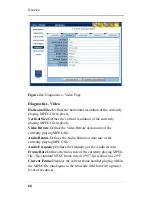W
EB
V
IEW
50
2. Once you have finished editing the schedule, you may save
your changes by following the instructions found in
Saving a
Schedule
on page 52.
Deleting an Event from a Schedule
To delete an event from a schedule, use the following steps:
1. Locate the event (under playlist name) you would like to
delete.
2. Change the playlist to “Select a Playlist” from the playlist
name drop down menu. When done, this will delete the
playback event and its associated properties from the schedule.
3. Once you have finished editing the schedule, you may save
your changes by following the instructions found in
Saving a
Schedule
on page 52.
Editing an Event within a Schedule
To edit an event within a schedule, use the following steps:
1. Edit the event properties as described below.
a.
Playlist Name:
Choose a playlist from the “Select a
Playlist” drop down menu.
b.
Start Time:
Set the specific start time for the playlist using
the number keys on your keyboard.
c.
Stop Time:
Set the specific stop time for the playlist using
the number keys on your keyboard.
d.
Days:
Click on any of the days to display the “Days of the
Week” dialog box.
Summary of Contents for 3.2
Page 1: ...Firefly SC and MZ Media Players Version 3 2 User Manual ...
Page 8: ...vi ...
Page 14: ...xii ...
Page 32: ...18 ...
Page 36: ...22 ...
Page 105: ...WEBVIEW 91 USB Devices Figure 37 Settings USB Devices ...
Page 174: ...160 ...
Page 194: ...180 ...
Page 196: ...182 ...
Page 205: ......
Page 206: ...813 0049c 2004 Focus Enhancements ...